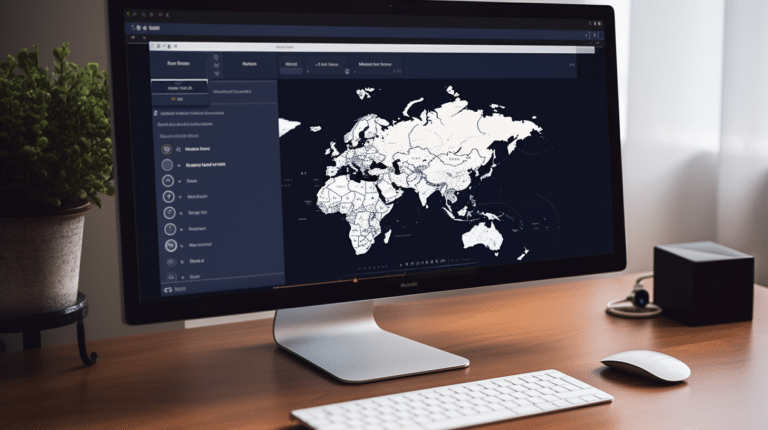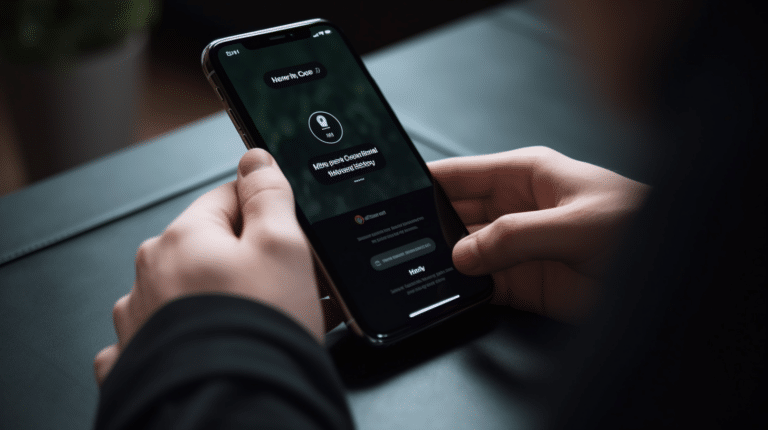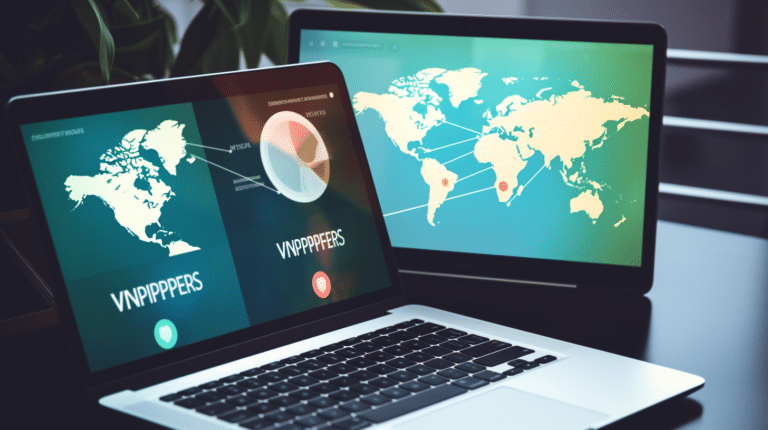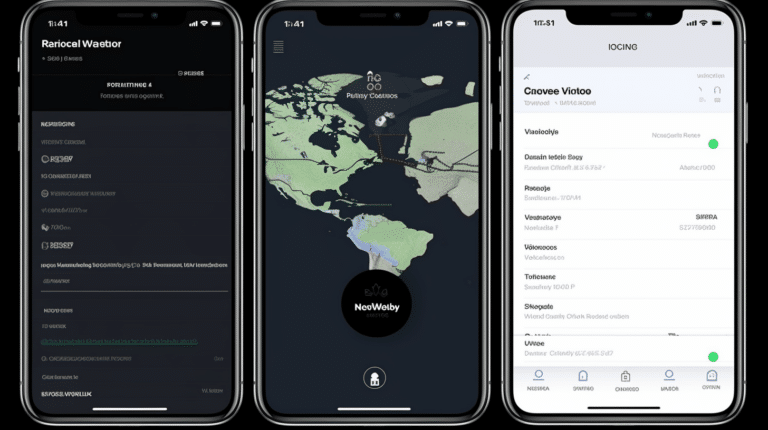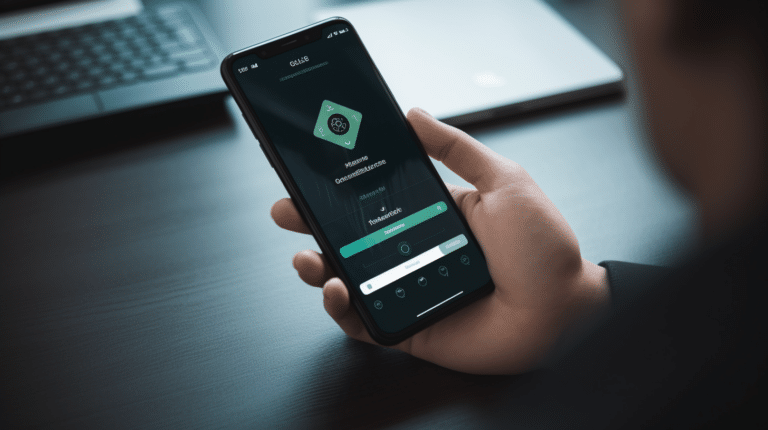Installing a VPN on your Amazon Fire TV Stick is an important step to not only enhance your streaming experience but also protect your privacy and access blocked content. With the growing importance of online security, a VPN (Virtual Private Network) has become a necessity for many users to safeguard their online privacy and access geographically restricted content. By setting up a VPN on your Firestick, you can enjoy these benefits and more when streaming your favorite content or browsing the web.
There are various methods to install a VPN on your Amazon Fire TV Stick, each offering different levels of ease and convenience. You’ll first need to choose the best VPN compatible with Firestick and then follow the appropriate installation method. The process typically involves setting up your Amazon account, downloading the VPN app through either the Fire TV App Store, Downloader App, or Apps2Fire, and then configuring and connecting the VPN to your desired server.
Key Takeaways
- Installing a VPN on Firestick enables secure streaming and access to blocked content
- The process involves selecting a compatible VPN, downloading it, and configuring the VPN app
- Multiple methods are available for VPN installation, allowing users to choose the most convenient option for their needs
Understanding VPN and Its Importance
A VPN, or Virtual Private Network, is a powerful tool for enhancing security and privacy while using the internet. It works by creating a secure, encrypted connection between your device and a VPN server. This helps to mask your real IP address, making it difficult for third parties to track your online activities or access your personal information.
Security and privacy are crucial in today’s digital age, as cyber threats and data breaches are on the rise. Using a VPN is an effective way to safeguard your sensitive information from hackers, identity thieves, and other malicious actors. Furthermore, a VPN can help protect you from eavesdropping by Internet Service Providers (ISPs) or governments, ensuring that your online activities remain private and anonymous.
Online privacy is not the only advantage of using a VPN. With its ability to bypass geographical restrictions, a VPN allows you to access content from around the world, giving you the freedom to enjoy services like streaming platforms and websites that may otherwise be blocked or unavailable in your region. This offers greater flexibility for users, especially those traveling or residing in countries with strict internet censorship.
In summary, integrating a VPN into your online routine significantly enhances your cybersecurity, privacy, and freedom. It provides a secure and confidential way to browse the internet, shielding you from potential threats and granting access to a wider range of content. Remember, staying protected and informed is vital in the constantly evolving world of technology, and using a VPN is a crucial step towards a more secure and private online experience.
Why Install VPN on Firestick?
A VPN (Virtual Private Network) offers several benefits when installed on a Firestick or Amazon Fire TV Stick. These devices are incredibly popular for media streaming, providing access to various streaming services and apps. Utilizing a VPN can significantly enhance your streaming experience, as well as improve security and privacy.
Firstly, a VPN allows you to bypass geo-blocks and access region-locked content. Many streaming services, such as Netflix, Hulu, and BBC iPlayer, restrict access to specific content based on your location. By using a VPN, you can connect to a server in a different country, effectively changing your perceived location and allowing you to stream content that would otherwise be unavailable.
Another advantage of using a VPN is increased privacy and security. A VPN encrypts your network traffic, ensuring your browsing activity and data remain secure from potential hackers, snoopers, and even your Internet Service Provider (ISP). This is particularly important when using public Wi-Fi networks or accessing sensitive information.
Additionally, a VPN can help to prevent bandwidth throttling from ISPs. Some ISPs deliberately slow down your connection when they detect high bandwidth usage, such as media streaming. A VPN masks your online activity, making it difficult for ISPs to determine what you’re doing, and therefore, minimizing the chances of throttling.
Finally, using a VPN enhances the overall streaming experience. As mentioned earlier, accessing geo-blocked content allows you to explore more shows, movies, and other media, further elevating your entertainment options. Moreover, a VPN can sometimes help reduce buffering by connecting to faster servers, ensuring smoother streaming.
In conclusion, installing a VPN on your Firestick or Amazon Fire TV Stick provides numerous benefits. These include access to region-locked content, improved security and privacy, prevention of bandwidth throttling, and an enhanced media streaming experience. By investing in a reliable VPN service, you can significantly boost your streaming sessions while safeguarding your data.
Choosing the Best VPN for Firestick
When selecting the best VPN for your Firestick, you should consider factors such as value for money, fast speeds, server options, security features, and support. There are various VPNs available that work well with Firestick, and we have analyzed a few prominent ones to help you make an informed decision.
ExpressVPN is known for its blazing fast servers and strong security features. It offers a dedicated Amazon Fire TV app, which makes it easy to install and use on your Firestick. Additionally, ExpressVPN unblocks popular streaming services and provides 24/7 customer support.
NordVPN is another top choice for Firestick users, offering a large server network and a dedicated app for the Amazon Fire TV. NordVPN prioritizes security, featuring advanced encryption and a strict no-logs policy. It also unblocks popular streaming platforms and provides excellent customer service.
Surfshark is a budget-friendly option that performs very well for its price range. With an easy-to-use Fire TV app and access to most major streaming services, Surfshark proves to be a great choice for those who want an efficient VPN without breaking the bank.
CyberGhost is known for its fast speeds and global network of servers, making it an attractive option for Firestick users. It has an app available directly on Amazon’s Appstore, making it convenient to install and use with streaming content.
AtlasVPN, though having a modest server network, is impressive in terms of performance. With its dedicated Fire TV app and support for major streaming platforms, this VPN is worth considering for its simplicity and ease of use.
Another popular choice is Private Internet Access, which offers thousands of servers worldwide and supports Amazon Fire TV Stick devices. This VPN is known for its strong security features and customizable settings to suit your needs.
When evaluating VPNs for your Firestick, consider the factors mentioned above in choosing the best option for your requirements. Remember to prioritize value for money, fast speeds, server options, security features, and customer support to ensure a seamless and secure streaming experience on your Amazon Fire TV Stick.
Setting Up Amazon Account and Firestick
Before installing a VPN on your Fire TV Stick, it’s essential to ensure that your Amazon account and Firestick are properly set up. Follow these steps to set up your Amazon account and Firestick confidently and efficiently.
First, create an Amazon account if you haven’t already. This will allow you to access the Amazon Appstore on your Fire TV Stick, which is necessary for downloading and installing the VPN app. With your Amazon account active, you can proceed to set up your Fire TV Stick.
Begin by connecting your Amazon Fire TV Stick to your television using the HDMI port. Then, attach the power adapter to the Fire TV Stick and plug it into an electrical outlet. Once connected, power on your TV and select the appropriate HDMI input to access the Fire TV Stick’s interface.
On the Fire TV Stick’s home screen, look for and select the ‘Settings’ option. Within the settings menu, navigate to the ‘My Account’ section. Here, you will see the option to sign in with your Amazon account. Enter your email address and password to synchronize your Fire TV Stick with your account. Keep in mind, having a stable internet connection during this process is crucial, so make sure your Wi-Fi is up and running.
After signing in, you will have access to the Amazon Appstore on your Fire TV Stick. This is where you will search and download the VPN app of your choice. Remember that not all VPN services have apps designed specifically for the Fire TV Stick, so choosing a compatible VPN service is essential.
In summary, establishing your Amazon account and properly setting up your Fire TV Stick paves the way for a seamless VPN installation. Now you’re ready to enhance your streaming experience and give yourself an additional layer of security while using your Amazon Fire TV Stick.
Installation of VPN
Method 1: Via Fire TV App
Installing a VPN on your Fire TV Stick is an essential step to enhance your streaming experience and protect your privacy. This method uses the Fire TV App Store to help you quickly set up a VPN.
To begin, power on your Fire TV Stick and navigate to its home screen. From there, locate the search icon (magnifying glass) and type “VPN” in the search bar. You should see a list of available VPN providers with dedicated apps for the Fire TV Stick. Some popular options include ExpressVPN, NordVPN, and CyberGhost. Select your preferred VPN and click on the “Download” or “Get” button.
Once the VPN app is downloaded and installed, launch it from your Fire TV Stick’s home screen. Follow the on-screen instructions to sign in or create a new account if you haven’t already. After signing in, you may need to allow the app to access your device location, which is necessary for the VPN to function properly.
Next, select a VPN server location that best suits your needs. Most VPN apps offer automatic server selection, which connects you to the fastest available server depending on your location. If you prefer, you can manually choose a server location based on your specific needs (e.g., accessing geo-restricted content or bypassing online censorship).
Once you’ve chosen a server location, click “Connect” to activate the VPN connection. You’ll see a notification confirming that the VPN is connected and working. Your Fire TV Stick is now secured with an encrypted VPN connection!
Method 2: Via Downloader App
Installing a VPN on your Firestick can be easily achieved with the help of the Downloader app. This method involves sideloading the VPN provider’s Android APK file onto your Firestick. Follow the steps below to set up your VPN using the Downloader application.
Firstly, navigate to your Firestick’s home screen, and search for the “Downloader” app. Install it and open it once the installation is completed. Before moving forward, make sure your Firestick’s settings allow sideloading. Go to Settings > My Fire TV > Developer Options and enable both the “ADB Debugging” and the “Apps from Unknown Sources” options.
Next, find the direct download link for your chosen VPN provider’s Android APK file. You can usually find this on their official website or through a quick online search. Copy the URL of the APK file, and then return to the Downloader app on your Firestick.
In the Downloader app, paste the copied URL of the .apk file into the designated space and hit “Go.” The Downloader app will start downloading the VPN provider’s APK file. Once the download is complete, the installation screen for the VPN app will automatically appear.
Follow the prompts to install the VPN app on your Firestick. After the successful installation, you can either open the VPN app directly or find it in your Firestick’s app library. Launch the VPN app, log in with your account credentials, and start enjoying a secure streaming experience with your Amazon Firestick.
Method 3: Via Apps2Fire
Installing a VPN on your Firestick can be accomplished using an app called Apps2Fire. This method sideloads the VPN app from your Android device to the Firestick. The process is straightforward and allows you to select from a wider range of VPN apps that might not be available on the Amazon App Store.
First, ensure that you have the VPN app of your choice installed on your Android device. Next, download and install the Apps2Fire app from Google Play Store on your Android device as well. Before proceeding, make sure the ADB Debugging option is enabled on your Firestick. To do so, navigate to Settings > My Fire TV > Developer options, and enable ADB Debugging.
Now, open Apps2Fire on your Android device and connect it to your Firestick. To establish a connection, you’ll need your Firestick’s IP address. You can find it under Settings > My Fire TV > About > Network. Input the IP address in the Apps2Fire app and tap the Save button. After a successful connection, the Apps2Fire interface will
Configuring and Connecting the VPN
Before starting the configuration process, you will need to choose a reputable VPN provider and download their app from the Fire TV Appstore. Once you’ve done this, open the app to continue with the configuration.
Enter your login credentials created during the VPN service sign-up. This will grant you access to the main interface of the VPN app. It is important to choose a VPN provider with a wide range of server locations, as this offers flexibility and better connection speeds.
Select a server location from the available list of countries. Typically, VPN users in the United States may choose a US server, while others might prefer a UK server, based on their geographical proximity or content access preferences. The closer the server location, the higher the likely connection speeds.
After determining the preferred server location, simply click on the ‘Connect’ button to establish a secure VPN connection. It’s best to choose a provider that consistently delivers optimal connection speeds, ensuring an uninterrupted streaming experience. A good VPN service will offer a wide range of servers to guarantee diverse options, further enhancing user experience.
Once connected, your Amazon Firestick will route all its internet traffic through the selected VPN server, ensuring your privacy and security. When desired, you can easily switch to a different server location or disconnect the VPN connection by returning to the app’s interface. Always remember that maintaining a balance between server location and connection speeds is essential for a smooth streaming experience on your Fire TV Stick.
Accessing Blocked Content
Using a VPN with your Firestick allows you to access a variety of geographically restricted content from popular streaming services. By connecting to a VPN server, you can bypass content restrictions and enjoy your favorite shows and movies on platforms such as Netflix, BBC iPlayer, Hulu, Amazon Prime Video, Disney+, HBO, Kodi, and Crackle.
To get started, first install a VPN on your Fire TV Stick and connect to a server in the country where your preferred content is available. For example, if you want to watch BBC iPlayer, connect to a server in the United Kingdom. Once connected, you will be able to access streaming content that is typically only available in that region.
Keep in mind that not all VPNs are compatible with all streaming services. Some platforms, such as Netflix and Hulu, actively block VPNs to enforce regional restrictions. Therefore, it is essential to choose a VPN provider that is known to work well with the streaming services you want to access. Many top VPNs offer dedicated servers specifically optimized for streaming, ensuring you can enjoy buffer-free, high-quality content.
When using your VPN-enabled Firestick, be aware of potential differences in the content library between regions. Streaming services often have licensing agreements and regional catalogs that vary from country to country. Navigating through these differences may take some time and can occasionally lead to discrepancies in content availability.
In summary, using a VPN on your Firestick can unlock a whole new world of streaming content, allowing you to access popular platforms such as Netflix, BBC iPlayer, Hulu, Amazon Prime Video, Disney+, HBO, Kodi, and Crackle regardless of your geographical location. Ensure you select a trustworthy VPN provider to have a seamless and enjoyable streaming experience.
Troubleshooting Common VPN Installation Issues
In case you face issues while installing a VPN on your Firestick, follow these steps to identify and resolve common problems:
First, test your internet connection by connecting to a website on your device. This will help determine if the issue is related to your network or the VPN itself. If you have no internet access, consider restarting your router or contacting your ISP for assistance.
Next, ensure your VPN software is up-to-date and compatible with the Firestick. Outdated VPN applications might not work correctly, resulting in installation or connection issues. To get the latest version, visit the VPN provider’s website and download the most recent software.
Check the VPN protocol being used. Some protocols might be blocked or restricted on certain networks, causing connection problems. In these cases, try switching to alternative protocols (such as OpenVPN or L2TP/IPSec) in the VPN app settings.
Review your DNS settings within the VPN application or your Firestick. Incorrect DNS configuration might cause connectivity issues or even expose your browsing history. Make sure to use secure DNS servers provided by the VPN service, or opt for third-party options like Google DNS or OpenDNS.
Inspect for WebRTC leaks. WebRTC can leak your IP address, even when using a VPN, compromising your privacy and security. While this typically affects desktop browsers, it’s still worth checking for leaks using online tools. If a leak is detected, consider disabling WebRTC in your browser settings or using browser add-ons designed to prevent leaks.
Finally, reach out to the VPN provider’s support team for assistance. They can help you troubleshoot any installation problems, recommend the best VPN protocol and settings for your Firestick, and provide guidance on maintaining privacy and security.
By addressing these common VPN installation issues, you can ensure a secure, reliable, and private connection on your Firestick.
Conclusion
Installing a VPN on your Fire TV Stick is a straightforward process that greatly enhances your streaming experience. By following the steps mentioned in this article, you can easily set up and configure your preferred VPN service on your Amazon Fire TV Stick, providing you with increased privacy, security, and access to geo-restricted content.
There are a variety of VPN services available, each with its unique features and pricing. Ensure that you choose a VPN that is compatible with the Fire TV Stick and meets your requirements. Some offer dedicated apps for the Fire Stick, making the installation process even more seamless.
Remember that using a VPN can be a valuable tool to keep your internet activities secure and private, especially when streaming or accessing content via public Wi-Fi networks. In addition to improving your streaming experience, a VPN also helps protect your sensitive data from cyber threats and prying eyes.
In summary, installing a VPN on your Amazon Fire TV Stick is a simple yet effective method to enhance your online security and expand your content choices. By following the guidelines shared in this article, you can enjoy a more secure and enjoyable streaming experience.
Frequently Asked Questions
What are the steps to set up a VPN on a Firestick?
To set up a VPN on a Firestick, follow these steps:
- Go to the Amazon Appstore on your Fire TV Stick.
- Search for the desired VPN app.
- Download and install the VPN app.
- Open the app and log in with your VPN account.
- Choose a server location and click ‘Connect’.
- Your Firestick is now connected to the VPN.
You can find a step-by-step guide on how to install a VPN on a Fire TV Stick here.
What free VPN options are available for Firestick?
There are several free VPN options available for Firestick. However, it is important to choose a trustworthy provider with reliable security features. Some free VPNs for Firestick include:
- Windscribe
- ProtonVPN
- TunnelBear
Bear in mind that free VPNs often come with limited features, slower speeds, and data caps.
Which VPNs are most recommended for Firestick by Reddit users?
According to various Reddit posts, popular VPNs for Firestick include:
- ExpressVPN
- NordVPN
- Surfshark
- IPVanish
Make sure to do your own research and read user reviews before deciding on a VPN provider.
How can I troubleshoot a Firestick that blocks VPN usage?
If your Firestick is blocking VPN usage, try the following:
- Check if your VPN app is up-to-date and reinstall if necessary.
- Restart your Firestick and router.