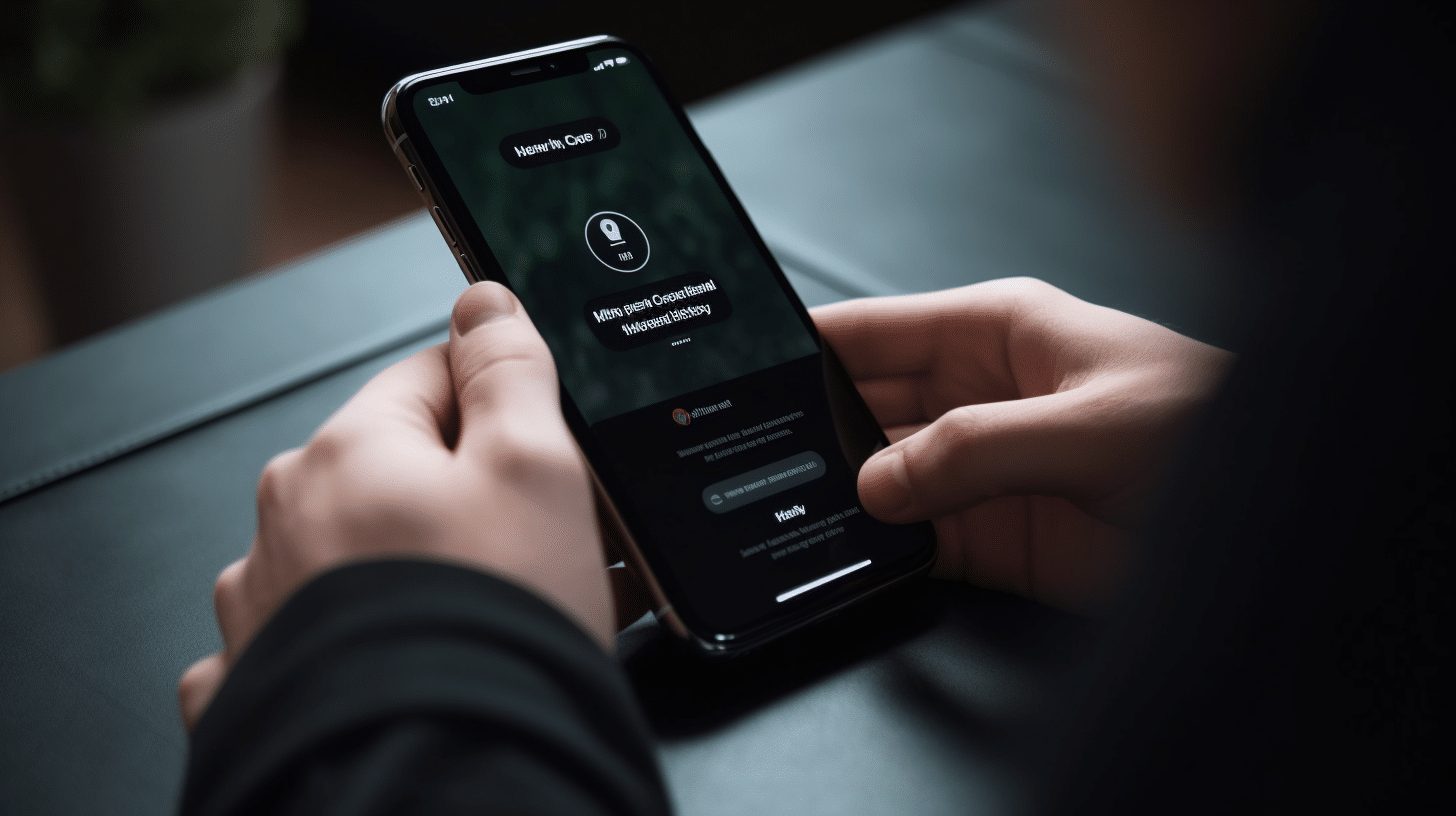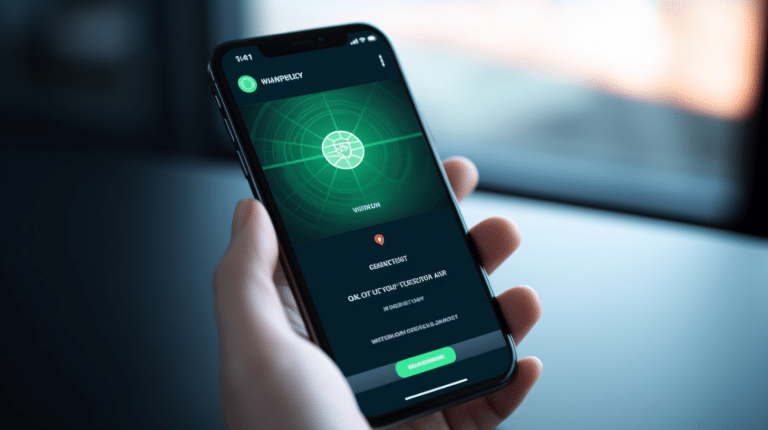A VPN (Virtual Private Network) is a useful tool for many iPhone users who are looking for enhanced privacy and security while browsing the internet. It helps them stay safe from potential threats and maintain anonymity by ensuring the connection is encrypted and IP addresses are masked. However, some iPhone users may experience an issue where their VPN keeps turning off or disconnecting, which can be frustrating and concerning.
There are multiple factors that could explain why a VPN might keep turning off on an iPhone, such as the stability of the VPN protocol, connection speed, bandwidth, and settings related to the device’s VPN configuration. It’s essential to understand these factors and properly troubleshoot the problem to ensure an uninterrupted and secure VPN experience.
Key Takeaways
- Stability of VPN protocols and connection speed can impact VPN performance on iPhones
- Troubleshooting VPN disconnections involves understanding the device’s VPN configuration and utilizing a kill switch
- Selecting a reliable VPN service and following efficient usage tips can help maintain a secure connection on iOS devices.
Understanding iPhone’s VPN Features
Using a VPN on your iPhone can provide you with enhanced security, especially when connected to public Wi-Fi networks. A VPN connection helps to protect your personal information and data by encrypting it and hiding your IP address. This makes it difficult for hackers, advertisers, and other third parties to track your online activities.
However, there might be times when you notice your iPhone’s VPN keeps turning off. This can be due to various reasons, including weak Wi-Fi signals or issues with the mobile VPN app itself. Staying connected is essential to maintain the safety of your information while using an iOS device.
Several VPN apps are available for iPhones, each with its unique set of features. Choosing a reliable and reputable VPN provider is the first step to ensure a stable and secure connection. When selecting a VPN app for your iPhone, consider factors like compatibility, ease of use, and the type of encryption being used.
Moreover, iPhones are designed to maintain an optimal battery life. As a result, the iOS system may sometimes disconnect the VPN connection if it detects high battery usage. To minimize this, you can adjust your device’s settings to allow the VPN app to run uninterrupted in the background, ensuring a continuous protection.
Lastly, it is important to keep both the VPN app and your iPhone’s software up to date. Regular updates often include bug fixes and enhancements to maintain a smooth and secure VPN connection. Additionally, staying informed about potential VPN issues will help you troubleshoot any problems that may arise.
By understanding the intricacies of VPN features on an iPhone and taking the necessary steps to keep the connection secure and consistent, you can confidently browse the internet knowing that your personal information is well-protected.
Causes Behind VPN Turning Off On iPhone
Network Related Issues
One of the most common reasons a VPN may turn off on your iPhone is due to network related issues. This can include fluctuations in your Wi-Fi signal, interference from other devices, or network problems on the ISP’s end. In these cases, your iPhone may consistently switch between Wi-Fi and cellular data connections, causing the VPN to disconnect and reconnect. This can be both frustrating and worrisome from a security standpoint.
Power Saving Features
Another possible cause for your VPN turning off is power saving features on your iPhone. When your device is attempting to conserve battery life, it may prioritize certain processes over others. In some cases, this may mean temporarily disabling your VPN connection. To minimize the impact of power saving features on your VPN, consider adjusting your iPhone’s settings to allow VPN connections while in low power mode.
VPN App Functionality
The functionality of the VPN app you’re using can also play a significant role in the stability of your connection. Some VPN apps may not be programmed to handle frequent network changes or reconnect automatically when a connection is lost. Additionally, outdated or buggy VPN apps may face compatibility issues with newer iPhone models or operating systems, leading to disconnections. Ensuring that your VPN app is up-to-date and optimized for your device can help to reduce the likelihood of it turning off unexpectedly.
Device Settings
Lastly, your iPhone’s device settings can contribute to the VPN turning off. General settings such as background app refresh or auto VPN connection triggers may interfere with the normal functioning of your VPN app. Moreover, the presence of third-party security apps or firewalls can sometimes conflict with your VPN, leading to disconnections. Reviewing and adjusting these settings can help to improve the stability of your VPN connection and avoid future interruptions.
Available VPN Protocols And Their Stability
Different VPN protocols offer varying levels of stability and security. In this section, we will discuss four common VPN protocols—IKEv2, OpenVPN, L2TP/IPsec, and WireGuard—and their impact on the stability of your VPN connection.
IKEv2
IKEv2 (Internet Key Exchange version 2) is a popular VPN protocol known for its stability, especially when it comes to switching networks or reconnecting after a dropped connection. Developed by Microsoft and Cisco, this protocol offers excellent speed and security. It is particularly suitable for mobile devices like iPhones, where connections might be interrupted due to switching between Wi-Fi and cellular data.
OpenVPN
OpenVPN is a widely used and highly secure VPN protocol, running on either TCP or UDP internet protocols. TCP offers guaranteed data delivery and ensures the correct order, while UDP aims for faster speeds. Many VPN providers, including NordVPN, allow users to choose between these two options. Although OpenVPN is known for its overall stability and security, it may not be ideal for every situation, as connection speeds can be impacted by the choice of TCP or UDP.
L2TP/IPsec
L2TP (Layer 2 Tunneling Protocol) is a VPN protocol that doesn’t provide encryption by itself. It is commonly paired with IPsec (Internet Protocol Security) to enhance security levels. L2TP/IPsec offers strong encryption but can fall behind other protocols like OpenVPN and IKEv2 when it comes to speed and stability. This protocol might not be the best choice for users looking for fast connections or for those who frequently switch networks.
WireGuard
WireGuard is a relatively new VPN protocol that has quickly gained popularity for its simplicity, performance, and stability. It uses modern cryptography techniques and boasts of a smaller codebase compared to other VPN protocols, making it easier to audit and maintain. WireGuard is known for its fast connection speeds, low latency, and ability to maintain connections even when switching between networks. This makes it a strong contender for users looking for a smooth and stable VPN experience.
In summary, each of these VPN protocols has its strengths and weaknesses. Understanding these characteristics will enable you to choose the most suitable protocol for your needs, ultimately improving your VPN’s reliability and stability on your iPhone.
Impact Of Connection Speed And Bandwidth
Importance of Connection Speed
Connection speed is a crucial factor in our daily online activities. A fast connection speed ensures smoother streaming, quicker downloads, and better performance for online gaming and video calls. While using a VPN (Virtual Private Network) on your iPhone, the connection speed may be impacted due to several factors.
One primary reason is the additional latency introduced by the VPN. Latency refers to the time it takes for data to travel from your device to the VPN server and back. A higher latency can cause a slower connection, making it harder to maintain a stable VPN connection. To maintain a reliable VPN connection on your iPhone, it is essential to have a fast enough connection speed and minimal latency.
Role of Bandwidth
Bandwidth is another vital component for a smooth online experience, especially when using a VPN. Bandwidth refers to the maximum amount of data that can be transmitted over the internet connection in a given period. It may be impacted by factors like simultaneous activities (e.g., streaming or gaming), the number of devices connected to the network, and overall internet service quality.
VPN traffic tends to require more bandwidth, as it encrypts data packets, making them larger in size. Additionally, the VPN server you choose may have its bandwidth limitations, which can affect your connection speed. In some cases, ISP throttling can occur if your internet service provider detects and intentionally slows down VPN traffic.
Having a sufficient bandwidth becomes necessary to avoid frequent drops in the VPN connection and ensure a stable connection on your iPhone. To optimize your VPN experience, it is crucial to choose a VPN provider that offers servers with adequate bandwidth and strategically placed locations to minimize latency.
In summary, both connection speed and bandwidth play a significant role in maintaining a stable VPN connection on your iPhone. Paying attention to these factors can help prevent your VPN from turning off frequently, ensuring a more seamless online experience.
Understanding And Using VPN Kill Switch
What is Kill Switch?
A VPN kill switch is a security feature that acts as a failsafe to protect your privacy in case your VPN connection drops. When using a VPN, your internet traffic is sent through a secure and encrypted tunnel. However, if your VPN connection suddenly disconnects, the kill switch will automatically block your device from accessing the internet, preventing accidental data leaks and exposing your IP address, location, or identity.
How to Enable Kill Switch
To enable the kill switch feature on your iPhone, follow these steps:
- Open your VPN app and navigate to the app’s settings or preferences.
- Look for a setting related to the kill switch, which could be labeled as “Network Lock,” “Internet Kill Switch,” or a similar term.
- Turn on the kill switch feature by toggling the switch or selecting the appropriate option.
Keep in mind that not all VPN providers offer a kill switch feature, so it’s important to choose a VPN service that includes this essential security option. Enabling the kill switch ensures that your personal information remains secure, even if your VPN connection experiences temporary disruptions.
Troubleshooting VPN Disconnecting on iPhone
Restarting and Updating Devices
One of the first steps to troubleshoot VPN disconnecting issues on your iPhone is to restart your device. Restarting can help clear any temporary issues that may be causing the problem. Moreover, keeping your iPhone and app software up-to-date is essential to ensure optimal performance and avoid compatibility issues. Check for updates regularly and install them as soon as they become available.
App and VPN Settings Adjustment
If your VPN still keeps disconnecting, make sure to check the app’s settings. Verify that you’re using the correct server location, and try connecting to a different server if possible. It may also be helpful to change your VPN protocol, as different protocols have varying levels of stability and speed. Additionally, disable any battery-saving or Wi-Fi settings on your iPhone that may interfere with your VPN connection. For example, turning off Wi-Fi Assist can help improve VPN stability. Furthermore, some VPN apps have an option to enable the “keep alive” feature, which can prevent the app from disconnecting.
Network Settings Inspection
Inspecting your iPhone’s network settings is another crucial step in troubleshooting VPN disconnection issues. Start by checking your Wi-Fi and internet connection to ensure that they are stable and functioning correctly. If you’re using a public Wi-Fi network, consider switching to a more secure and reliable connection, such as cellular data or a trusted Wi-Fi network.
If your VPN keeps disconnecting even after trying the steps mentioned above, it may be time to reset network settings on your iPhone. Keep in mind that this will erase all saved Wi-Fi networks, cellular settings, and VPN configurations. To reset network settings, go to Settings > General > Reset > Reset Network Settings.
By following these troubleshooting steps, you should be able to identify and resolve most VPN disconnection issues on your iPhone. If you still face problems, consider reaching out to your VPN provider’s customer support for further assistance.
Selecting A Reliable VPN Service
Factors to Consider
When choosing a reliable VPN service for your iPhone, it’s important to keep some key factors in mind:
- Performance: Opt for a VPN with high-speed servers and minimal buffering or lagging. This is particularly important if you plan to use the VPN for streaming or gaming.
- Security: Consider a VPN service that uses advanced encryption protocols, such as AES-256, to protect your data from potential cyber threats.
- Privacy policy: Read the fine print to ensure that the VPN provider respects and protects your privacy, ideally with a strict no-logs policy.
- User-friendly client: Select a VPN client that is easy to use and compatible with your iPhone, with features like automatic reconnection and one-touch connection.
- Customer support: A responsive and knowledgeable customer support team can make a big difference when troubleshooting issues or seeking assistance.
Top Recommended VPN Services
Based on the aforementioned factors, here are some top recommendations for reliable VPN services for your iPhone:
- ExpressVPN: Known for its exceptional performance and wide array of VPN servers, ExpressVPN is a popular choice for its commitment to privacy and user-friendly VPN client.
- NordVPN: A reputable brand in the VPN market, NordVPN offers stable connections, abundant server locations, and excellent security features.
- CyberGhost: With its user-friendly VPN software and affordable pricing, CyberGhost is a solid option for beginners. The VPN service also has a strong focus on security and privacy.
By considering these factors and recommendations, you’ll be well on your way to selecting a reliable VPN service for your iPhone that can prevent disconnections and keep you securely connected online.
Potential Threats due to VPN Disconnecting Frequently
Frequent VPN disconnections can pose potential threats to users. In this section, we will discuss two significant concerns arising from such disconnections: Privacy Concerns and Access Limitations.
Privacy Concerns
When your VPN connection drops, your IP address becomes exposed, making you vulnerable to hackers and cybercriminals. Using a public Wi-Fi network without a reliable VPN connection can put your sensitive information at risk, such as your passwords and financial data. Furthermore, your internet service provider (ISP) can see your online activities and possibly share that information with third parties.
Confidentiality and anonymity are crucial in today’s digital world, and a frequently disconnecting VPN may fail to provide the level of privacy you expect. Constant exposure of your IP address can lead to unwanted surveillance, targeted ads, or even identity theft.
Access Limitations
Access to geo-restricted content and services such as Netflix is a primary reason many users turn to VPNs. A consistently disconnecting VPN prevents you from bypassing these geo-blocks, resulting in limited access to online content.
Unstable VPN connections may also hinder users from circumventing restrictions placed by organizations or governments. For example, if you want to access foreign news websites in a country with internet censorship, a VPN disconnecting regularly will make it difficult to gather information smoothly and discreetly.
In conclusion, frequent VPN disconnections can pose privacy and access threats. It is essential to identify the cause of disconnections and find a reliable VPN service to ensure your data remains secure, and you can access content without limitations.
Tips For Using VPN Efficiently On iOS Devices
Planned VPN Use
It’s important to plan your VPN usage on iOS devices like iPhone and iPad. By doing so, you can avoid having your VPN turn off unexpectedly. Only enable your VPN when it is necessary, such as when you’re accessing sensitive information or using public Wi-Fi networks. This way, you can minimize the impact on your device’s battery life and data speeds. Additionally, be mindful of trusted networks and ensure you’re connected to them when it’s safe to do so.
Device Settings Adjustment
Adjusting your iOS device’s settings can help maintain a smooth VPN connection. To prevent VPN disconnection due to power saving features, ensure that Low Power Mode and Background App Refresh settings are appropriately configured.
- Low Power Mode: Go to Settings > Battery and toggle off Low Power Mode. This feature may interfere with your VPN connection as it reduces background tasks to conserve battery life.
- Background App Refresh: Navigate to Settings > General > Background App Refresh and either enable it for your VPN app or set it to “Wi-Fi and Cellular Data” to keep your VPN active in the background.
VPN App Settings Customization
Customize your VPN app’s settings to improve its efficiency on your iOS device. Here are a few options to consider:
- Auto-Connect: Enable the Auto-Connect feature in your VPN app’s settings so it automatically connects when needed, such as joining unsecured networks or accessing blocked content.
- Updating: Always keep your VPN app up to date by checking the App Store regularly for updates, as they can enhance stability and security.
- iOS Settings Integration: Some VPN apps integrate with iOS settings for better user experience. Visit Settings > General > VPN and Device Management to configure and view your VPN app’s settings.
By implementing these tips, you can effectively use a VPN on your iOS devices while minimizing potential disconnections and disruptions.
Frequently Asked Questions
Why does my iPhone VPN keep disconnecting?
iPhone VPNs might disconnect due to a variety of reasons such as unstable connections, low signal strength, or software glitches. It is important to check your Wi-Fi or cellular strength and ensure your VPN service is up-to-date and configured properly.
How can I prevent my iPhone VPN from turning off?
To prevent your iPhone VPN from turning off, you can try updating your VPN application, checking your internet connection, and ensuring your iPhone’s settings are properly configured. In some cases, you might also need to contact your VPN provider for assistance.
What causes frequent VPN disconnections on iPhone?
Frequent VPN disconnections on iPhone can be caused by issues such as low internet signal strength, software issues within the VPN application, misconfigured iPhone settings, or problems with your VPN provider’s servers.
Is there a setting to keep VPN always connected on iPhone?
There isn’t a specific setting to keep the VPN always connected on iPhone, but you can configure your VPN settings to connect automatically when you access certain Wi-Fi networks or cellular data. This can be done in the iPhone’s settings or within the VPN app itself.
How to fix unstable VPN connections on iPhone?
To fix unstable VPN connections on iPhone, you can try the following steps:
- Update your VPN app to the latest version.
- Check your internet connection and make sure it’s stable.
- Change the VPN protocol or server location within the VPN app.
- Check your iPhone settings for potential conflicts, such as battery-saving modes or other configurations.
- Contact your VPN provider for assistance or consider trying a different VPN service.
Are there any iPhone VPNs with more reliable connections?
Yes, some iPhone VPNs are known to offer more reliable connections than others. When choosing a VPN, it’s crucial to consider factors such as server locations, user reviews, and VPN protocols to decide which one best suits your needs.