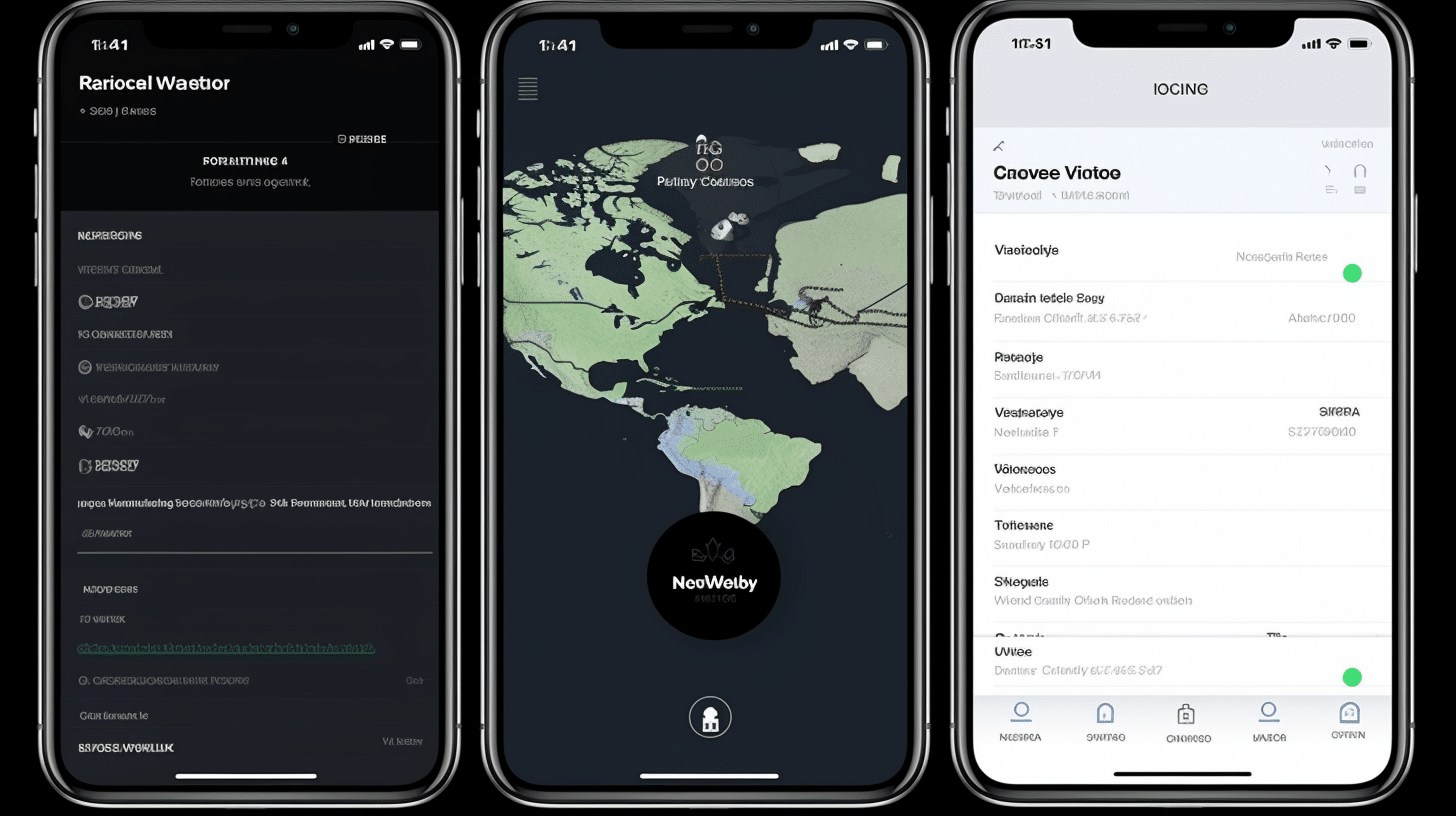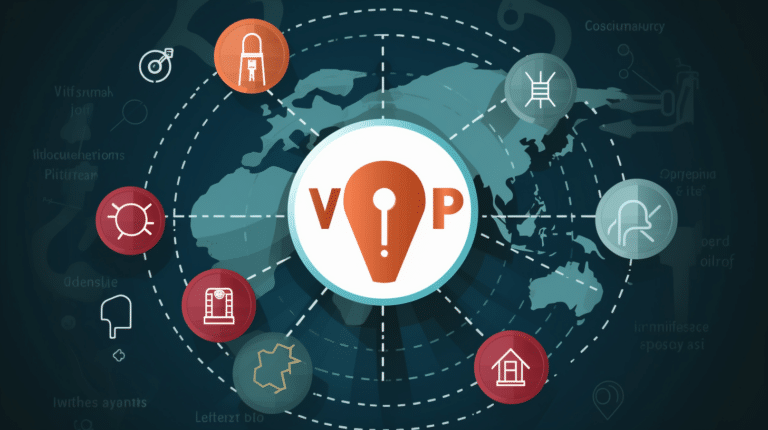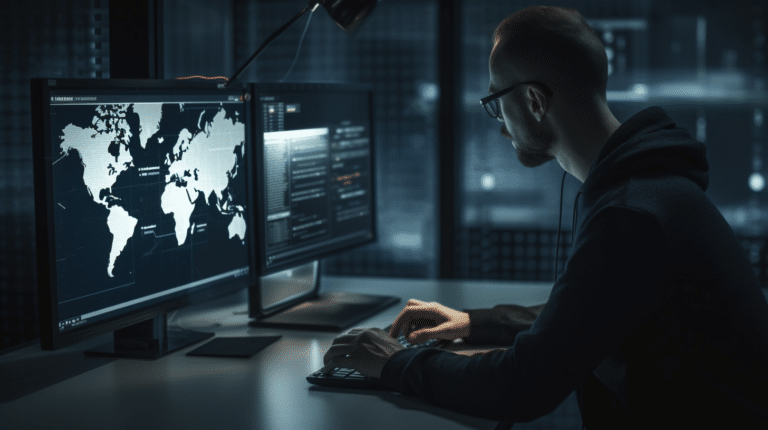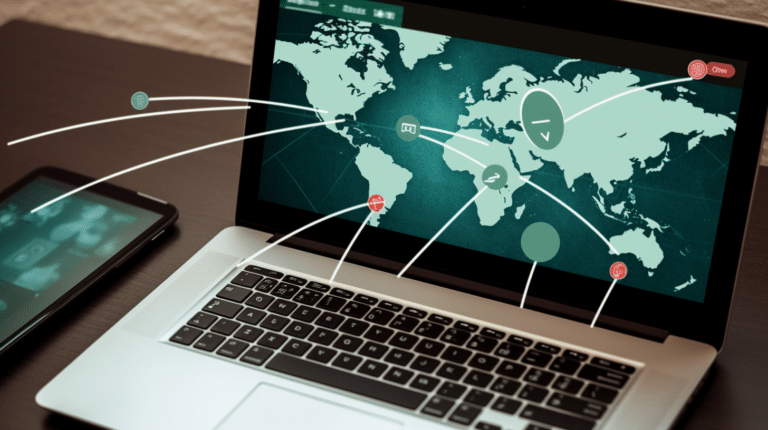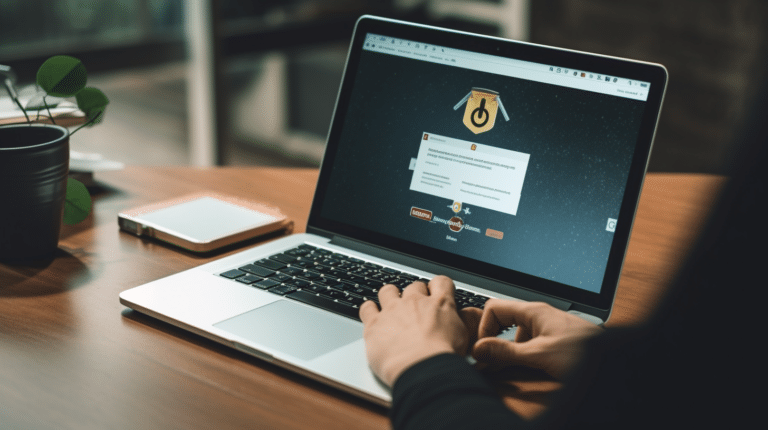Virtual Private Networks (VPNs) have become invaluable tools for iPhone users seeking to protect their privacy and security online. By encrypting your internet connection and masking your IP address, VPNs help you browse the web anonymously and access geo-restricted content. However, there are instances when VPNs fail to connect on iPhones, causing frustration and hindering users from enjoying a seamless browsing experience.
Understanding the potential causes behind VPN not connecting on iPhones is crucial for addressing the issue. These causes might include network connections, device settings, or even server congestion with your VPN provider. By investigating these problems and implementing solutions, iPhone users can get their VPN connections back on track and regain the privacy and security features that VPNs offer.
Key Takeaways
- VPNs encrypt internet connections and provide privacy and security for iPhone users.
- Potential causes for VPN not connecting on iPhones may be network connections, device settings, or server congestion.
- To fix VPN connection issues, users should identify the problem and take the necessary steps to resolve it.
Understanding VPN
Role of VPN
A VPN, or Virtual Private Network, is a networking technology that enables users to create a secure connection to another network over the internet. The primary purpose of a VPN is to protect user privacy and provide online security. It helps to encrypt data, hide the user’s IP address, and circumvent geographical restrictions on websites and content.
How Does VPN Work
A VPN works by routing your internet connection through a remote server, which hides your actual IP address and encrypts your data. This process ensures that your internet activity remains private, and third-party entities cannot intercept or monitor your online activities. VPNs typically rely on various encryption methods and protocols to maintain a secure connection.
When you connect to a VPN, your device communicates with the VPN server, creating a tunnel that guards your data. The connection between your device and the VPN server is encrypted, meaning that the information sent through this tunnel can only be decrypted by the server on the other end.
Understanding VPN Protocols
There are several VPN protocols used to establish a secure connection between your device and the VPN server. Some of the most common VPN protocols include:
- IKEv2 (Internet Key Exchange version 2): A modern, flexible protocol developed by Microsoft and Cisco, which offers fast and secure connections. It is especially suitable for mobile devices, as it can quickly reconnect when the device switches between Wi-Fi and cellular networks.
- IPSec (Internet Protocol Security): A set of protocols that provide security for network data transmission, often used in conjunction with L2TP or IKEv2 to establish secure VPN connections.
- L2TP (Layer 2 Tunneling Protocol): A VPN protocol that relies on IPSec to provide encryption and create a secure tunnel between your device and the VPN server. It is an extension of the older and less secure PPTP protocol.
Each VPN protocol has its advantages and drawbacks, depending on factors such as speed, security, and compatibility. By understanding the role and workings of VPNs, as well as the various protocols used, you can make informed decisions on choosing the best VPN service for your online needs and maintain a secure and private internet experience.
Potential Causes of VPN Not Connecting on iPhone
Connection Problems
One of the common reasons for a VPN not connecting on iPhone is a problem with your Wi-Fi or cellular data connection. Before attempting to troubleshoot the VPN connection, make sure that your Wi-Fi or cellular data is working properly. You can try disconnecting and reconnecting to the Wi-Fi network or enabling and disabling Airplane mode to refresh the connection. In some scenarios, you might need to restart your iPhone or restart your Wi-Fi router.
VPN Server Issues
Another possible reason for a VPN not connecting is VPN server congestion. This occurs when many users are connected to the same VPN server, making it difficult for the server to handle all the connections. You can try switching to a different server or reach out to your VPN provider for assistance if you are experiencing this issue. VPN providers often have multiple servers in various locations, so you can choose a less congested server to get a better connection.
Device’s System Issues
Sometimes, issues with the iOS device itself can cause a VPN not to connect. You can try force-quitting the VPN app and reopening it to resolve the problem. If the problem persists, try updating your iOS device to the latest version, as software updates can help fix bugs and compatibility issues. In extreme cases, you might need to reset network settings on your iPhone, but keep in mind that this will erase all your saved Wi-Fi passwords and custom network settings.
VPN Configuration Problems
Issues with the VPN configuration on your iPhone can also prevent it from connecting. To resolve this, you can try deleting the VPN profile and adding it again. Make sure you have the correct information and settings from your VPN provider when doing this. Additionally, check your iPhone’s VPN settings to ensure that the “Connect on Demand” feature is disabled, as this can sometimes cause connection issues.
By addressing these potential causes of VPN not connecting on your iPhone, you can work towards finding and fixing the problem, ensuring a more stable and secure connection.
How to Fix VPN Not Connecting on iPhone
Checking Network Settings
Before diving into the VPN settings, make sure your iPhone is connected to Wi-Fi or cellular data. Go to Settings > Wi-Fi and confirm that you are connected to a network. If using cellular data, ensure it is enabled under Settings > Cellular.
Troubleshooting VPN App
If your network connection is fine, the issue might be with the VPN app. To fix this, try the following steps:
- Disconnect and reconnect from the VPN app.
- Force quit the VPN app by swiping it away in the app switcher and reopen it.
- Restart your iPhone by powering it off and on again.
Testing VPN on Different Server
Sometimes, VPN server congestion can cause connection issues. In your VPN app, try connecting to a different server or location to see if the problem persists.
Resetting Network Settings on iPhone
If the issue still exists, you may need to reset your iPhone’s network settings. Go to Settings > General > Reset > Reset Network Settings. This will erase Wi-Fi networks, saved passwords, and VPN profiles, so be prepared to re-enter this information.
Contacting VPN Provider’s Customer Support
If none of the above solutions work, it’s time to contact your VPN provider’s customer support for further assistance. They can help diagnose the issue and provide more specific guidance to resolve the problem.
Remember, maintaining a steady and secure connection is paramount when using a VPN. By following these steps, you can confidently and quickly solve any VPN connection issues on your iPhone.
Preventive Measures to Ensure Reliable VPN Connection
Regularly Updating VPN App
To avoid the problem of VPN not working on your iPhone, it’s essential to keep your VPN app up-to-date. Regular updates typically include bug fixes and performance improvements, resulting in a more reliable VPN experience. Make sure to check the App Store for updates and install them as soon as they become available. This will help in avoiding connection issues caused by software problems, ensuring a stable and efficient VPN connection.
Maintaining Stable Internet Connection
A strong and stable internet connection is crucial for proper VPN functionality on your iPhone. Connection speeds may affect the reliability of your VPN service, so it’s essential to ensure you have a good network connection. If you’re using Wi-Fi, try moving closer to the router or switch to a different network if possible. Also, consider using a wired connection or mobile data if Wi-Fi is not stable. Consistent internet connectivity will help in minimizing connection issues and enhancing your VPN’s performance.
Using Reliable VPN Service
Selecting a reputable and reliable VPN service is essential for ensuring a stable and secure connection on your iPhone. Conduct thorough research and reviews to find a VPN provider with a proven track record in performance, security, and customer support. A trustworthy VPN service will have regular app updates, ensuring optimal compatibility with your iPhone. Moreover, renowned services offer better reliability, connection speed, and overall performance. This will help in avoiding issues like VPN not working on your iPhone, providing a seamless and secure online experience.
Privacy and Security Aspects of VPN
When using a VPN on your iPhone, it is crucial to consider the privacy and security aspects associated with its use. This section will cover important elements of VPNs, like anonymity and secure internet browsing.
Anonymity and VPN
A VPN can provide a higher level of anonymity by masking your IP address and location. By connecting to a VPN server, your internet traffic is encrypted, and your IP address is replaced with the VPN server’s address. This makes it more difficult for third parties, such as websites, advertisers, or potential hackers, to track your online activities and identify your personal information.
However, it’s essential to keep in mind that not all VPNs are created equal when it comes to ensuring your anonymity. Some VPN providers may have weaker encryption or might log your browsing history, which could compromise your privacy. Therefore, it’s crucial to choose a reputable VPN service with a proven track record of protecting user privacy.
Secure Internet Browsing with VPN
A VPN not only enhances your anonymity but also secures your internet browsing. By encrypting your data, it protects your sensitive information from being intercepted or exposed, especially when using public Wi-Fi networks. Encryption is a critical feature of a VPN, ensuring that intercepted data would be unreadable to anyone without the appropriate decryption key.
Moreover, VPNs can help protect against various cybersecurity threats, such as:
- Data breaches: By encrypting the connection between your device and the internet, a VPN makes it harder for hackers to access your data.
- Phishing attacks: As VPNs mask your IP address, cybercriminals may find it more challenging to target you with personalized phishing scams.
- Ad tracking: VPNs can limit ad tracking by making it more difficult for advertisers to create location-based or profiling-based advertisements.
In summary, a VPN offers enhanced privacy, security, and anonymity for iPhone users. However, it’s crucial to select a trustworthy VPN provider to ensure that these benefits are fully realized. Remember to stay vigilant and informed, continually reviewing your VPN’s performance and ensuring it remains up-to-date with the latest security standards.
Frequently Asked Questions
Why is my iPhone VPN not working?
There can be various reasons for your iPhone VPN not working, such as Wi-Fi or cellular data issues, VPN app problems, or incorrect VPN settings. It’s essential to check your Wi-Fi or cellular data and ensure that your VPN app is up-to-date.
How do I reset my VPN on iPhone?
Resetting your VPN on iPhone involves deleting the current VPN profile and adding it again. You can do this by going to Settings > General > VPN, selecting the VPN configuration, and tapping “Delete VPN.” Afterward, you can add the VPN profile again according to your provider’s instructions.
How to troubleshoot VPN problems on iPhone?
Several steps can help you troubleshoot VPN problems on iPhone:
- Check your Wi-Fi or cellular data connection.
- Disconnect and reconnect to the VPN app.
- Force quit the VPN app and reopen it.
- Enable and disable Airplane mode.
- Restart your iPhone and Wi-Fi router.
- Delete the VPN profile and add it again.
Refer to this iDownloadBlog article for more solutions.
What are common issues with VPNs on iOS devices?
Common issues with VPNs on iOS devices include connectivity problems, slow VPN speeds, and VPN app crashes. These issues may be due to network settings, VPN server congestion, or outdated VPN apps. Resolve these issues by checking your network, changing VPN servers, or updating your VPN app.
Are there known issues for VPNs on iOS 15?
While iOS 15 may have some compatibility issues with specific VPN apps, most reputable VPN providers update their apps to ensure compatibility with the latest iOS versions. Always keep your VPN app updated and contact customer support if you encounter any issues.
How do I enable VPN on my iPhone?
To enable VPN on your iPhone, follow these steps:
- Download your chosen VPN app from the App Store.
- Open the VPN app and sign in with your account.
- Connect to a VPN server, usually done with just a tap.
You may also need to manually set up a VPN profile by going to Settings > General > VPN > Add VPN Configuration and following your provider’s instructions. Once the VPN profile is created, you can turn the VPN on or off from the VPN settings page or the VPN app itself.