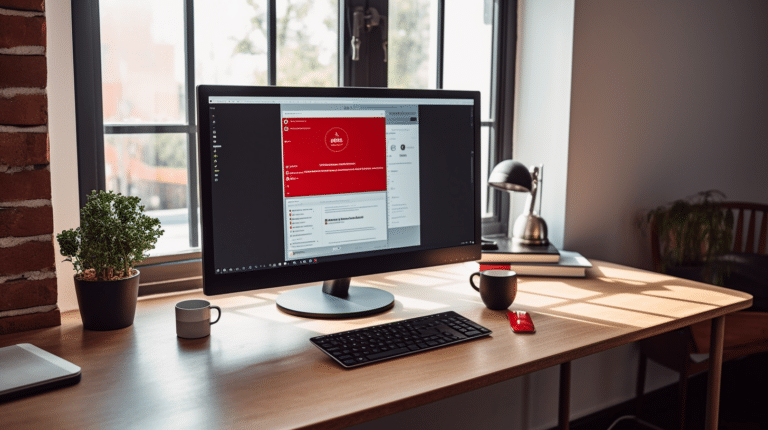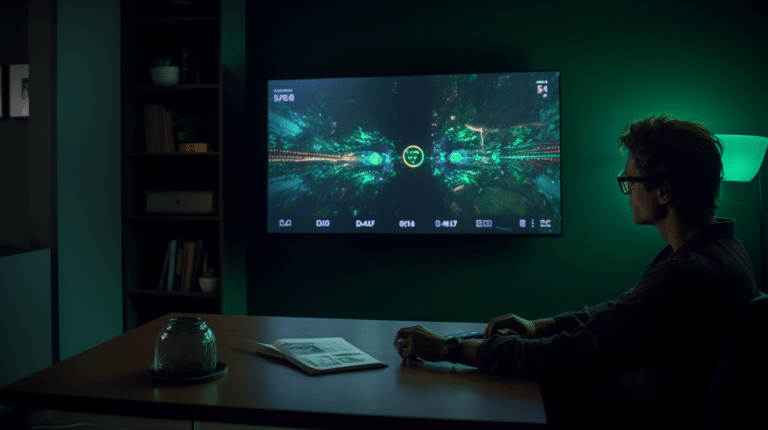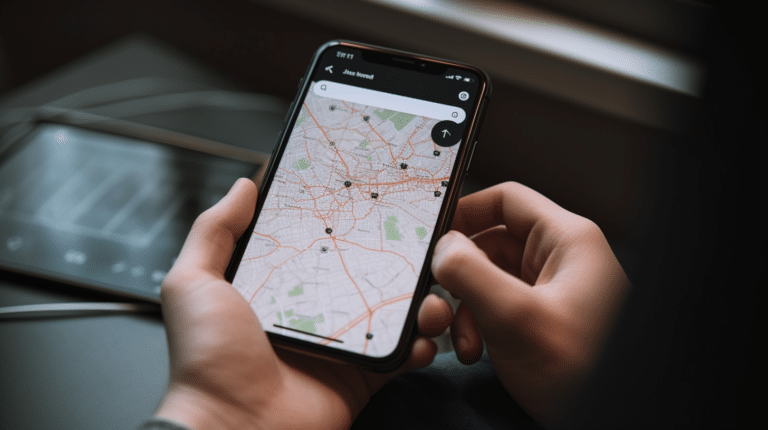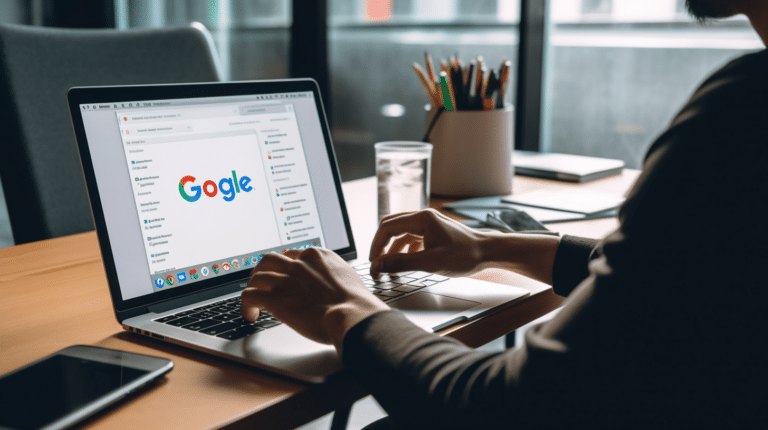Installing OpenVPN on a Linux system is a crucial step for those seeking to enhance their online privacy and security. OpenVPN is a popular open-source VPN (Virtual Private Network) software that allows users to access the internet securely and privately. Through the use of VPNs, individuals can browse the web with confidence, knowing that their data is encrypted and shielded from potential threats. As Linux is a widely used operating system, it is essential for Linux users to understand how to properly install and configure OpenVPN for their specific needs.
Before diving into the installation process, it is important to have a good grasp of the OpenVPN software and its benefits. OpenVPN is designed to create a secure and encrypted tunnel between your device and a private network, effectively masking your online activities and keeping your data safe from prying eyes. Moreover, OpenVPN offers a high level of customization, making it an ideal choice for those who demand flexibility and control in their VPN setup.
Key Takeaways
- Installing OpenVPN on Linux enhances online privacy and security
- OpenVPN provides a customizable, encrypted connection to a private network
- Proper configuration and setup are crucial for successful usage and maintenance
Understanding OpenVPN and VPN
OpenVPN is a widely-used, open-source software application that creates secure point-to-point or site-to-site connections in routed or bridged configurations. It is known for its ability to traverse firewalls and network address translation (NAT), making it an ideal solution for users looking to establish a secure and confidential connection over the public internet, effectively creating a private communication tunnel.
A Virtual Private Network (VPN) is a technology that extends a private network across a public network, such as the internet. It allows users to send and receive data as if their devices were directly connected to the private network. VPNs provide security and privacy by encrypting data and hiding the user’s IP address, making it difficult for third parties to intercept and monitor their internet traffic.
Some key features of OpenVPN include:
- Compatibility with various operating systems, including Linux, Windows, and macOS.
- Support for SSL/TLS security, offering strong encryption, authentication, and certification features.
- Flexible and highly configurable, allowing users to create custom VPN setups and topologies.
Setting up and using OpenVPN on Linux requires a few simple steps. First, you will need to install the necessary packages and tools. Next, you’ll configure the server and client sides to establish a secure connection between them. Finally, you’ll test the connection and make any necessary adjustments to optimize performance and security.
Linux users can set up OpenVPN using popular distributions, such as Ubuntu 20.04 or Fedora. Instructions and support for specific configurations can be found on the OpenVPN website.
Understanding the fundamental concepts of VPNs and OpenVPN is crucial for configuring and maintaining a secure and reliable connection. As the internet landscape continues to evolve, so do the challenges in maintaining online privacy and security. OpenVPN is a trusted solution that helps users navigate these challenges and keep their online activities secure.
Pre-Installation Procedures
Before you install OpenVPN on your Linux system, it’s crucial to complete a few preliminary tasks. These pre-installation steps apply to various Linux distributions like Debian, Ubuntu, Fedora, and CentOS.
Start by ensuring your system is up to date. Run the following commands to update your package lists and upgrade the installed packages:
sudo apt update
sudo apt upgrade
If you’re using Fedora or CentOS, replace apt with dnf or yum respectively.
Next, determine your Linux distribution and its version. This information helps you select the appropriate installation method for your system. To find out the distribution and version, use the following command:
lsb_release -a
If the lsb_release command is unavailable, you can also check the /etc/os-release file for the required information.
Once you’ve identified your Linux distribution, make sure to install any required dependency packages. For instance, the installation of OpenVPN on Debian or Ubuntu might require the addition of packages like openssl, lzo, and pam. Use the package manager (apt, dnf, or yum) specific to your distribution to install these dependencies.
Finally, create a backup of your system before proceeding with the installation. This is a good practice that allows you to revert to a previous state in case something goes wrong during the installation process. You can use various backup solutions available for Linux, depending on your preferences and system requirements.
With these pre-installation steps complete, you are now ready to install OpenVPN on your Linux system confidently. The installation procedure may vary slightly depending on your distribution, but following the official documentation and guidelines ensures a smooth process.
Installing OpenVPN on Linux
Installing OpenVPN on a Linux system is a straightforward process. Before you begin, ensure that you have root level access to a supported Linux OS like Ubuntu, Debian, or CentOS.
To install OpenVPN, first, update the system’s package repositories by running the following command:
sudo apt-get update
Next, install the OpenVPN package by executing:
sudo apt-get install openvpn
Type your sudo password and hit Enter. Accept any dependencies as needed during the installation process.
In addition to the OpenVPN package, you also need to install easy-rsa, which is a small RSA key management package based on OpenSSL. This tool is essential for generating the necessary security certificates for your VPN server and its clients.
Install easy-rsa by running:
sudo apt-get install easy-rsa
Now that both packages are installed, it’s time to set up the server configuration. Begin by copying the example server configuration file to the /etc/openvpn directory:
sudo cp /usr/share/doc/openvpn/examples/sample-config-files/server.conf.gz /etc/openvpn/
Then, unzip the configuration file:
sudo gzip -d /etc/openvpn/server.conf.gz
Open the server configuration file with your preferred text editor, such as nano, to customize the settings as needed:
sudo nano /etc/openvpn/server.conf
After configuring the server, generate the security certificates using easy-rsa. First, copy the easy-rsa directory to the /etc/openvpn folder:
sudo cp -r /usr/share/easy-rsa /etc/openvpn/
Navigate to the copied folder and run the following commands to initialize the Public Key Infrastructure (PKI) environment, generate the root certificate authority (CA), and create the server’s certificate and key:
cd /etc/openvpn/easy-rsa
source vars
./clean-all
./build-ca
./build-key-server server
Lastly, enable IP forwarding and configure the server to start automatically at boot time. Edit the /etc/sysctl.conf file and uncomment the line net.ipv4.ip_forward=1:
sudo nano /etc/sysctl.conf
Apply the changes with the following command:
sudo sysctl -p
Enable the OpenVPN service to automatically start on boot:
sudo systemctl enable openvpn@server
Now you can start the OpenVPN server:
sudo systemctl start openvpn@server
That’s it! You’ve successfully installed and configured an OpenVPN server on your Linux system. To connect clients, generate the necessary client certificates and configuration files, and distribute them securely to your users. For more information and in-depth configuration, visit the OpenVPN How-to guide.
Configuring OpenVPN Server
To set up an OpenVPN server on a Linux system, you will need to begin by installing the necessary packages and creating the server configuration file. The OpenVPN server installation can be done using the package manager of your Linux distribution.
Once you have installed the OpenVPN server, the next step is to create a configuration file. This file will consist of the necessary parameters and settings required for the VPN server to function. You can usually find a sample configuration file in your installation directory; you can use this as a starting point and customize it according to your needs.
You will need to enable IP forwarding on your server. This allows the server to forward traffic from the VPN clients to the destination IP addresses and vice versa. To enable IP forwarding, open the /etc/sysctl.conf file and modify the line that contains net.ipv4.ip_forward=0 to net.ipv4.ip_forward=1. Save the changes and apply them using the following command: sudo sysctl -p.
Security is crucial for any VPN server, so it’s essential to configure the server’s SSL/TLS certificates. The use of SSL/TLS encryption prevents eavesdropping on your VPN connection and protects the data being transmitted. Generate a certificate authority, server certificate, and private key for your OpenVPN server by following the instructions provided in the OpenVPN documentation.
In addition to SSL/TLS, you’ll also need to determine the appropriate location for your server and clients. This includes setting up the right subnets, IP addresses, and ports for your VPN connections. You should also consider configuring the server to use the UDP protocol, as it’s faster and more suitable for VPN purposes when compared to TCP.
Once you have made all the necessary modifications to the configuration file, save it in the appropriate location, usually /etc/openvpn/server.conf. Restart the OpenVPN service on your server to apply the changes; this can be done using the following command: sudo systemctl restart openvpn@server.
Your OpenVPN server should now be up and running with the proper configurations. As a final step, you can create and distribute the VPN client configuration files to your clients with the necessary settings to connect to your VPN server. Make sure to generate the client’s SSL/TLS certificates as well.
By following these steps, you can successfully configure an OpenVPN server on a Linux system, ensuring secure and reliable VPN connections for your clients.
Generating Certificates and Keys
To set up OpenVPN on a Linux system, one of the essential steps is generating certificates and keys to establish a secure connection. This process involves creating a Certificate Authority (CA), server certificate, and client certificates using a tool called Easy-RSA.
Before starting, make sure OpenSSL is installed on your Linux machine, as it is a dependency for Easy-RSA. If it’s not already installed, you can obtain it using your package manager, such as apt-get for Ubuntu or yum for CentOS.
First, set up your own Certificate Authority (CA) to manage the Public Key Infrastructure (PKI). Easy-RSA is a set of simple scripts provided with OpenVPN that can help you accomplish this task. You can download Easy-RSA 2 separately from the OpenVPN website if you’re using OpenVPN 2.3.x.
After downloading Easy-RSA, create a directory for it, such as /etc/openvpn/easy-rsa, where you will store your CA, key pairs, and certificates. Copy the Easy-RSA scripts to this directory, preserving its structure. This ensures that any changes to the scripts won’t be lost when the package is updated.
Now, follow these steps:
- Customize the
varsfile in Easy-RSA directory with your preferences (e.g., key size and default values for the certificate attributes like country and organization). - Source the
varsfile to load the environment variables by runningsource ./vars. - Execute
./clean-allto clear any previous certificates, keys, or index files and generate the new CA key and certificate using the./build-cascript. This script will prompt you for the details for the CA certificate.
With your CA in place, create the server key pair and certificate, and ensure it’s properly signed by your CA. Running the ./build-key-server script followed by your desired server name will generate the server key pair, certificate, and necessary nsCertType (server-only) attribute.
For the client-side, you need to generate a key pair and a signed certificate for each OpenVPN client. Use the ./build-key script followed by a unique client name to create these files. Repeat this process for every client that needs to connect to the VPN.
Once you have generated the necessary certificates and keys for your server and clients, configure OpenVPN to use them, and you’re ready to establish a secure connection.
Remember to keep your CA, key pairs, and certificates secure, as they are the foundation of your VPN’s security. Always store them in a safe location, and make sure to restrict access to them to authorized personnel only.
Setting Up VPN Clients
To get started with setting up VPN clients for OpenVPN, you need to install the appropriate OpenVPN Connect client on your device. Follow the steps provided for each platform below.
For Windows users, download the OpenVPN Connect client, available on the official OpenVPN website. Install the client, following the installation wizard steps. Once installed, you can import the client certificates and start using the OpenVPN GUI to connect to your server.
macOS users can also download the OpenVPN Connect client from the official OpenVPN website. Install the client, import the client certificates, and connect to your server through the OpenVPN GUI.
On Linux, you need to install the openvpn package. For Ubuntu, follow these simple steps:
- Open terminal
- Run
sudo apt-get install openvpn - Type the sudo password and confirm dependencies
- Save the client certificates to your device, and import the
client.ovpnfile using the command:openvpn3 config-import --config client.ovpn
For Android and iOS devices, download the OpenVPN Connect app from Google Play Store or the Apple App Store. Once installed, import the client certificates into the app and connect to your server.
Please ensure you have the necessary client certificates for each platform, as these are required for establishing secure connections. Consult your server administrator or follow the OpenVPN documentation to generate or acquire client certificates.
With the OpenVPN Connect client installed on the client machine and the client certificates imported, users can now connect to the VPN server with ease. Remember to keep your client certificates safe and secure to avoid unauthorized access to your VPN.
Connecting to the VPN
In order to connect to the VPN, you first need to download the appropriate profile for your user account. Usually, you’ll be able to find it on your VPN service provider’s website, or by logging into their OpenVPN Access Server, where users are provided with the necessary configuration files (client.ovpn) for download.
Once you have obtained the client.ovpn file, save it to your Linux system. For easy access, we recommend placing it in your home folder or another directory you can find effortlessly. For instance, you can create a folder called ~/vpn-config.
Next, ensure that you have the OpenVPN client installed on your Linux system. If you haven’t done this already, you can install it through the terminal by running sudo apt-get install openvpn.
With the OpenVPN client installed and the configuration file in place, it’s time to establish the VPN connection. In the terminal, navigate to the directory where the client.ovpn file is located. For example:
cd ~/vpn-config
Now, initiate the connection by entering the command:
sudo openvpn --config client.ovpn
This will start the OpenVPN connection process and prompt you for any necessary authentication if it is required by your VPN provider. Enter your credentials when prompted, and your VPN connection will be initiated.
Upon a successful connection, you may notice a slight change in your system tray applet, which indicates the active VPN status. To monitor the connection progress, you can also examine the logs displayed in the terminal.
Remember to always disconnect from the VPN session when you are done using it. To do so, simply press Ctrl + C in the terminal window where the OpenVPN connection process is running.
By following these steps, you’ll be able to establish a secure and stable VPN connection on your Linux system, allowing you to access desired resources and protect your online privacy while using untrusted networks.
Securing the OpenVPN Setup
After successfully installing and configuring your OpenVPN server on a Linux system, it’s crucial to prioritize security. Let’s go through a few key steps that you should take to enhance the security of your OpenVPN setup.
First, it’s necessary to use HTTPS for connections to the server’s web interface. This ensures that all data transmitted between the client and server is encrypted, protecting it from eavesdropping and tampering. You can achieve this by installing an SSL certificate for the web interface.
Next, focusing on authentication is important. It’s a good practice to implement two-factor authentication (2FA) for an additional security layer. This way, even if an unauthorized user acquires your credentials, they will still be unable to access sensitive data without the second authentication factor.
Regarding firewall rules, you should enable the necessary ones to restrict and manage incoming and outgoing traffic. You can use the Linux built-in iptables tool or a higher-level tool like ufw to manage the rules. Only allow connections on the OpenVPN port, and ensure that you disable access to the web interface from public IPs.
Securing the systemctl service is another critical security measure. Ensure that the OpenVPN service starts automatically after any system reboot or crash. To enable this feature, execute the following command:
sudo systemctl enable [email protected]
This will ensure that the OpenVPN service is always active, preventing downtime and improving the overall stability of your VPN setup.
For private keys, it’s essential to generate a unique key pair for each client. Store keys securely and avoid sharing them with multiple users. In case a key gets compromised, revoke it immediately and generate a new one.
Lastly, keeping your Linux system and OpenVPN software up-to-date with the latest security patches is crucial. Regularly update your system with the following command:
sudo apt update && sudo apt upgrade
Following these recommendations and maintaining a robust security posture will help protect your OpenVPN setup from potential threats and vulnerabilities.
Troubleshooting Common Issues
When installing OpenVPN on Linux, you may encounter some common issues. In this section, we provide suggestions for resolving these problems by addressing relevant aspects such as scripts, admin privileges, and IP addresses.
- Admin Privileges: Ensure that you have sufficient admin privileges to install and configure OpenVPN. Running commands with
sudocan grant you temporary elevated permissions. - Scripts: Verify that any required scripts, like the
easyrsascript for generating certificates, are present and functional. Scripts should have the correct permission settings, which can be adjusted using thechmodcommand. - Router and Firewall Settings: Check your router configuration to ensure that the necessary ports (typically TCP or UDP ports 1194) are open and forwarded to your OpenVPN server machine. Firewalls should also be configured to allow incoming and outgoing OpenVPN traffic.
- IP Addresses and Address Ranges: Ensure that the IP address range you assigned for your VPN clients does not conflict with your local network’s IP address range. Your OpenVPN server should also be configured with either a public IP address or a fully qualified domain name (FQDN) for your clients to connect.
- IPv4 vs IPv6: Decide whether you want to use IPv4, IPv6, or both, and configure the server and client settings accordingly. Ensure that your network infrastructure and clients support the chosen IP version.
- DNS Resolution: Double-check your DNS settings to avoid resolution issues. Linux-based VPN clients may use different methods for DNS resolution, so ensure that your OpenVPN configuration covers these various methods.
By addressing these common issues, you’ll be better equipped to successfully install and configure OpenVPN on Linux. Remember to refer to the OpenVPN troubleshooting guide for additional information when needed.
Additional Resources and Further Reading
If you’re looking to dive deeper into setting up and configuring OpenVPN on Linux, there are numerous resources available. Installing OpenVPN Access Server, for example, offers a more streamlined experience for managing and deploying VPN connections.
For those interested in alternative VPN solutions, OpenVPN Cloud is another option to consider. This cloud-based service provides additional scalability and ease-of-use without needing to manage a server on your own.
For users having routers or devices running OpenWrt, OpenVPN can also be configured on this platform. Instructions can be found in the official OpenWrt documentation.
Moving on to older operating systems such as Windows XP, OpenVPN-GUI is the recommended tool to install and manage your VPN connections. Keep in mind that Windows XP is no longer supported, and upgrading to a more recent OS is highly advisable.
Additionally, OpenVPN is available as both Windows installers and RPM packages for various distributions, including SUSE and RedHat. Building a binary RPM file from source is possible, and the openvpn.spec file contains guidance on how to do so. More details can be found in the OpenVPN community resources.
For Gentoo users, the emerge command simplifies the installation process, while other distributions may need to compile the OpenVPN software manually using the ./configure command.
Lastly, a self-installing exe file is available for Windows users, making it convenient to set up OpenVPN on their systems. To ensure security, always verify the file release signatures after downloading any software.
By exploring these additional resources, you can become more knowledgeable and confident in your OpenVPN setup and configuration journey. Always remember to maintain a neutral and clear approach when implementing VPN solutions, keeping security and ease-of-use in mind. Happy learning!
Frequently Asked Questions
How to install OpenVPN on Ubuntu?
To install OpenVPN on Ubuntu, first update the package list and install the necessary software:
sudo apt-get update
sudo apt-get install openvpn
Then follow the instructions for setting up an OpenVPN server provided in the Ubuntu tutorial.
What are the steps to install OpenVPN on CentOS?
To install OpenVPN on CentOS, start by enabling the EPEL repository:
sudo yum install epel-release
Next, install OpenVPN and the EasyRSA package:
sudo yum install openvpn easy-rsa
Finally, follow the server setup guide provided by OpenVPN to complete the process.
How can I install OpenVPN client on Ubuntu?
Installing the OpenVPN client on Ubuntu is simple:
sudo apt-get update
sudo apt-get install openvpn
After installation, you can connect to an OpenVPN server using your client’s configuration file:
sudo openvpn --config /path/to/your/config.ovpn
What is the command to install OpenVPN?
The command to install OpenVPN depends on your Linux distribution. For Ubuntu:
sudo apt-get install openvpn
For CentOS:
sudo yum install openvpn
Is OpenVPN compatible with Linux systems?
Yes, OpenVPN is compatible with most Linux distributions. The open-source project provides client programs and server configurations for Linux. Detailed instructions on connecting to an OpenVPN Access Server can be found here.
How can I start OpenVPN from the command line?
To start OpenVPN from the command line, run the following command, replacing /path/to/your/config.ovpn with the actual path to your client configuration file:
sudo openvpn --config /path/to/your/config.ovpn