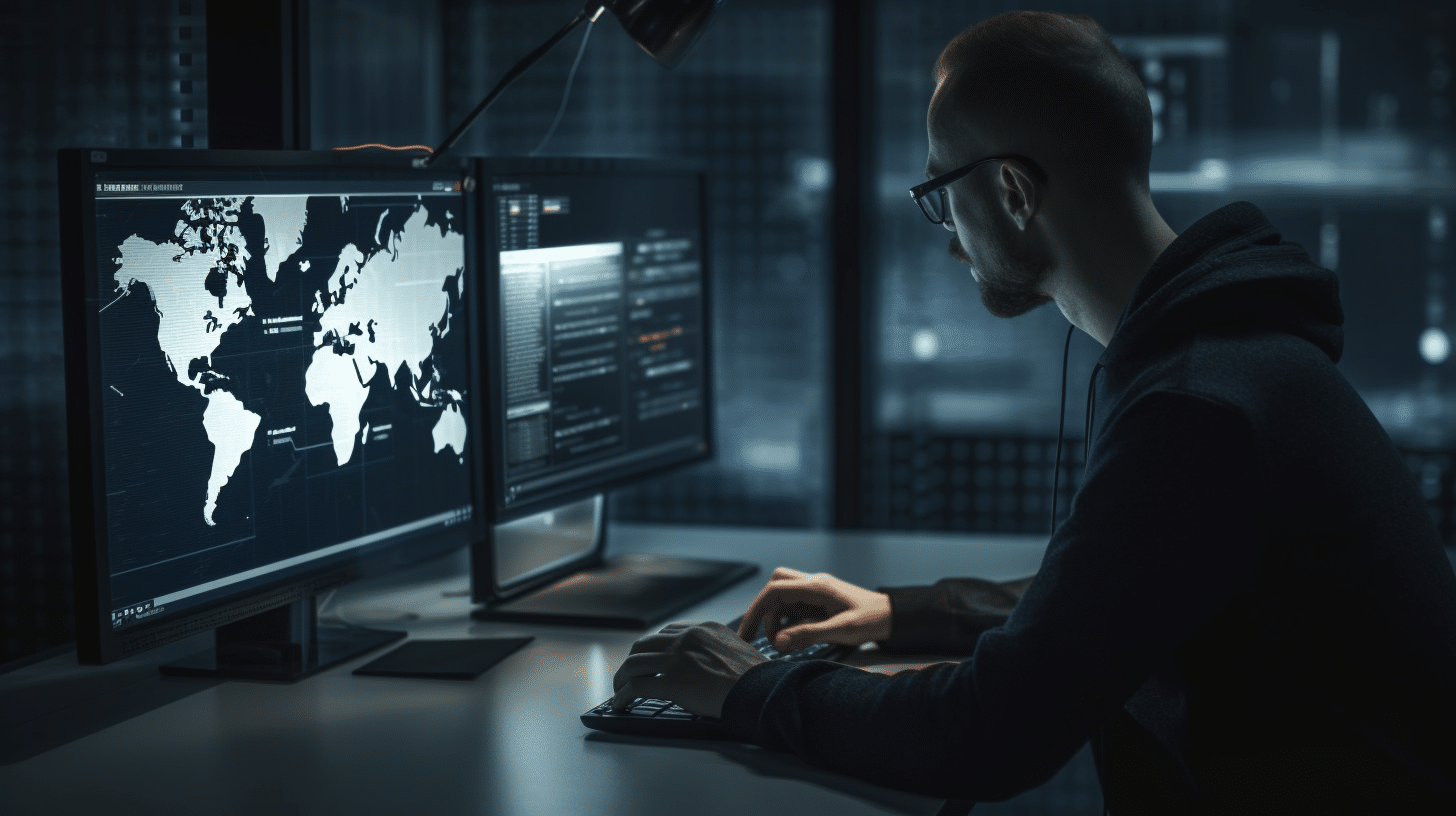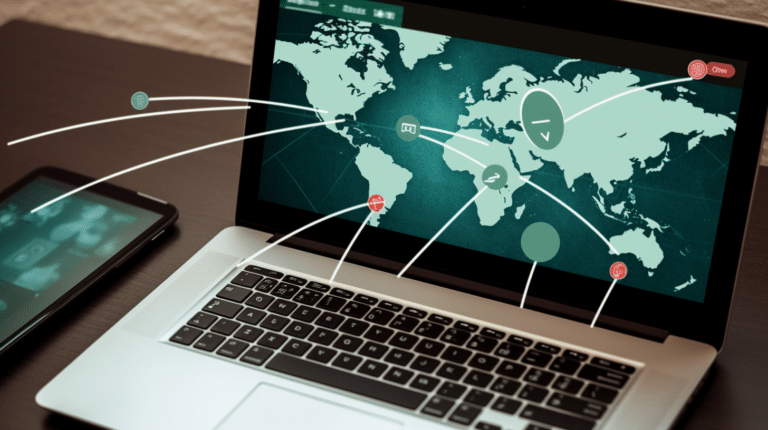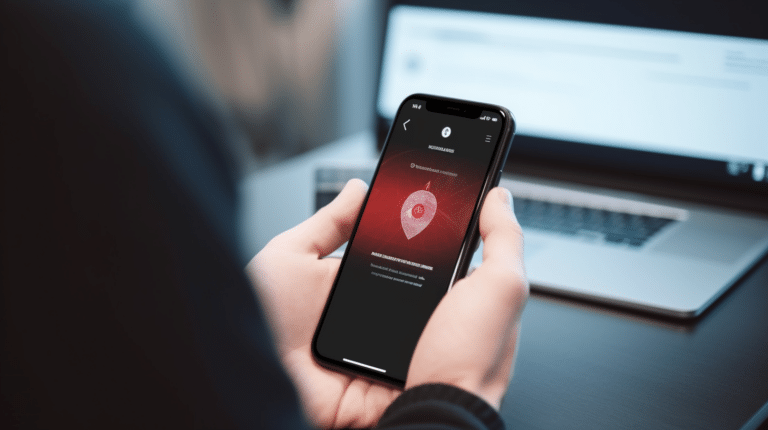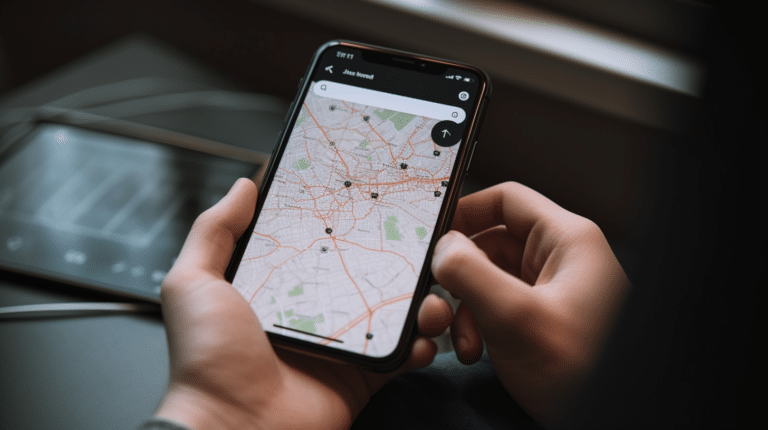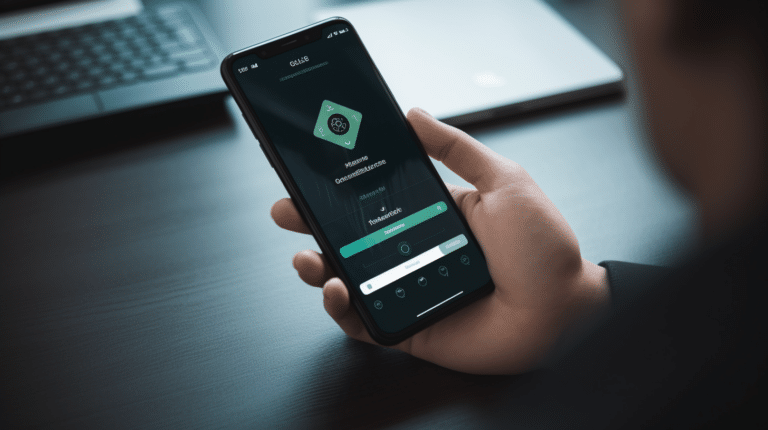Setting up a VPN (Virtual Private Network) to access your home computer allows you to securely connect to your personal files and resources from anywhere with an internet connection. This can prove to be extremely useful for various tasks such as remote working, accessing important documents, or connecting to your home network while traveling. A VPN provides an encrypted and private connection, ensuring that your data is protected from potential prying eyes and cyber threats as it travels across the internet.
Before you can access your home computer through a VPN, you’ll need to understand the basics of VPNs, the various types and protocols available, and how to choose the right VPN service to meet your needs. With this information, you can then proceed with the VPN installation and connection setup process on both your home computer and any mobile devices you may be using. While mobile and computer VPN connections have subtle differences in the setup process, both aim to provide you with a secure, encrypted, and private connection to your desired home resources.
Key Takeaways
- Setting up a VPN to access your home computer allows secure, remote access to your personal files and resources
- It’s important to understand VPN types and protocols to choose the right service for your needs
- The VPN setup process includes installation on both home computers and mobile devices for a private and secure connection.
Understanding VPN and Its Importance
A Virtual Private Network (VPN) is a valuable tool that provides privacy and security while using the internet. It works by creating an encrypted tunnel between your device and the VPN server, shielding your data from prying eyes. This is particularly important when accessing your home computer remotely, as it secures the connection from potential intruders and hackers.
Using a VPN protects your privacy by masking your IP address and preventing your Internet Service Provider (ISP) from monitoring your online activities. It helps in maintaining anonymity, allowing you to browse the web without fear of being tracked or targeted by unwanted third parties.
Encryption is a key component of a VPN. By encrypting data before it’s transmitted, the VPN ensures that information remains secure and confidential. Even if someone manages to intercept the data, they would not be able to decipher it without the proper decryption key.
A secure connection is essential when accessing your home computer remotely, and a VPN facilitates this. It creates a secure line of communication between your device and home computer, preventing unauthorized access and potential security breaches. Additionally, using a VPN can bypass network restrictions and censorship, particularly when accessing your home computer from a restricted network.
The encrypted tunnel created by the VPN not only protects your privacy but also enhances the security of your data. It ensures that sensitive information, such as financial transactions or personal files, remains inaccessible to hackers and other malicious entities.
In summary, a VPN is an essential tool in securing a remote connection to your home computer. Its ability to provide privacy, encryption, and a secure connection ensures that your data remains protected while accessing your home computer. The encrypted tunnel generated by the VPN facilitates a safe and anonymous environment for remote access, making it an indispensable tool in today’s digital world.
Overview of VPN Types and Protocols
When setting up a VPN to access your home computer, it’s essential to have a basic understanding of the different VPN types and protocols available. VPN protocols dictate how data is transmitted between your device and the VPN server, affecting factors such as speed, security, and compatibility.
- OpenVPN: is a widely-used, open-source VPN protocol known for its strong security and flexibility. It works on various platforms, including Windows, Mac, iOS, and Android, and can bypass restrictive firewalls. This protocol is commonly recommended for its combination of speed and security.
- L2TP (Layer 2 Tunneling Protocol): is another popular VPN protocol often used in conjunction with IPSec encryption (L2TP/IPSec) for enhanced security. While it offers considerable protection, it’s generally considered slower than OpenVPN due to its double encapsulation process.
- IKEv2 (Internet Key Exchange version 2): is a newer protocol known for its high-speed connections and ability to reconnect quickly after dropping. This makes it a great option for mobile users who might experience frequent network changes. IKEv2 is often used in combination with IPSec encryption for added security.
- PPTP (Point-to-Point Tunneling Protocol): is one of the oldest VPN protocols and is considered less secure than its modern counterparts. While it’s fast due to its low encryption strength, it isn’t recommended for use when security is a top priority.
When choosing a VPN service, it’s important to consider factors such as the protocols they support, overall performance, and whether they have a free VPN option. Some VPN services may offer limited features for free users, while others provide a full range of functionality for paid subscribers.
In summary, knowing the VPN types and protocols is essential for setting up a VPN to access your home computer. OpenVPN, L2TP/IPSec, and IKEv2 are widely used due to their strong security and reliable performance, while PPTP is best avoided for sensitive data transfers. To make an informed decision, consider the compatibility, speed, and security of each protocol, and choose a VPN service that best suits your requirements.
Choosing a Trusted VPN Service
When setting up a VPN to access your home computer, it’s essential to choose a reputable VPN service. A trusted provider ensures your online activities are secure, and your data remains private. Several reliable VPN providers cater to different needs, and we’ll discuss some of the popular choices.
ExpressVPN is an industry leader with a strong reputation for fast speeds, a large server network, and top-notch security features. They offer easy-to-use applications for various devices, making it an excellent choice for users who demand reliability and performance.
Another popular provider is NordVPN, known for its robust security features, user-friendly interface, and competitive pricing. NordVPN offers a multitude of servers across the globe and provides dedicated IP addresses, which can be beneficial for home-based users.
CyberGhost is a user-friendly VPN service with a vast server network. It’s an attractive choice for those seeking a balance between affordability and performance. CyberGhost offers powerful encryption and a strict no-logs policy, ensuring that your data remains private.
PrivateVPN is a lesser-known but reliable VPN provider with strong security features. It’s an excellent option for users seeking a budget-friendly VPN without compromising on performance. PrivateVPN offers dedicated apps for different platforms and competitive pricing to suit your needs.
When selecting a VPN service, consider factors such as the VPN subscription cost, the provider’s reputation, and the range of features offered. It’s crucial to invest in a trusted service that prioritizes your security and privacy online. Research user reviews and ratings to get an idea of the service’s reliability and effectiveness. By carefully considering these factors, you can confidently choose a VPN provider that best suits your requirements for accessing your home computer securely.
Installation and Setup of VPN Software
To set up a VPN for accessing your home computer, you will first need to select the right VPN software. Many popular VPN providers offer user-friendly applications for various platforms, such as Windows, macOS, Android, and iOS. Some of these providers include ExpressVPN, NordVPN, and Surfshark. However, if you prefer a free and open-source option, you can use the OpenVPN client.
Before starting the installation process, ensure that the server-side configuration is completed on your home computer. For this, you could either use your router’s built-in VPN feature or set up your own VPN server using software like OpenVPN or SoftEther.
Windows 10 and Windows 11
Installing a VPN app on Windows is generally very straightforward. First, download the VPN software of your choice from the provider’s official website. Once you have obtained the installer, run it and follow the on-screen instructions. During the installation, you may be required to grant necessary permissions for the VPN to function correctly.
After the installation is complete, launch the VPN app and sign in with your account credentials. Then, add your home VPN server’s information and save the configuration settings. Connect to your home network by selecting your newly added server and clicking the “Connect” button.
Android and iOS
On Android and iOS devices, you can access your home computer through a VPN using the dedicated VPN apps available on the Google Play Store or the Apple App Store, respectively. Download the VPN app, sign in with your account credentials, and follow the prompts to set up the connection with your home network.
Once the server information is configured, simply toggle the VPN connection on your Android or iOS device, and you will be securely connected to your home network. Keep in mind that some VPN apps may require additional settings or tweaks depending on your device and network configuration.
By following these simple steps, you can effortlessly set up a VPN connection to access your home computer from any location securely. Remember to ensure that your home network’s VPN server is set up correctly and always use a reliable VPN software for the best performance and security.
Setting Up VPN Connection on Mobile Devices
Instructions for Android
To set up a VPN connection on your Android device, follow these steps:
- Open the Settings menu on your Android phone.
- Tap on Wi-Fi and Internet or Wireless and networks. The name may vary depending on your device.
- Select VPN and then tap the “+” icon or Add a VPN connection.
- Enter the required information such as VPN name, VPN type, server address, username, and password. (Make sure to obtain these details from your VPN provider or home network administrator.)
- Ensure that Save account information is checked, then tap Save.
- Once saved, the newly created VPN profile should appear in the list of available VPN connections.
- To connect, simply tap on the VPN profile and enter your username and password if prompted.
By following these steps, you should now have a fully functional VPN connection on your Android device.
Instructions for iOS
Setting up a VPN on iOS devices is straightforward as well. Here’s a step-by-step guide:
- Open the Settings app on your iOS device.
- Scroll down and tap on VPN, then select Add VPN Configuration.
- Choose the appropriate VPN type from the options provided (IKEv2, IPSec, L2TP). The specific type to choose will depend on the information provided by your VPN provider or home network administrator.
- Fill in the required fields such as Description, Server address, Remote ID, username, and password.
- Tap on Done in the upper right corner of the screen to save the VPN configuration.
- The new VPN profile should now appear under VPN Configurations.
- To connect, switch on the Status toggle beside the VPN profile you just added.
With these instructions, you can now securely access your home computer using a VPN connection from both Android and iOS devices.
Setting Up VPN Connection on Computers
In this section, we will cover how to set up a VPN connection on your home computer, allowing you to access it securely whenever you need. We will provide instructions for Windows 10, Windows 11, and other operating systems.
Instructions for Windows 10
- Click on the Network icon in the taskbar.
- In the network menu, select VPN and click on Add a VPN connection.
Fill in the required information:
- VPN provider: Choose Windows (built-in).
- Connection name: Enter a descriptive name, e.g., “Home VPN” or similar.
- Server name or address: Provide the address of your home VPN server.
- VPN type: Select a VPN protocol, typically Automatic or L2TP/IPsec.
- Type of sign-in info: Select the authentication method (e.g., Username and password).
- Click Save to complete the setup.
Now your Windows 10 computer is configured to connect to your home VPN.
Instructions for Windows 11
- Go to Settings and click on Network and internet.
- Select VPN from the menu on the left and click on Add a VPN connection.
Provide the necessary information:
- VPN provider: Select Windows (built-in).
- Connection name: Create a descriptive name for your connection.
- Server name or address: Enter the address of your home VPN server.
- VPN type: Choose the VPN protocol to use, e.g., Automatic or L2TP/IPsec.
- Type of sign-in info: Pick the preferred authentication method (e.g., Username and password).
- Click Save to finish the configuration.
Your Windows 11 computer is now ready to connect to your home VPN.
Instructions for Other Operating Systems
For other operating systems, you will need to use a third-party VPN client to set up the connection. Here are the general steps:
- Download and install a suitable VPN client compatible with your operating system.
Launch the VPN client and add a new VPN connection with the necessary information:
- Connection name: Choose a descriptive name for your VPN connection.
- Server name or address: Provide your home VPN server’s address.
- VPN type (protocol): Select the appropriate VPN protocol, typically Automatic or L2TP/IPsec.
- Type of sign-in info: Indicate the preferred authentication method (e.g., Username and password).
- Save the connection settings and close the VPN client.
Your computer should now be able to access your home VPN, regardless of your operating system, using the third-party VPN client.
Hints for Troubleshooting VPN Issues
When setting up a VPN to access your home computer, it’s natural to encounter issues along the way. In this section, we’ll provide some helpful tips for troubleshooting common VPN problems. Keep in mind that these solutions are guidelines, and the issue may sometimes require additional investigation.
First and foremost, always consult the documentation provided by your VPN service. This resource typically offers valuable information on how to properly set up and configure your VPN client, as well as how to troubleshoot any problems you may experience. Additionally, do not hesitate to contact your company’s network administrator or IT support team, as they might be familiar with any specific requirements or restrictions within your company’s network.
To ensure a secure connection, double-check all your settings, including your VPN server address, encryption method, and authentication details, as even small errors can cause issues. Also, consider updating your VPN client to the latest version, ensuring it remains compatible with the VPN protocols and their security features.
A kill switch is an essential component of any VPN service, cutting off your internet access if the VPN connection unexpectedly drops. This ensures that your data remains secure and private. Make sure that the kill switch feature is enabled in your VPN settings to increase your network protection.
When using a VPN, you may experience a slower connection due to the process of encrypting and re-routing your data through the private network. If you notice a significant decrease in speed, consider selecting a different VPN server closer to your location, or switch to a different VPN protocol that may offer faster speeds like WireGuard or IKEv2.
Compatibility between your VPN and antivirus software is crucial, as some antivirus programs may interfere with your VPN connection. In some cases, disabling the antivirus temporarily might help determine if this is the root of the issue. If you identify a conflict, explore your antivirus settings to create an exception, or whitelist for your VPN software. It is essential to maintain your antivirus protection to protect against any malware threats on your device.
In conclusion, setting up a VPN to access your home computer might seem tedious. However, by utilizing the documentation, understanding your company’s network, keeping up-to-date with security features, and ensuring compatibility with software, you’ll be able to establish a secure and efficient connection to your home computer through private networks.
VPN and Home Networks
Setting up a VPN for your home network provides an extra layer of security and privacy when accessing your home computer and devices. VPNs help create a secure connection over the internet, ensuring that eavesdroppers cannot intercept your data.
A home network typically consists of a LAN (Local Area Network) connected through a router. If you want to implement a VPN in your home network, one option is to opt for a VPN router. These routers come with built-in VPN functionality, allowing you to connect all your devices to the VPN network without needing additional software. Some popular routers support third-party firmware like DD-WRT or OpenWRT, which provide additional functionality and enhanced VPN capabilities.
For those who prefer a more customizable and open-source approach, you can set up a dedicated VPN server on your home network using a Raspberry Pi or a spare computer. This server will manage the VPN connection, allowing you to remotely access your home computer and network resources securely from anywhere.
If you own a Chromebook and want to set up a VPN to access your home network, some VPN providers offer Chrome OS-compatible applications that can be installed directly onto your device. Alternatively, you can configure your Chromebook to connect to your home VPN by manually entering the required VPN settings.
Remember to update your router’s firmware, VPN software, or operating system regularly, as security vulnerabilities and improvements are frequently addressed in new updates. By configuring and maintaining a VPN in your home network, you can access your home computer and resources securely, no matter where you are.
Conclusion
Setting up a VPN for accessing your home computer provides numerous benefits for businesses, remote workers, and even individuals seeking enhanced privacy. By utilizing a VPN, data transmission between your computer and the remote server becomes encrypted, ensuring the security of sensitive information.
For businesses, implementing a VPN allows remote workers to securely access company resources without sacrificing reliability or convenience. The encrypted connection ensures that even if employees are working from various geographic locations, confidential data remains protected.
Remote workers can also benefit from using a VPN, as it lets them tap into their home computer’s resources, such as files and software applications. This enables seamless collaboration with coworkers and centralizes important documents while maintaining the desired level of privacy.
In terms of administration, setting up a VPN may require some technical know-how, but the end result is worth the investment. Once configured, the VPN can be easily maintained, providing long-term benefits for both businesses and individuals.
Lastly, using a VPN allows users to mask their location, which adds an extra layer of privacy and security when browsing online or accessing region-based content. This is especially important in today’s digital world, where online surveillance and data breaches are prevalent threats.
In summary, setting up a VPN to access your home computer offers enhanced security, convenience, and flexibility for businesses, remote workers, and privacy-conscious individuals. With a properly configured VPN in place, your online activities remain secure and your data protected, irrespective of your geographic location.
Frequently Asked Questions
How do I set up a VPN for remote access to my home computer?
To set up a VPN for remote access to your home computer, you will first need to create a VPN server on your home network. This can be done using a VPN-capable router, a Raspberry Pi, or by setting up a VPN server on your Windows PC or other devices. Once your VPN server is configured, you will need to connect your devices to the VPN to access your home computer.
What steps are needed to create a VPN server on Windows?
To create a VPN server on Windows, you have to follow these steps:
- Open settings and navigate to Network and Internet > VPN.
- Click on “Add a VPN connection”.
- Enter the required information, including the VPN server’s IP address, VPN type, and any additional settings needed for the specific VPN service.
- Save your settings and test the connection by connecting to the newly configured VPN server. You can find more details by visiting this Microsoft Support document.
Can I use a Raspberry Pi to set up a home VPN server?
Yes, you can use a Raspberry Pi to set up a home VPN server. You can do this by installing OpenVPN software on the Raspberry Pi or using a pre-built PiVPN distribution specifically designed for this purpose. Check out this tutorial for a step-by-step guide on setting up a Raspberry Pi VPN server.
Which home VPN routers are recommended for setting up a connection?
Several routers support built-in VPN functionality or can be flashed with custom firmware, like DD-WRT or Tomato, to support VPN server capabilities. Some popular options include:
- ASUS RT-AC88U
- Netgear Nighthawk R7000
- TP-Link Archer C7
- Linksys WRT3200ACM
Choose a router with VPN support based on your specific needs and budget.
Is it possible to create a VPN server on my mobile device?
Creating a VPN server on a mobile device is not possible. However, you can use VPN client apps on your smartphone to connect to an existing VPN server. This will allow you to access your home network remotely from your mobile device.
What free home VPN options can I use for accessing my computer?
There are several free VPN options that can provide remote access to your home computer. Some popular choices include:
- OpenVPN (open-source VPN software)
- SoftEther VPN (multi-protocol VPN software)
- Algo VPN (self-hosted personal VPN server)
- PiVPN (Raspberry Pi-based VPN server)
These options may require more configuration and technical knowledge compared to using paid VPN services, but they offer flexibility and control over your VPN setup.