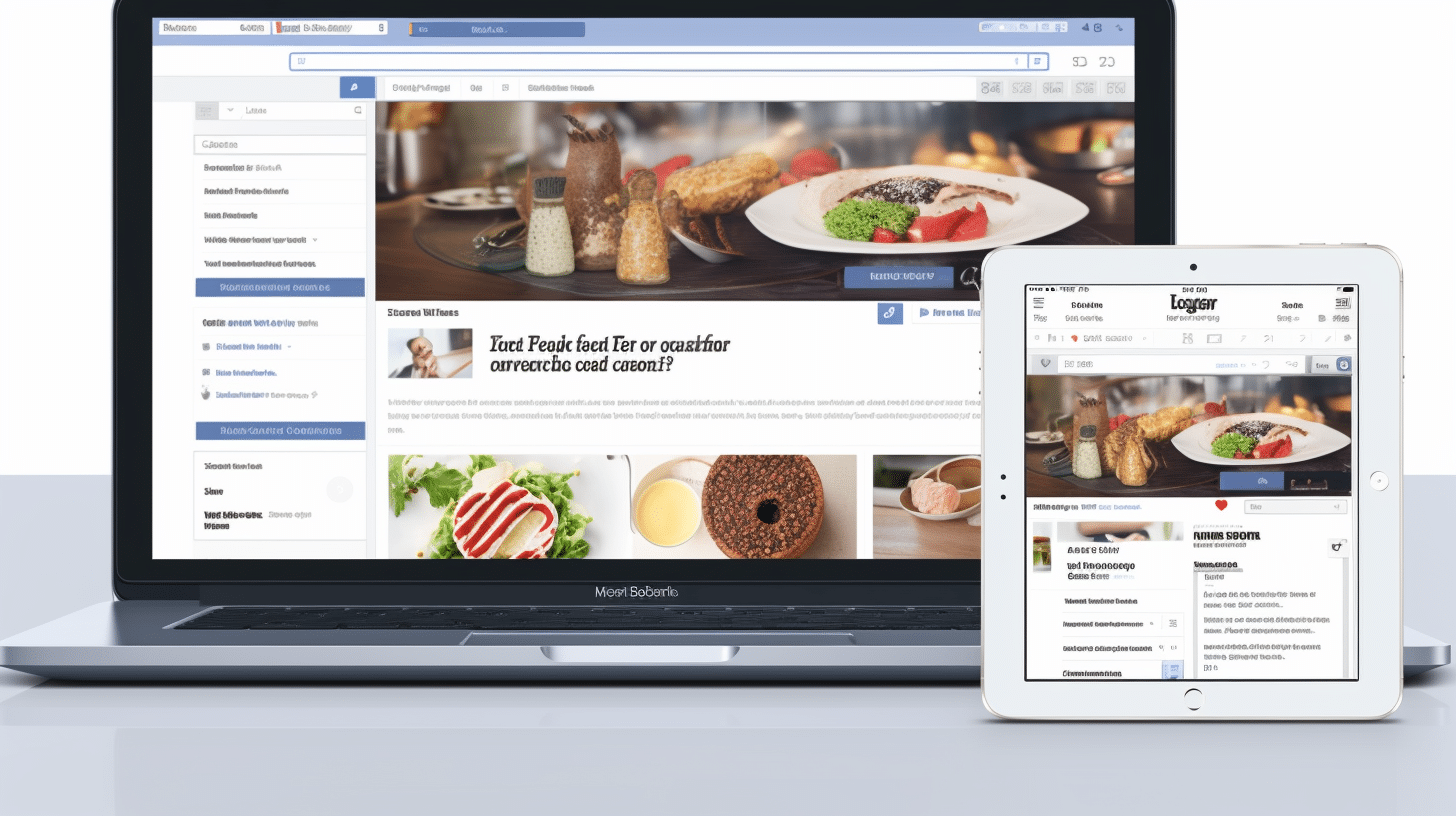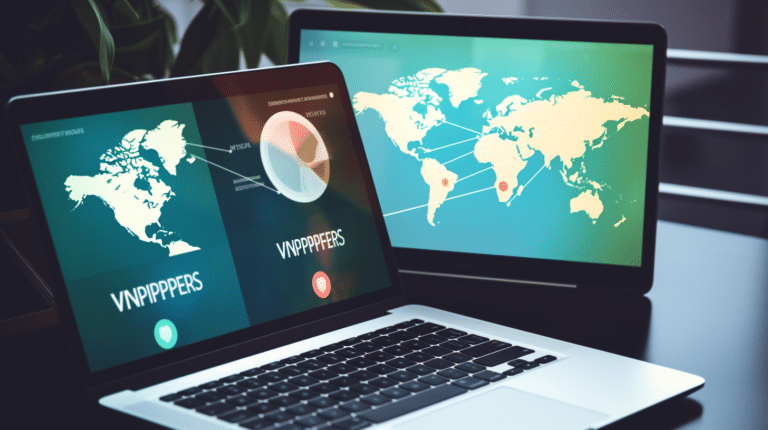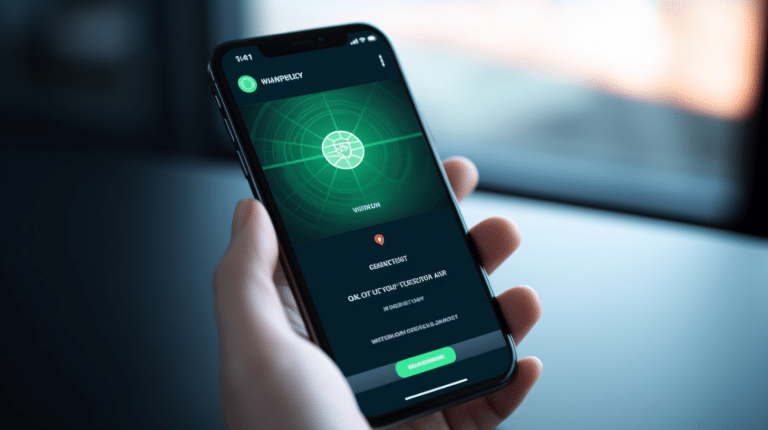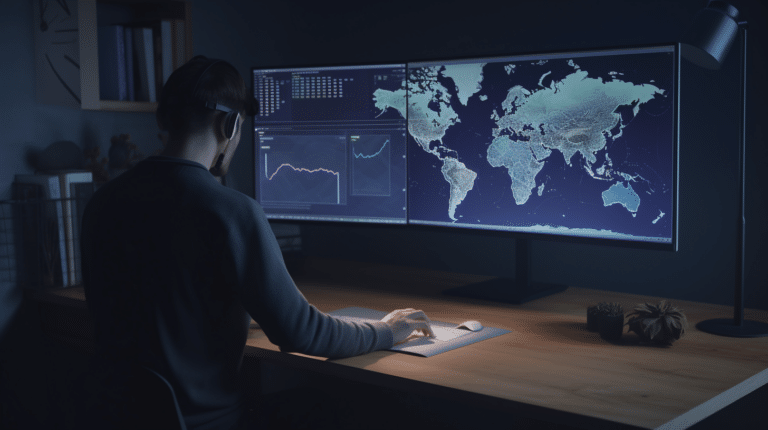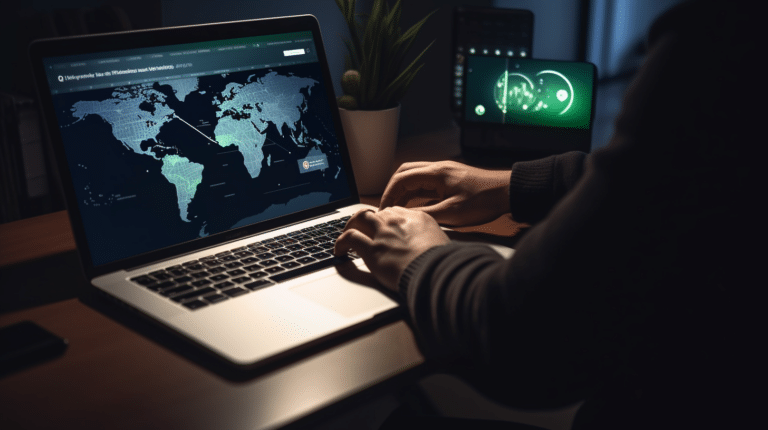Facebook, the world’s largest social network, has become an indispensable platform for people to connect and share their lives, thoughts, and ideas. However, as the site continues to grow, so too does its advertisement presence. Ads on Facebook can sometimes be annoying and intrusive, causing users to search for ways to get rid of them.
One of the primary reasons behind the prevalence of ads on Facebook is the platform’s need to generate revenue to support the servers and operational costs necessary for millions of users to interact seamlessly. Despite the evident need for ads, many users would prefer a cleaner, more ad-free experience as they browse their favorite social media site.
Key Takeaways
- Explore different methods to minimize ads and enhance your Facebook experience
- Learn how to manage ads within Facebook itself and through browser extensions
- Discover how to improve overall online security while reducing ad exposure
Understanding Facebook Ads
Types of Ads
Facebook offers a variety of ad formats to help businesses promote their products and services to users. Some common types of ads include:
- Image Ads: These are simple, static visual advertisements that showcase a product or service with an accompanying headline and description.
- Video Ads: These ads use videos to convey a message or promote a product, often featuring engaging content to capture users’ attention.
- Carousel Ads: This ad format displays multiple images or videos within a single ad, allowing users to scroll through different products or content pieces.
- Slideshow Ads: These ads use a series of images, text, and sound to create a lightweight video presentation, making them suitable for slower internet connections or lower-end devices.
Personalized Ads
Facebook utilizes user data to deliver personalized ads that are relevant to each individual’s interests and preferences. This data may include information such as:
- Demographics: Age, gender, location, etc.
- Interactions on Facebook: Likes, comments, shares, and clicks on content or ads.
- Information from advertisers: Data about user interactions with advertiser websites or apps.
By using this data, Facebook can show users ads more likely to appeal to them, ultimately enhancing their experience on the platform while helping advertisers reach their target audience more effectively.
Ad Preferences
To give users control over the ads they see, Facebook provides an Ad Preferences setting where users can:
- View their ad preferences and learn why they were shown specific ads.
- Manage their preferences by removing interests, advertisers, or personal information used for ad targeting.
- Opt-out of certain types of targeting such as interest-based advertising or ads from specific businesses.
By adjusting their ad preferences, users can take control of their privacy and the types of ads they see on Facebook, offering a more enjoyable browsing experience.
Hiding Ads on Facebook
Facebook is a popular social media platform that displays various types of advertisements. Hiding ads on Facebook can help improve your browsing experience and reduce distractions caused by unsolicited content. In this section, we will detail how to hide ads on the News Feed, Facebook Page, and in Comments.
Hide Ads on News Feed
To hide ads on your Facebook News Feed, follow these simple steps:
- Locate the ad: While scrolling through your News Feed, look for the advertisement you wish to hide.
- Open the contextual menu: Hover your cursor over the ad’s top-right corner. A three-dot icon should become visible. Click on this icon to reveal a dropdown menu.
- Select “Hide ad”: In the dropdown menu, choose the “Hide ad” option. Facebook will remove the ad from your News Feed and may ask for feedback to improve ad targeting.
Hide Ads on Facebook Page
Hiding ads on a specific Facebook Page involves similar steps:
- Navigate to the Facebook Page: Visit the Page that contains the advertisement you want to hide.
- Locate the ad: Scroll down the Page’s timeline and find the ad.
- Access the menu: Click on the three-dot icon in the top-right corner of the ad.
- Choose “Hide ad”: From the dropdown menu, select the “Hide ad” option. The ad will disappear from the Page.
Hide Ads in Comments
Although ads are less common in comment sections, they may still appear occasionally. To hide ads in comments, follow these steps:
- Find the ad: Scroll through the comments under a post to locate the advertisement.
- Click the three-dot icon: When you find the ad, click on the three-dot icon visible in the top-right corner of the comment.
- Select “Hide ad”: In the contextual menu, click on “Hide ad” to remove the ad from the comments section.
By following these methods, you can effectively hide ads on your Facebook News Feed, Page, and Comments, allowing you to focus on content that interests you while using the platform in a more professional and efficient manner.
Blocking Ads on Facebook
There are several methods to reduce or block ads on Facebook. In this section, we will cover three main approaches: using ad blockers, turning off ad offers, and modifying privacy settings.
Using Ad Blockers
One of the most effective ways to block ads on Facebook is with third-party ad blockers. These browser extensions are designed to automatically identify and remove ads from the websites you visit. Here are some popular ad blockers for different browsers:
- Adblock Plus: A popular choice that works with multiple browsers, including Chrome, Firefox, and Safari.
- uBlock Origin: A lightweight ad blocker for Chrome and Firefox that is efficient at blocking ads without consuming significant system resources.
To use an ad blocker, simply download and add the extension to your browser. Once installed, you can block ads on Facebook by activating it and following its instructions.
Turn Off Ad Offers
Another way to avoid ads on Facebook is to turn off ad offers. Facebook sometimes shows sponsored offers in your newsfeed, and you can opt-out of these ads by doing the following:
- Click on the down arrow in the top-right corner of your Facebook homepage.
- Select Settings and Privacy and then click on Settings.
- In the left-hand menu, choose Ads.
- Under the section Ads with your social actions, select No one.
- For each ad category, click View and Edit and then change the setting to No.
This method will not remove all ads from your Facebook experience, but it will reduce the number of sponsored offers appearing in your newsfeed.
Modify Privacy Settings
Adjusting your privacy settings can also help limit the ads you see on Facebook. To modify these settings, follow these steps:
- Click on the down arrow in the top-right corner of your Facebook homepage.
- Select Settings and Privacy and then click on Settings.
- In the left-hand menu, choose Privacy.
- Under the section Ad Preferences, click Ad settings.
- Toggle the options for Ads based on data from partners, Ads based on your activity, and Ads that include your social actions to “Not Allowed.”
By changing your privacy settings, you are telling Facebook not to use your data to personalize the ads you see. As a result, you may see fewer ads that are specifically targeted to your interests.
Optimizing Browser to Block Ads
Optimizing your browser to block ads can enhance your browsing experience on Facebook and other websites. This guide will discuss the various methods, such as browser extensions, built-in features, and alternative browser options.
Browser Extensions
There are several browser extensions available to help block ads on Facebook and other websites. Extensions like Total Adblock and NordVPN can help prevent pop-ups and other types of advertisements from appearing while you browse. To install an extension, search for it in your browser’s extension store or download it from its official website.
- Total Adblock: This extension effectively blocks pop-ups, banner ads, and other types of advertisements on websites, including Facebook.
- NordVPN: Besides providing a virtual private network (VPN) service, NordVPN also offers a feature called CyberSec, which blocks ads and protects against malicious websites.
Built-In Features
Most modern browsers have built-in features that allow you to block ads and pop-ups. To activate these features, simply follow these steps:
- Ur Browser: Go to Settings > Privacy > Block pop-ups, and toggle the button to enable the feature.
- Microsoft Edge: Open Settings > Privacy, search, and services > Block potentially unwanted apps, and toggle the button to enable the feature.
Browser Options
Another approach to avoid ads on Facebook is using a browser that blocks ads by default. Some popular choices include:
- Brave Browser: This browser blocks ads and third-party trackers by default, providing a faster and more private browsing experience.
- Opera: The Opera browser comes with a built-in ad blocker, among other features, that can be easily activated through its settings.
By optimizing your browser to block ads, you can enjoy an improved browsing experience on Facebook and other websites. Whether you choose to use browser extensions, built-in features, or alternative browsers, these tools can help minimize distractions and enhance overall usability.
Improving System and Online Security
Facebook ads can sometimes be intrusive or irrelevant to your interests. By improving your system and online security, you can reduce the impact of ads and protect your data. In this section, we’ll explore two essential security approaches: using VPN services and installing antivirus software.
Using VPN Services
A Virtual Private Network (VPN) can be an effective way of reducing ads on Facebook. VPNs mask your IP address and encrypt your internet connection, making it harder for advertisers to track your online activities. This can lead to fewer targeted ads on Facebook, especially if you frequently switch between VPN servers.
However, it’s important to choose a reputable VPN service with a no-logs policy to ensure your privacy is respected. Free VPNs may collect and sell your data to advertisers, which could result in an increase in ads on Facebook rather than a decrease.
Installing Antivirus Software
Installing a high-quality antivirus software can significantly improve your system security. Many antivirus programs offer malware protection which can help detect and remove adware that might be serving unwanted ads on your Facebook feed. This will help you get rid of ads on Facebook that result from malware infections.
In addition to malware protection, good antivirus software usually includes a privacy filter that helps prevent unwanted tracking from advertisers. By blocking these tracking attempts, you can reduce the likelihood of seeing targeted ads on Facebook.
Remember to keep your antivirus software regularly updated to ensure optimal protection against new threats.
By using these two methods, you can improve your online privacy and security while reducing the presence of unwanted ads on Facebook. This will help create a more enjoyable and safer browsing experience when using the platform.
Alternative Ways to Stop Ads on Facebook
There are several ways to stop or reduce ads on Facebook. The most common methods are deactivating your ad account and adjusting your account settings.
Deactivating Ad Account
If you’re tired of seeing ads or receiving alerts of malicious offers on your Facebook feed, consider deactivating your Ad Account. This process will remove your ability to create and manage ads on Facebook, and it might also decrease the number of ads you see in your feed. To deactivate your Ad Account, follow these steps:
- Open the Ads Manager on Facebook.
- Click on the drop-down menu in the top right corner of the Ads Manager.
- Choose Settings from the drop-down menu.
- Scroll down to the Ad Account section.
- Click on Deactivate Ad Account and follow the prompts to confirm your decision.
Please note that deactivating your ad account is permanent, and you won’t be able to reactivate it. If you’re an advertiser, consider this option carefully.
Adjusting Account Settings
Another way to stop or limit ads on Facebook is by adjusting your Account Settings. Facebook’s algorithm tailors the ads shown to you based on your interests and activity, which you can manage in settings. Here are some steps to follow:
- Go to your Facebook Settings by clicking on the drop-down menu in the top right corner of any Facebook page and selecting Settings and Privacy, then Settings.
- Click on Ads in the left column.
- Adjust your ad preferences by clicking on each category (like Your Interests, Advertisers and Businesses, Your Information, and Ad Settings) and making changes as needed.
By managing these settings, you can make changes to the ads displayed on your Facebook feed, such as removing specific advertisers or opting out of certain types of ads. Remember that although you can limit the ads you see, you cannot completely eliminate them from your feed.
In summary, there are alternative ways to stop or reduce ads on Facebook, including deactivating your ad account and adjusting your account settings. Keep in mind that using these methods might not completely stop ads, but they can help make your Facebook experience more enjoyable.
Frequently Asked Questions
How can I stop ads on Facebook for iPhone?
To stop ads on Facebook for iPhone, you can adjust your ad preferences in the Facebook app. Open the Facebook app, tap the menu icon (three horizontal lines), scroll down and tap “Settings and Privacy”, then select “Settings”. Scroll down to the “Ads” section and tap “Ad Preferences”. From there, you can customize the type of ads that appear on your news feed. Unfortunately, you cannot completely remove ads from Facebook as they contribute to the platform’s operational costs.
What is the method to remove ads from the Facebook app?
Completely removing ads from the Facebook app is not possible, as ads contribute to Facebook’s revenue and help keep the platform free for users. However, you can manage the ads you see by visiting your ad preferences. Go to “Settings” > “Ads” > “Ad Preferences” and tailor the ads based on your interests and preferences.
How do I turn off sponsored ads on Facebook Marketplace?
You cannot turn off sponsored ads completely on Facebook Marketplace, but you can adjust your ad preferences to see fewer sponsored ads. To do this, go to “Settings” > “Ads” > “Ad Preferences” and manage your interests and ad settings.
What are the steps to see fewer ads on Facebook?
To see fewer ads on Facebook, manage your ad preferences by visiting “Settings” > “Ads” > “Ad Preferences”. You can hide specific ads, remove your interests, and adjust your ad settings to see ads that are more relevant to you.
How can I turn off ads on Facebook and remove the payment method?
Turning off ads completely on Facebook is not possible, but you can manage your ad preferences to control which ads you see. If you have previously set up a payment method for advertising purposes and wish to remove it, go to “Settings” > “Payments” > “Payment Settings”. Here, you can manage your payment methods and remove any you no longer want to use.
Why has the number of ads on my Facebook feed increased suddenly?
An increase in the number of ads on your Facebook feed might be due to changes in Facebook’s advertising algorithms or an increase in your usage of the platform. Keep in mind that Facebook continually updates its algorithms to provide relevant content. If you wish to see fewer ads, adjust your ad preferences by visiting “Settings” > “Ads” > “Ad Preferences” and manage your interests and ad settings.