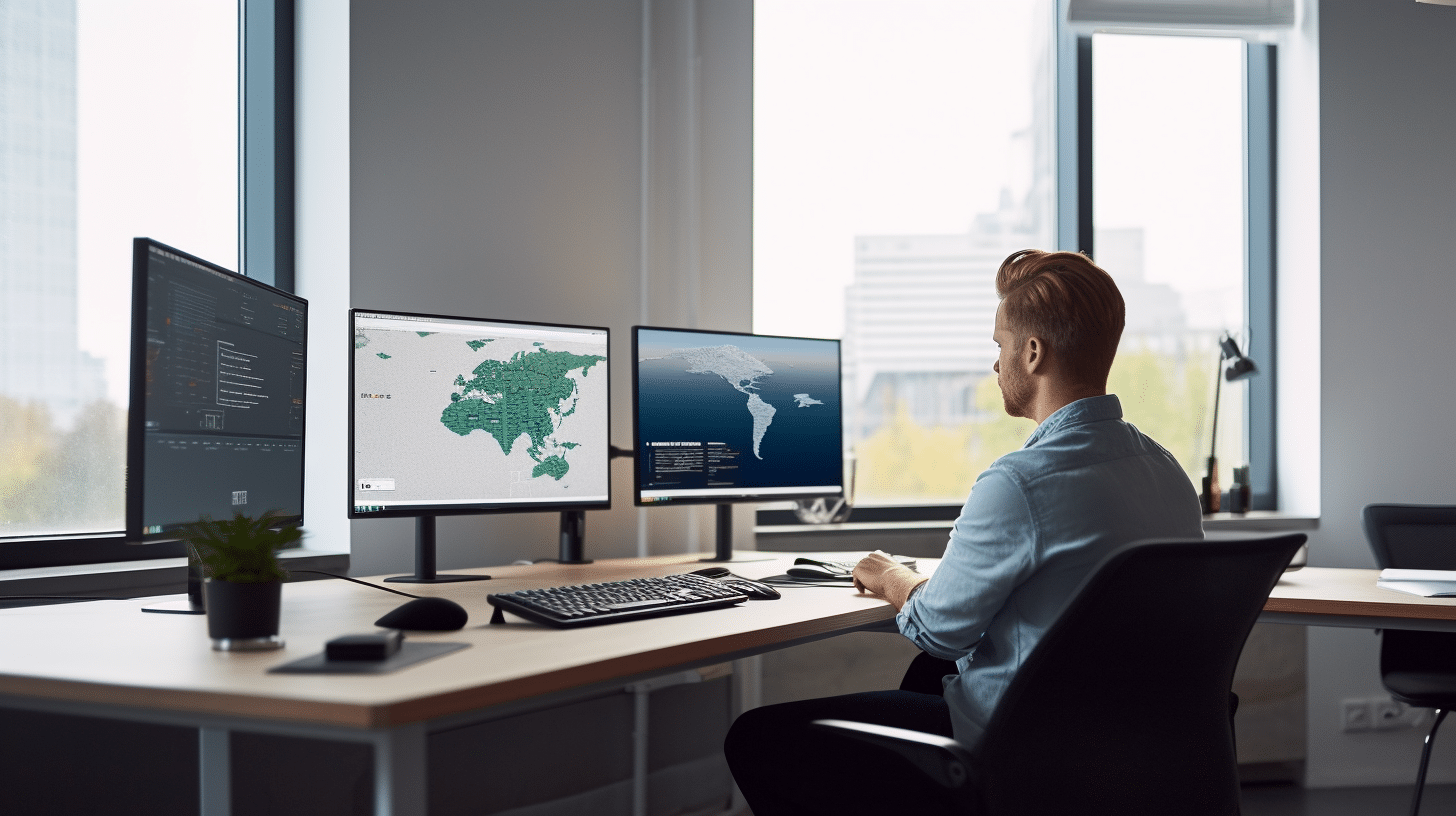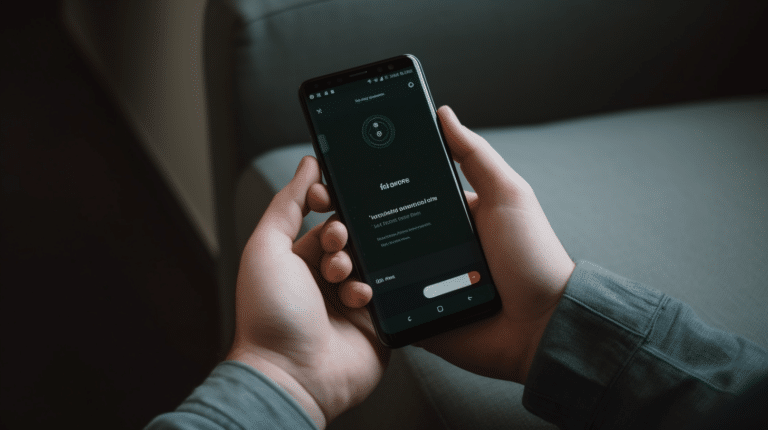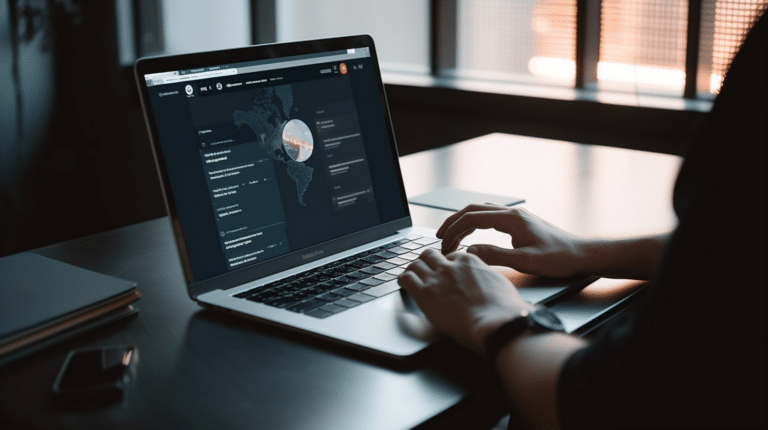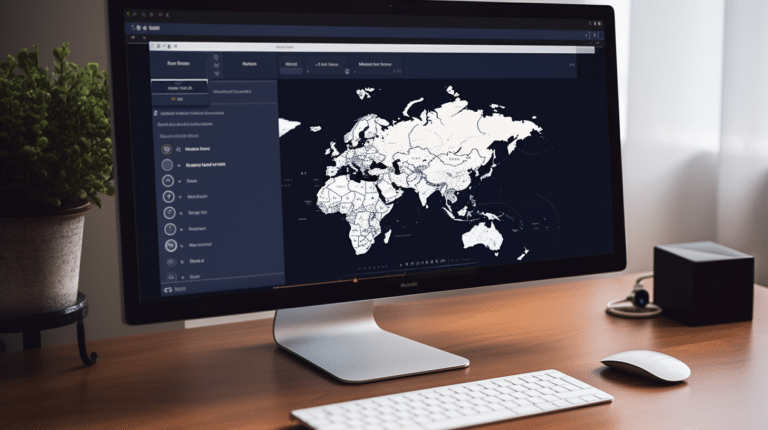Changing your IP address without using a VPN can be a helpful technique for various reasons, such as accessing geo-restricted content or resolving network issues. An IP address is a unique numerical label assigned to every device connected to the internet, and it serves two main functions: to identify the host or network interface and to provide the location of the device.
There are several methods available to change an IP address without relying on a VPN service. These techniques include using a proxy server, adjusting network settings, or restarting your router. This article will discuss the reasons for changing an IP address, the methods available to do so without a VPN, and the potential hazards of employing these techniques.
Key Takeaways
- Changing an IP address without a VPN can be useful for accessing geo-restricted content or troubleshooting network issues.
- Several methods are available, such as using a proxy server or adjusting network settings.
- Be aware of potential hazards when changing your IP address without a VPN, such as security risks.
Understanding IP Addresses
What Is an IP Address?
An IP address (Internet Protocol address) is a unique numerical identifier assigned to devices connected to the internet or a local network. It allows these devices to communicate with each other and identifies each device’s location on the network. IP addresses are essential for the proper functioning of the internet, enabling the exchange of data between devices and servers across the globe.
There are two versions of IP addresses: IPv4 and IPv6. The IPv4 address, the most widely used version, consists of four sets of numbers separated by periods (e.g., 192.168.1.1). In contrast, IPv6 addresses are made up of eight groups of four hexadecimal digits separated by colons (e.g., 2001:0db8:85a3:0000:0000:8a2e:0370:7334).
Types of IP Addresses
There are two main types of IP addresses: static IP addresses and dynamic IP addresses.
- Static IP Addresses: A static IP address is a fixed and permanent IP address assigned to a device. This means the address does not change over time or in the event of the device losing connectivity to the network. Static IP addresses are commonly used for servers, websites, and other services that require a consistent address for accessibility and communication purposes.
- Dynamic IP Addresses: A dynamic IP address is a temporary address assigned to a device. These IP addresses are assigned by the Dynamic Host Configuration Protocol (DHCP) server on the network and can change over time as devices connect and disconnect from the network. Dynamic IP addresses are the most common type of IP address used for personal devices in home networks and by ISPs (Internet Service Providers) for residential customers.
Both static and dynamic IP addresses can be either IPv4 or IPv6, depending on the network configuration and device compatibility.
Why Would You Want to Change Your IP Address?
Your IP address serves as your identifier when you’re connected to the internet. It can reveal information about your location, ISP, and potentially even your online activities. There are several reasons why you might want to change your IP address to maintain privacy, security, and anonymity on the web.
Reasons to Change Your IP Address
- Bypassing bans: If you have been banned from an online service or website, changing your IP address can help you regain access. Some platforms, such as online forums or gaming sites, may issue IP-based bans to users who violate their rules.
- Enhancing privacy: Changing your IP address can make it difficult for others to track your online activities. It adds a layer of protection to your online privacy, especially when using public Wi-Fi networks, where your data could be intercepted by hackers or cybercriminals.
- Improving security: Regularly changing your IP address makes it harder for attackers to target you and launch cyber-attacks, such as Distributed Denial of Service (DDoS) attacks. This practice helps you stay one step ahead of potential threats.
- Preventing identity theft: A cybercriminal could potentially use your IP address to gather personal information or gain unauthorized access to your devices. Changing your IP address can help protect you from identity theft and other forms of online fraud.
Risks of Not Changing Your IP Address
- Reduced anonymity: Your constant IP address may reveal details about your identity, location, and browsing habits. As a result, you might be exposed to targeted advertising, location-based restrictions, or unwarranted surveillance.
- Increased vulnerability: Sticking to a single IP address makes it easier for hackers and cybercriminals to target you and exploit potential vulnerabilities in your system or network.
- Limited access: If your current IP address is associated with unpleasant online behavior or a breach of rules, you may find yourself unable to access specific websites or services. Changing your IP address regularly can mitigate such restrictions.
In conclusion, changing your IP address can offer various benefits regarding privacy, security, and anonymity. However, it is essential to understand the risks associated with holding a constant IP and take necessary measures to protect yourself online.
How IP Addresses Are Allocated
ISP and IP Allocation
Internet Service Providers (ISPs) are responsible for allocating IP addresses to their customers. These addresses are essential for devices to communicate over the internet. ISPs have a pool of IP addresses they receive from regional registries, which they assign to customers.
When you connect to the internet, your ISP assigns an IP address to your device, allowing it to access online resources. This address is either static, meaning it stays the same, or dynamic, meaning it changes over time.
Dynamic Host Configuration Protocol (DHCP)
Dynamic Host Configuration Protocol (DHCP) plays a crucial role in allocating IP addresses. DHCP is a network protocol that simplifies the process by automatically assigning IP addresses to devices connected to a network.
When a device connects to a network, it sends a request to the DHCP server, which then assigns an available IP address from its pool. This assignment can be temporary, and the IP address may change when the device reconnects or after a certain period.
Using DHCP has several benefits, such as efficiently managing IP addresses, reducing the chances of IP address conflicts, and simplifying network administration.
Methods to Change Your IP Address Without Using a VPN
In this section, we will explore several methods to change your IP address without using a VPN. These methods include changing your IP address using proxy servers, the Tor Browser, and your home router.
Changing IP Address Using Proxy Servers
Proxy servers act as an intermediary between your computer and the internet. They receive your requests and then forward them to the intended destination with a different IP address. There are numerous free and paid proxy services available, but keep in mind that free services may be less secure.
To use a proxy server, configure your browser or operating system settings with the proxy server’s information. Make sure to choose one that supports HTTPS to maintain a secure connection.
Tor Browser for IP Address Change
The Tor Browser, short for The Onion Router, is a free, volunteer-run anonymity network. It functions by routing your web traffic through a series of relay nodes, which then send it onto the final destination with a different IP address. This makes it difficult for anyone to trace your activities back to your original IP address.
To get started with the Tor Browser, simply download and install the software from the Tor Project’s website. Just remember that while using Tor provides more anonymity than a regular browser, it may also result in slower browsing speeds.
Changing IP Address via Your Network Router
Another method to change your IP address is by directly modifying your network router’s settings. This can be done by accessing your router’s configuration page through a web browser. Consult your router’s manual or the manufacturer’s website for specific instructions on modifying IP settings.
For Wi-Fi routers, you can try disconnecting your device from the network and reconnecting after a few moments. This might cause the router to assign you a new IP address. For wired connections, you can try unplugging your Ethernet cable and plugging it back in after a minute.
This last method may vary in effectiveness, depending on your router and internet service provider. Some might offer dynamic IP addresses with frequent changes, while others may assign you a static IP address that remains unchanged. If your current method doesn’t provide the desired results, consider using proxy servers or the Tor Browser for better success.
Step-by-Step Guide for IP Change on Different Devices
In this section, we will provide a brief step-by-step guide on changing your IP address without using a VPN on several different devices, including Windows, macOS, Android, and iOS.
Changing IP Address on Windows
Windows 10 and Windows 11:
- Open the Control Panel and navigate to Network and Sharing Center.
- Click on Change adapter settings on the left panel.
- Right-click on your active internet connection, and choose Properties.
- In the properties window, select Internet Protocol Version 4 (TCP/IPv4) and click on Properties.
- Choose Use the following IP address and enter a new IP address, subnet mask, and default gateway according to your network settings.
- Click OK, close the windows, and restart your PC for the changes to take effect.
Alternatively, you can use the Command Prompt:
- Press
Win + Rand typecmdto open the Command Prompt. - Type
ipconfig /releaseand press Enter to release your current IP address. - Type
ipconfig /renewand press Enter to assign a new IP address.
Changing IP Address on MacOS
- Open System Preferences and select Network.
- Choose your active network connection on the left sidebar and click the Advanced button.
- Go to the TCP/IP tab and choose Manually from the Configure IPv4 dropdown menu.
- Set a new IP address, subnet mask, and router address based on your network settings. Click OK and Apply the changes.
Changing IP Address on Android
- Open Settings on your Android device.
- Tap on Connections (or Network and internet on some devices) and then Wi-Fi.
- Press and hold the active Wi-Fi network until a menu appears. Select Modify network or similar option.
- Enable Advanced options and tap on IP settings.
- Change it to Static and set a new IP address, gateway, and DNS servers within your network range.
- Save the changes and reconnect to the Wi-Fi network.
Changing IP Address on iOS Devices
iPhone and iPad:
- Open the Settings app and tap on Wi-Fi.
- Tap on the blue “(i)” icon next to the connected Wi-Fi network.
- Tap on Configure IP and choose Manual.
- Enter a new IP address, subnet mask, and router address according to your network settings.
- Tap Save to apply the changes.
Hazards of Changing IP Address Without a VPN
Possible Security Risks
Changing your IP address without a VPN can expose you to potential security risks. Unsecured connections can be intercepted by cybercriminals, who can potentially access your personal information or steal your data. Additionally, using public Wi-Fi networks without a VPN can put you at a higher risk of having your device hacked or your data compromised.
Even though changing your IP address can be done using methods like restarting your router or manually assigning a new IP, these measures do not ensure the same level of security as using a VPN. A VPN encrypts your internet connection, making it much more difficult for hackers to intercept your data.
Monitoring by Third Parties
Another hazard of changing your IP address without a VPN is the possibility of monitoring by third parties, such as advertisers, Internet Service Providers (ISPs), and even government agencies. These entities can track your online activities and gather data related to your browsing habits, which can be used for targeted advertising or surveillance purposes.
Without a VPN, your online privacy is at risk. A VPN masks your IP address and encrypts your connection, preventing third parties from tracking your movements online and collecting data on your interests. The result is a more secure and private internet experience, protecting your personal information and maintaining your anonymity.
In conclusion, while it is possible to change your IP address without a VPN, doing so can expose you to security risks and allow monitoring by third parties. Using a VPN ensures a higher level of privacy, anonymity, and security when browsing the internet.
Conclusion
Changing your IP address without using a VPN is possible and can offer some online security benefits. Restarting your router is one of the easiest ways to change your IP address, particularly if your ISP has provided you with a dynamic IP address. The method is direct and doesn’t require any additional software or services.
While changing your IP address without a VPN can give you some level of online security, it is important to note that it doesn’t offer the same level of protection as using a VPN. A VPN provides encryption and other privacy features that aren’t achieved solely by changing your IP address.
In some cases, using a proxy server can also help you change your IP address without a VPN. However, it is essential to choose a reputable proxy service to avoid potential security risks. Additionally, keep in mind that while proxy servers can mask your IP address, they may not provide the same level of encryption as VPNs.
Overall, it is the individual’s responsibility to weigh the pros and cons of changing their IP address without a VPN. While it may offer some benefits in terms of online security, it isn’t a foolproof solution. It is always a good idea to combine different security measures to ensure the most robust protection when browsing the internet.
Remember to stay informed and knowledgeable about potential security risks and always take the necessary precautions to protect your online privacy and safety.
Frequently Asked Questions
How can I alter my IP address on Windows without a VPN?
You can change your IP address on Windows without a VPN by using a proxy server. A proxy server acts as a middleman between your device and the internet. Websites and apps see the IP address of the proxy server, not your actual IP address. To set up a proxy server, go to Settings > Network and Internet > Proxy, and configure your preferred settings. Additionally, you can restart your router to obtain a new IP address if your ISP has assigned you a dynamic IP address.
What are the steps to modify an IP address on an Android device?
To modify your IP address on an Android device without a VPN, you can:
- Connect to a Wi-Fi network.
- Go to Settings > Wi-Fi.
- Tap and hold the Wi-Fi network you are connected to and select “Modify network.”
- Enable the “Advanced options” and change the “IP settings” to “Static.”
- Set your new IP address, Gateway, and Network prefix length according to your network configuration.
Note that this method only changes your IP address within the local network, not your public IP address.
How can I manually adjust my IP address on an iPhone?
On an iPhone, you can change your IP address by setting up a static IP address on your Wi-Fi network. To do this:
- Open Settings and tap on Wi-Fi.
- Tap the ‘i’ icon next to the connected Wi-Fi network.
- Tap on “Configure IP” and choose “Manual.”
- Enter your desired IP address, Subnet Mask, and Router (Gateway) address.
Keep in mind that this method changes your local IP address, not your public IP address.
What is the process of changing my PC’s IP address without a VPN?
To change your PC’s IP address without a VPN, you can:
- Open Control Panel and navigate to Network and Internet > Network and Sharing Center.
- Click on “Change adapter settings.”
- Right-click your active network connection and select “Properties.”
- Double-click on “Internet Protocol Version 4 (TCP/IPv4).”
- Choose “Use the following IP address” and enter your desired IP address, Subnet mask, and Default gateway.
This method changes your local IP address and may affect your network connectivity if not configured correctly.
Can I update my router’s IP address without using VPN?
Yes, you can update your router’s IP address without using a VPN by restarting your router. This works if your ISP has provided you with a dynamic IP address, and is the easiest way to change your IP address. Simply power off the router, wait a few moments, and power it back on.
Are there alternative methods to alter IP addresses without VPN services?
Aside from using a proxy server and manually adjusting your device’s IP settings, you can try using public Wi-Fi networks or mobile hotspots, as they have different IP addresses than your home network. Additionally, certain browser extensions and plugins such as Tor Browser can help you change your IP address by routing your traffic through a network of volunteer nodes, thus anonymizing your browsing activity.