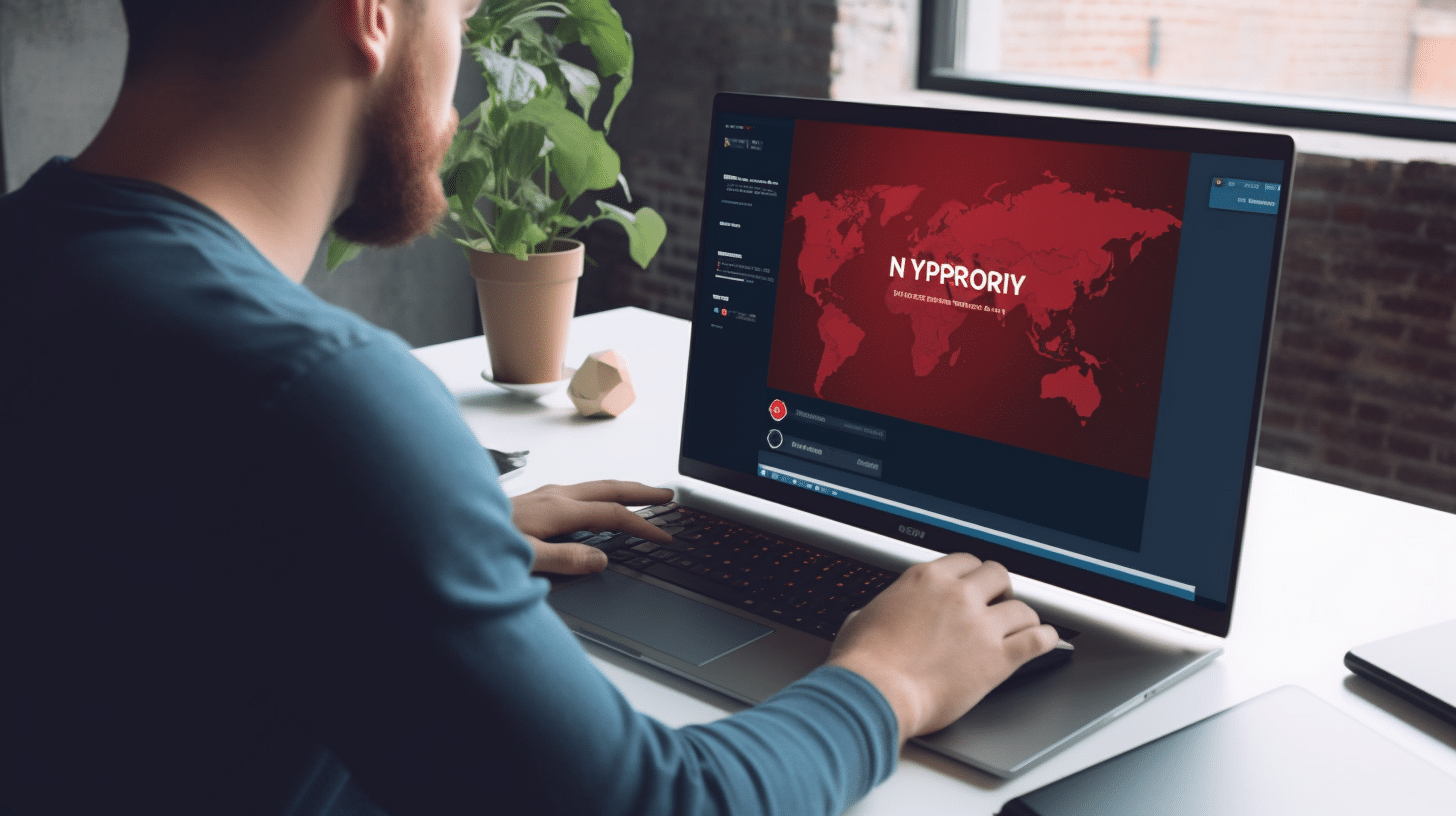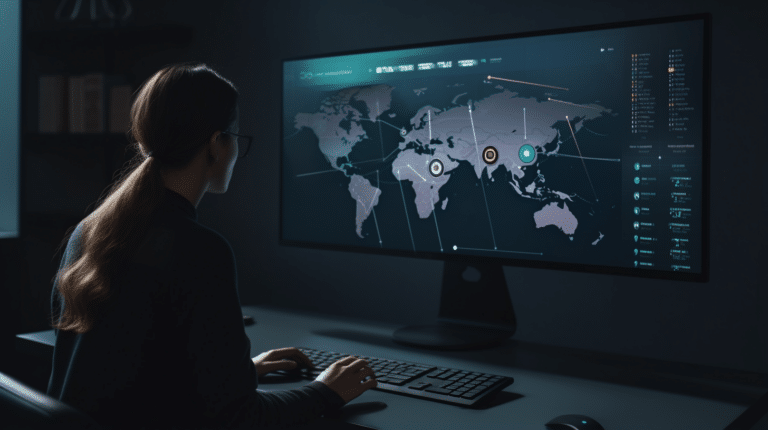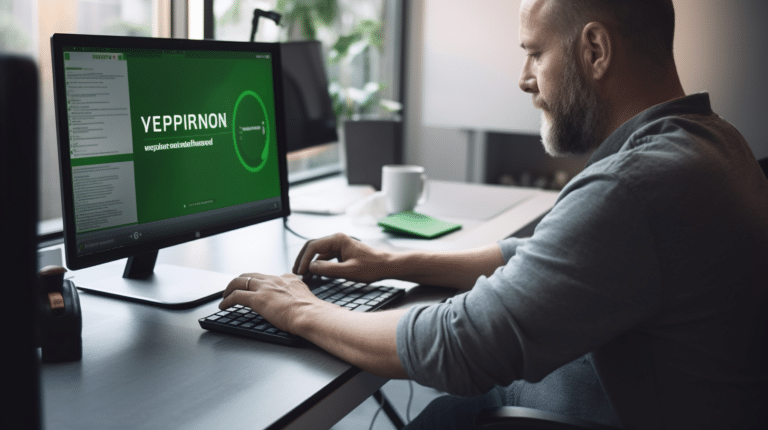NordVPN is a popular VPN service that provides users with an extra layer of security and privacy when browsing the internet. However, some users may encounter issues with the application not opening on their devices. The reasons for this issue can range from software conflicts to compatibility problems with the operating system.
Understanding the common issues preventing NordVPN from opening and learning troubleshooting techniques can be helpful in resolving the problem. Ensuring that the VPN software is up-to-date and compatible with your operating system is crucial, as is being aware of potential conflicts with antivirus software or other applications.
Key Takeaways
- Identifying common issues can help resolve NordVPN opening problems
- Troubleshooting techniques can improve application performance
- Keeping NordVPN updated and compatible ensures smooth operation
Understanding NordVPN
NordVPN is a popular and well-regarded VPN service that provides users with enhanced security, privacy, and the ability to bypass geographic restrictions. It offers a vast network of servers across the globe, user-friendly apps for multiple devices, and features like Double VPN and CyberSec for additional layers of protection.
However, like any software, NordVPN can sometimes encounter issues resulting in the application not opening or connecting correctly. Various factors can contribute to these problems, and it’s essential to understand the reasons to find an appropriate solution.
One common issue is having an outdated version of NordVPN installed on your device. Ensuring that you are using the latest version of NordVPN is crucial for optimal performance and preventing compatibility problems. To fix this, try uninstalling and reinstalling the latest version of the application.
Another possible reason for NordVPN not opening is conflicts with other software on your device, specifically firewalls or antivirus programs. These applications can sometimes interfere with NordVPN’s connectivity, resulting in the VPN not connecting as desired. To resolve this, you can temporarily disable your firewall or antivirus software and check if NordVPN starts working correctly. If this helps, consider adding NordVPN to your firewall or antivirus program’s whitelist to avoid future conflicts.
For users experiencing connectivity issues on Windows devices, the problem might lie in the configuration of your Windows OS, its applications, or networks. To address this, you can reinstall the NordVPN TAP drivers to ensure proper communication between the VPN and your device.
Lastly, if you’re unable to connect to NordVPN servers, it might be due to the specific server being down or a temporary issue with your account. You can try connecting to different NordVPN servers, using the auto-connect function, or logging out and logging back into your account in the NordVPN app.
In summary, understanding NordVPN’s functionality, the common issues that might occur, and their potential solutions can help users resolve problems effectively and continue enjoying the benefits of this reliable VPN service.
Compatible Operating Systems
The NordVPN application is designed to work seamlessly across a variety of operating systems. Each OS has its unique features and requirements, which we’ll explore in this section.
Windows
NordVPN is compatible with Windows devices, specifically supporting Windows 7, 8, and 10. It’s crucial to keep your Windows OS updated for better performance and security. If you face any issues with the NordVPN application on your Windows device, check if your .NET Runtime is updated to version 4.8 and try disabling your antivirus/firewall/security software before reinstalling the app.
MacOS
Mac users can also enjoy the benefits of NordVPN. The application supports macOS 10.12 and later versions. To ensure a smooth experience, always keep your MacOS updated and install the latest version of NordVPN.
Linux
Linux users are not left behind, as NordVPN offers support for various Linux distributions, including Ubuntu, Debian, and Fedora. Use the OpenVPN or the NordVPN Linux client to enjoy a secure and private connection on your Linux device. Make sure to update your Linux distribution and the NordVPN app for optimal performance.
Mobile
NordVPN’s Android app is designed to work flawlessly with Android 5.0 and later versions. Keep your Android device’s operating system up to date and regularly update the NordVPN app for the best experience. If you encounter issues, try uninstalling and reinstalling the app.
With NordVPN’s compatibility across multiple platforms, users can confidently and securely browse the internet on their preferred devices. Just ensure that your operating system and the NordVPN application are updated to their latest versions for an optimal experience.
Common Issues Preventing NordVPN from Opening
Antivirus Blocking
One common issue that may prevent NordVPN from opening is antivirus software blocking the application. Some antivirus programs may mistakenly identify the NordVPN app as a potential threat and prevent it from running. To resolve this issue, you can add exceptions for the NordVPN app in your antivirus software settings.
Firewall Issues
Firewall settings on your computer could also cause problems with NordVPN not opening. The Windows Defender Firewall, for example, may block the required ports for NordVPN to establish a connection. To correct this issue, you can adjust the firewall settings on your computer to allow NordVPN connections.
VPN Server Connection Issues
Connection issues with NordVPN servers may also contribute to the application failing to open. These issues can often be resolved by:
- Updating to the latest NordVPN application version
- Trying a different connection method or protocol
- Testing different servers or server locations
By addressing potential server connection issues, you’re more likely to get NordVPN up and running successfully.
Network and Sharing Issues
Lastly, network configuration and sharing settings can impact your ability to open NordVPN. To troubleshoot this issue:
- Reboot your device
- Check your internet connection
- Ensure that your NordVPN account is active
- Review your network settings and open ports
- Reinstall the NordVPN software if necessary
Taking these steps should improve the chances of NordVPN opening and functioning as expected on your device.
Troubleshooting Techniques
Restarting the Application
Sometimes, a simple restart of the NordVPN app can resolve issues. Close the application completely and reopen it to see if the issue is resolved. If the problem persists, it might be necessary to reset the app, reinstall it, or adjust some settings.
Resetting NordVPN Settings
If restarting the app did not work, you can try resetting the NordVPN settings. This will revert the app to its default settings, which can help resolve any configuration issues. To do this, open the NordVPN app, navigate to the settings menu, and look for an option to reset or restore the default settings.
Reinstalling NordVPN
If resetting the settings doesn’t resolve the issue, uninstalling and reinstalling the NordVPN app might solve the problem. First, uninstall the app from your device, ensuring all files and settings are removed. Then, download the latest version of the app from the NordVPN website and install it.
Adjusting Adapter Settings
Problems with the TAP adapter could be preventing the NordVPN app from working properly. To resolve this, go to the Network and Sharing Center on your device and select Change Adapter Settings. Right-click the TAP-NordVPN Windows Adapter and select Properties. Choose TCP/IPv4 and click Properties. In the Advanced tab, uncheck Automatic and set the Interface metric to 1.
Working with VPN Protocols
Trying different connection methods and VPN protocols might help fix the issue. NordVPN supports both OpenVPN and NordLynx protocols. Changing the protocol in the app’s settings can resolve connection problems. If you’re still unable to connect, it might be necessary to contact your VPN provider for further assistance.
Keeping NordVPN Updated
It is essential to keep your NordVPN application updated to the latest version. Updating NordVPN ensures that you have the most recent security updates, fixes for known issues, and possible improvements in performance. Running an outdated version might lead to problems, such as the app not opening.
To update NordVPN, follow these steps:
- Open the NordVPN application.
- Click on the gear icon located at the top right corner to access the settings.
- In the settings, navigate to the general tab.
- Make sure the App Update option is enabled. This will allow NordVPN to automatically check for updates and notify you when a new version is available.
If NordVPN is not opening, you can try manually updating it by visiting the NordVPN website and downloading the latest version for your operating system. Uninstall the current version of NordVPN from your device before installing the new version to avoid possible conflicts.
In some instances, issues with the NordVPN app might be related to the device’s operating system or software conflicts. Ensure your device is running the most recent OS updates, and check for any known software compatibility issues. If necessary, you can also reset the NordVPN application or add exceptions for NordVPN in your antivirus software.
By keeping your NordVPN application up-to-date and addressing any potential software issues, you can minimize the chances of the app not opening and enjoy a seamless VPN experience.
Using NordVPN in Different Languages
NordVPN offers support for a variety of languages so that users around the world can enjoy the best possible experience. In this section, we will explore how to use NordVPN in several languages, including German, Spanish, French, Japanese, Italian, Korean, Dutch, Norwegian, Portuguese-Brazilian, Swedish, Traditional Chinese, Danish, and Polish.
German
NordVPN’s application is available in German, allowing users in Germany, Austria, and Switzerland to navigate the app with ease. The language can be changed in the General settings of the application.
Spanish
Spanish-speaking users in Spain, Latin America, and other parts of the world can use NordVPN in their native language. Simply switch to Spanish in the app’s language settings.
French
People fluent in French can change the NordVPN app’s language to French, ensuring a better understanding of the app’s features and options.
Japanese
Users in Japan or those who prefer using Japanese can switch their NordVPN app to the Japanese language. The process is the same as mentioned above: go to General settings and select Japanese.
Italian
Italian speakers can navigate the NordVPN app in their native language by selecting Italian in the language settings.
Korean
Korean users can enjoy NordVPN in their native language, allowing for an even better experience and understanding of the app’s features.
Dutch
NordVPN is also available in Dutch, catering to users in the Netherlands and Belgium.
Norwegian
Users from Norway can enjoy a seamless experience with NordVPN by changing the app’s language to Norwegian.
Portuguese-Brazilian
For those in Brazil and other Portuguese-speaking regions, NordVPN offers the option to switch to Portuguese-Brazilian, ensuring better navigation and understanding of the app.
Swedish
Swedish users can select the Swedish language when using the NordVPN app for a more comfortable and accessible experience.
Traditional Chinese
NordVPN is also available in Traditional Chinese, which caters to users in Taiwan, Hong Kong, and other areas with native Traditional Chinese speakers.
Danish
People fluent in Danish can easily use the NordVPN app by selecting Danish as their preferred language.
Polish
Finally, Polish-speaking users can change the app’s language to Polish, allowing them to access and understand NordVPN’s features in their native language.
To change the language in the NordVPN app, click on the gear icon in the left-bottom corner, choose General settings, and pick your preferred language under the Language section, as seen in the official NordVPN support article.
Contacting Customer Support
NordVPN is dedicated to providing efficient and helpful customer support for users experiencing issues such as the VPN not opening. To resolve this issue, you can reach out to their customer support team for assistance.
There are two primary methods for contacting NordVPN’s customer support: live chat and email. Live chat support can be accessed through the chat bubble located in the bottom-right corner of the NordVPN website. This option allows for real-time communication with a knowledgeable support agent who can answer your questions and guide you through resolving your issue.
Alternatively, if you prefer email correspondence, you can send your inquiry to [email protected] While phone support is not available, NordVPN’s support teams are highly trained and equipped to address any concerns effectively through their chat and email channels.
NordVPN has three dedicated customer support teams, each focusing on a specific area to ensure you receive the most accurate and relevant information. It’s essential to provide as much detail as possible regarding your issue, including any error messages or steps you have already taken, to help the support agents better understand and resolve your problem.
In addition to contacting customer support, you can also explore NordVPN’s troubleshooting guides on their website. These resources cover a wide range of topics and can offer potential solutions for common VPN issues, including NordVPN not opening.
Remember that the NordVPN support team is committed to a confident, knowledgeable, neutral, and clear approach in assisting you to resolve any issues efficiently.
Frequently Asked Questions
NordVPN connection issues on Windows 10
Several factors can cause NordVPN connection issues on Windows 10. Ensure your internet connection is stable and that your NordVPN app is up to date. If the issue persists, try resetting the NordVPN application and adding exceptions for the app in your antivirus software.
NordVPN stuck on connecting for iPhone
If NordVPN is stuck on connecting for your iPhone, check if your device has a stable internet connection. In case the problem continues, reinstall the NordVPN app or try a different server. Additionally, you can switch between the available VPN protocols in the app’s settings.
NordVPN app not loading
When the NordVPN app is not loading, make sure your device is connected to the internet. Next, inspect the application tray to see if the app is already running. Restart your computer if needed, and if the issue still exists, try resetting or reinstalling the NordVPN app.
Trouble logging into NordVPN
If you have trouble logging into NordVPN, double-check your email address and password for accuracy. If you’ve forgotten your password, use the “Forgot password” option to reset it. In case none of these steps work, try resetting your NordVPN account or contacting customer support for assistance.
NordVPN Diagnostics App usage
The NordVPN Diagnostics App can help troubleshoot connection issues by collecting important information about your network and VPN configuration. To use it, open the NordVPN app, go to the ‘Settings’ menu, and click on “Show advanced settings.” From there, you’ll find the “Run Diagnostics Tool” option. Follow the prompts to run the tool, and submit the generated data to NordVPN support if necessary.
NordVPN not opening on Reddit
Some users have reported issues with NordVPN not opening on Reddit. The reasons can vary, so it’s recommended to follow the general troubleshooting steps mentioned in previous sub-sections, such as checking your internet connection, updating the NordVPN app, and resetting or reinstalling the application.