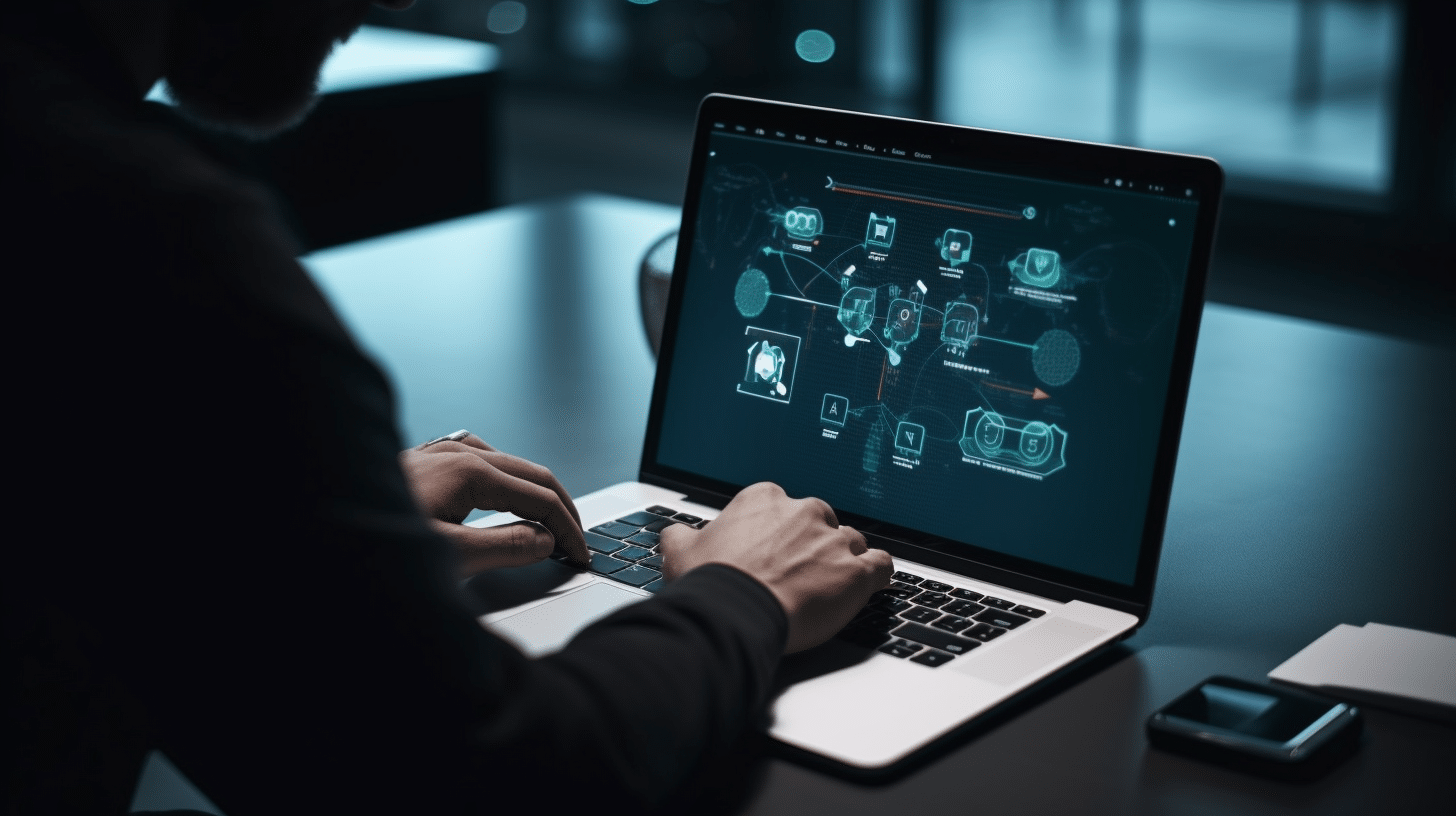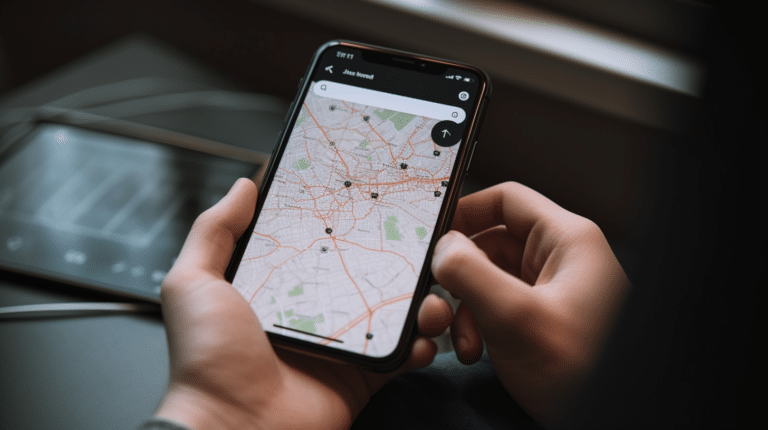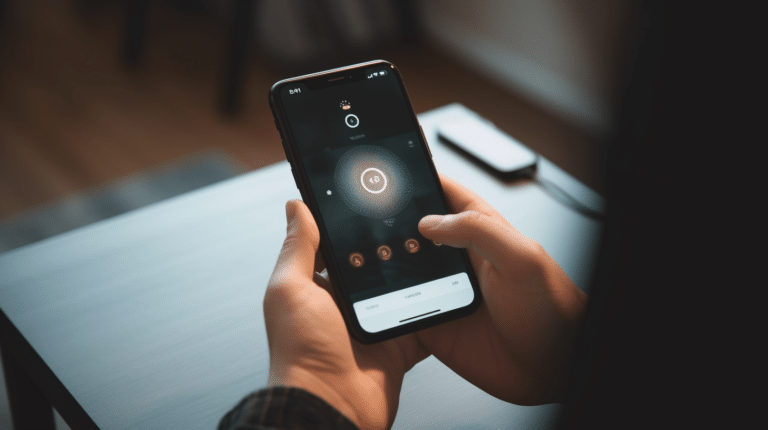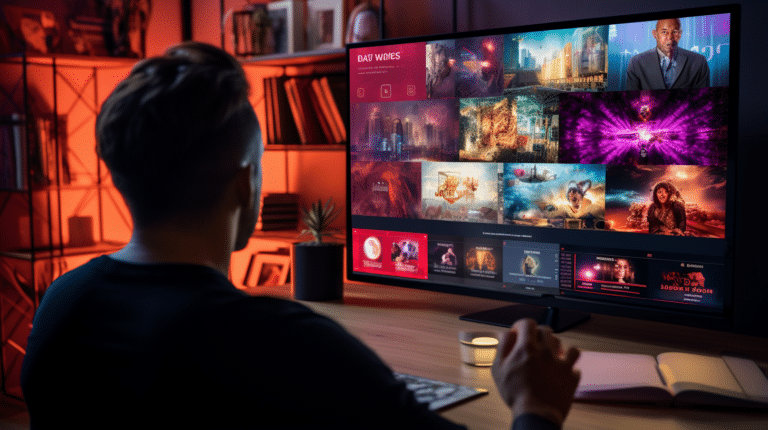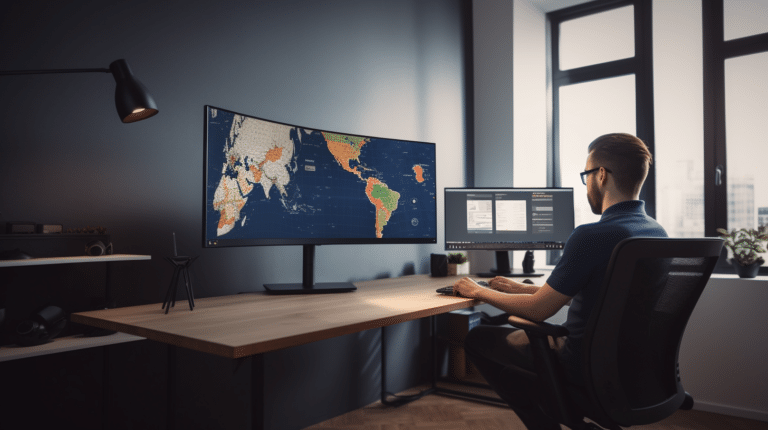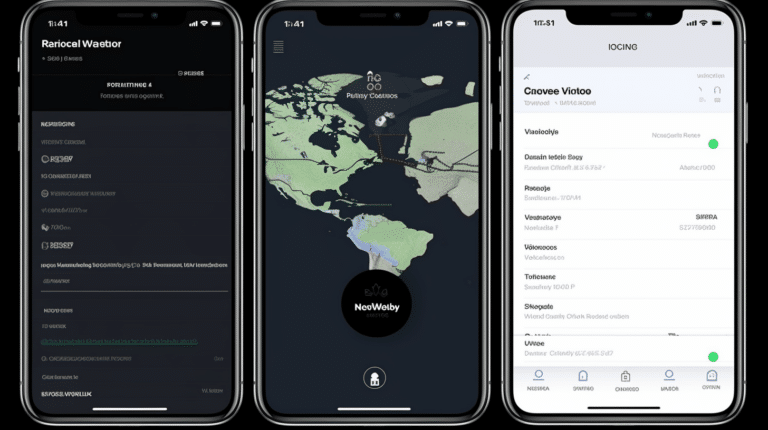Virtual Private Networks (VPNs) have become essential tools for internet users seeking to protect their online privacy and bypass geo-restrictions. However, like any other technology, they can sometimes encounter issues and require troubleshooting to function optimally. Understanding the common VPN problems and their solutions is crucial for a seamless online experience.
VPNs function by creating a secure tunnel between your device and the internet, encrypting your data, and hiding your IP address. When issues arise, it could be due to a variety of factors such as connection problems, software issues, or incompatibility with your device. By identifying and resolving these issues, you can ensure that your VPN service continues to provide the security and anonymity you expect.
Key Takeaways
- Familiarize yourself with VPN functionality and common connection problems
- Learn to troubleshoot VPN issues related to connection and software
- Seek support from your VPN service provider for advanced troubleshooting tips
Understanding VPN and Its Functionality
A VPN, or Virtual Private Network, is a service that enables users to securely connect to the internet by creating an encrypted tunnel between their device and a private server. This added layer of protection helps prevent third parties, such as ISPs, hackers, and government agencies, from monitoring, intercepting, or compromising your online activities.
There are several VPN protocols available, each with its own strengths and weaknesses. Common protocols include IPsec, OpenVPN, L2TP/IPsec, and IKEv2/IPsec. These protocols use a combination of encryption and authentication methods to ensure the confidentiality, integrity, and authenticity of transmitted data.
IP protocols play a crucial role in the VPN functionality. They can be categorized into User Datagram Protocol (UDP) and Transmission Control Protocol (TCP). UDP is generally faster and preferred for streaming, as it does not require acknowledgment of received packets, while TCP provides error correction and is more reliable for ensuring data transmission accuracy.
When choosing a VPN service, it’s important to consider factors such as the server locations, the encryption strength, and the provider’s privacy policy. Additionally, it is essential to regularly update your VPN software to ensure the highest level of security.
Once your VPN connection is established, your device’s internet traffic is routed through the secured tunnel created by the VPN protocols. This process effectively hides your real IP address and assigns you a new one, based on the VPN server’s location. As a result, your online privacy is enhanced, and you can bypass geo-restrictions imposed by certain websites or services.
In conclusion, understanding the basics of how a VPN works and its underlying protocols helps users make informed decisions when choosing a VPN service and configuring their VPN connections for optimal performance and security. Regularly updating the VPN software and ensuring a secure protocol choice are fundamental steps in maintaining a secure and reliable VPN connection.
Common VPN Connection Problems
Failed Connection
A failed connection is one of the most common VPN issues users may encounter. This can be due to a variety of reasons. One possible reason is an issue with your internet connection. Check if your connection is working properly by running a speed test or try connecting to other websites. If your internet connection is stable, it might be the VPN server that is causing the problem. Consider switching to a different server provided by your VPN provider, as some servers could be experiencing issues or high traffic loads.
Slow Internet Speed
Another frequent problem users face with VPN connections is slow internet speed. This can be caused by connecting to a server that is far away from your location or has a high number of users connected to it. To resolve this issue, you can try changing the VPN server to one that is closer to your geographical location. This could help improve your connection and browsing speed. Moreover, it’s essential to ensure that your device’s network settings are optimized and that you’re running the latest version of your VPN software.
Frequent Disconnections
Experiencing frequent disconnections from your VPN can be frustrating. Some of the possible reasons for this problem include issues with your ISP, weak Wi-Fi signal, or unreliable VPN server. To address this issue, you can try switching to a different VPN server, improving your Wi-Fi signal strength, or reaching out to your VPN provider for assistance. You can also check if your VPN software needs updating, as outdated software could lead to frequent disconnections.
VPN Won’t Connect
If your VPN won’t connect at all, there are a few steps you can take to resolve the issue. First, verify that you have an active internet connection by accessing other websites and services. If your connection is working, the problem may be with your VPN provider or their app. Re-enter your login details to ensure you have entered your credentials correctly. If you’re still unable to connect, you can contact your VPN provider for assistance, or try using a different VPN server. Keep in mind that updating your VPN software to the latest version may also resolve connection issues.
Troubleshooting VPN Connection Issues
Verifying Internet Connection
Before diving into VPN-related issues, it’s important to confirm that your internet connection is functioning properly. A simple way to verify this is to disconnect from your VPN and check if you can access websites or stream content. If the issue persists, try restarting your router and reconnecting to the internet.
Testing With Different Protocol
VPNs use different protocols to encrypt and route your internet traffic. If you’re experiencing connection issues, it may be due to a compatibility issue between your VPN’s protocol and your network. Try switching to a different protocol, such as OpenVPN, IKEv2, or WireGuard, within your VPN app’s settings to see if this resolves the issue.
Verifying VPN Server Status
Occasionally, VPN server downtime can cause connection problems. Check your VPN provider’s website or support channels for any server status updates, maintenance schedules, or known outages. If a specific server is offline or experiencing issues, try connecting to another server.
Switching to a Different Server
If you’re still encountering issues, it might be worth connecting to a different VPN server location. Congested or geographically distant servers can slow down your connection. Switching to a less crowded server or one closer to your physical location may improve your connection speed and stability.
Checking Firewall Settings
Your firewall may accidentally block VPN connections, causing connection failures. To rectify this, open your firewall settings and ensure that your VPN software is allowed to connect through it. You might need to manually add your VPN app to the list of allowed programs.
Remember to always use a confident, knowledgeable, neutral, and clear tone when addressing VPN troubleshooting. By following this checklist, you can efficiently diagnose and resolve common VPN connection problems and enjoy a smoother online experience.
Dealing with VPN Software Issues
When encountering issues with VPN software, it is essential to identify the root cause and follow a systematic troubleshooting approach.
VPN Software Crashes
VPN software crashes can occur due to various reasons, such as outdated software, conflicts with other programs, or corrupted files. To address software crashes, consider the following steps:
- Update the VPN software: Ensure that you are using the latest version of the VPN software to avoid compatibility issues and benefit from the latest features and security enhancements.
- Check for conflicts: Some security programs or firewalls may interfere with VPN software, causing crashes. Temporarily disable these programs and try running the VPN client to see if the issue persists.
- Reinstall the VPN software: Uninstalling and reinstalling the VPN client can help to fix any corrupted files or settings that may be causing the crash.
Problems with VPN Client
When facing issues with the VPN client, consider the following troubleshooting solutions:
- Verify your internet connection: Before suspecting an issue with the VPN client, always test your internet connection first. Ensure you have a stable connection to the internet, as this can affect the performance of the VPN software.
- Reset the VPN client: If connection issues persist, try restarting the VPN software. This can help to re-establish the connection and fix temporary glitches.
- Check the settings of the VPN client: Improper configurations within the VPN client can cause connection problems. Verify that you have selected the correct VPN protocol and other settings as recommended by the VPN provider.
- Contact support: If all other troubleshooting steps fail, reach out to the customer support of the VPN provider for assistance. They can guide you through further troubleshooting steps and provide necessary configuration or software updates.
How to Contact Support
Reaching Out to Customer Support
When facing VPN issues, it’s essential to first try the available troubleshooting steps. If these don’t resolve your problem, you can confidently reach out to your VPN provider’s customer support. Most VPN companies offer multiple channels to contact their support team, such as live chat, email, or a ticket submission system on their website. They may also have a Frequently Asked Questions (FAQ) section on their site with detailed information on common issues and potential solutions. Address your concerns in a clear and concise manner, providing relevant details such as your device, VPN software version, and any error messages or issues you’ve encountered.
Checking for Developer and Community Help
If you’re still struggling to resolve your VPN problem, consider seeking help from the larger VPN developer and community resources. Many VPN providers also maintain active forums, discussion boards, or social media channels where users can post questions, share experiences, and receive assistance from developers or other experienced users. Engaging with these communities can provide valuable insights and problem-solving tips from people who have encountered similar issues with the VPN software.
Remember to always be respectful and follow the guidelines of each community platform. Provide as much information as possible to make it easier for others to understand your issue and offer their expertise. Be open to trying alternative solutions, but always ensure you’re following the recommended best practices and security measures.
Advanced VPN Troubleshooting Tips
In this section, we will discuss advanced troubleshooting tips for common VPN issues. These tips are designed to help you identify and resolve potential problems in your VPN setup, whether you’re using an Android, iPhone, or an enterprise-level system.
Checking VPN Settings
Before diving into more advanced troubleshooting, it’s essential to inspect your VPN settings. Make sure to verify the following:
- Server location: Ensure you have selected the correct server location for your desired connection.
- Protocol: Try switching between different VPN protocols, such as OpenVPN, L2TP/IPSec, or IKEv2.
- DNS settings: Ensure your DNS settings are properly configured to prevent DNS leaks.
Additionally, check your router settings to ensure VPN connections are allowed and not blocked by any firewall rules.
Testing on Different Devices
If you’re experiencing VPN issues on a particular device, try connecting on another device to isolate the problem. For example, if you’re having trouble on your Android phone, test the VPN connection on an iPhone or laptop. If the VPN works flawlessly on the other devices, then the issue might be specific to the problematic device.
In such cases, consider:
- Updating the device’s operating system
- Reinstalling the VPN application
- Resetting the device’s network settings
Inspecting for Antivirus Impact
Antivirus programs can sometimes interfere with VPN connections due to their security features. To determine if your antivirus program is causing VPN issues:
- Temporarily disable the antivirus program and test the VPN connection
- If the VPN works with the antivirus disabled, add the VPN software to the antivirus program’s list of allowed applications
- Re-enable the antivirus program and test the VPN connection again
By following these advanced troubleshooting tips, you can confidently identify and resolve most VPN issues across various devices and setups. Remember to use a clear, knowledgeable, and neutral tone when addressing these tips to ensure that the information is easy to understand and apply.
Frequently Asked Questions
How can you identify connection issues with Windows 10 VPN?
To identify connection issues with Windows 10 VPN, first, check the VPN settings and ensure they are correctly configured. If the issue persists, run the Network Troubleshooter by navigating to Settings > Network and Internet > Status > Network troubleshooter. Finally, examine the Event Viewer logs for any clues related to the VPN connection failure.
What are the steps to diagnose Site-to-Site VPN problems?
To diagnose Site-to-Site VPN problems, follow these steps:
- Verify the VPN tunnel settings on both ends of the connection.
- Check the firewall rules to ensure traffic is allowed between the two sites.
- Examine the logs on both VPN devices for any errors or warnings.
- Test the connectivity between the sites by pinging the remote site’s VPN IP address.
How do you fix VPN not connecting on WiFi issues?
To fix VPN not connecting on WiFi issues, try the following:
- Ensure that your WiFi connection is stable and has a strong signal.
- Restart your modem, router, and VPN client.
- Disable any interfering software such as firewalls or antivirus programs temporarily.
- Change your VPN protocol or try using a different VPN server.
What are the methods to resolve VPN not connecting to the internet?
To resolve VPN not connecting to the internet, follow these methods:
- Check if your internet connection is functional without the VPN enabled.
- Disable proxy settings in your browser or system settings.
- Verify your VPN client’s DNS settings and update them if necessary.
- Update your VPN client to the latest version or try using a different client altogether.
How do you troubleshoot VPN issues on Cisco devices?
To troubleshoot VPN issues on Cisco devices:
- Verify the VPN settings and ensure they match on both ends of the connection.
- Check the logs and statistics on the Cisco device for any connection failures.
- Use the Cisco VPN Troubleshooting CLI commands, such as
show crypto ipsec saorshow crypto isakmp sato identify any errors. - Consult the Cisco Support Community or the device’s documentation for specific troubleshooting tips.
What is the process for solving VPN problems on Checkpoint systems?
To resolve VPN problems on Checkpoint systems, follow these steps:
- Verify that your VPN settings are correctly configured on both ends of the connection.
- Examine the logs on the Checkpoint devices for any connection errors or warnings.
- Use Checkpoint’s SmartView Tracker or SmartConsole to analyze traffic and diagnose issues.
- Consult Checkpoint’s support resources or Knowledge Base for troubleshooting guidance and solutions.