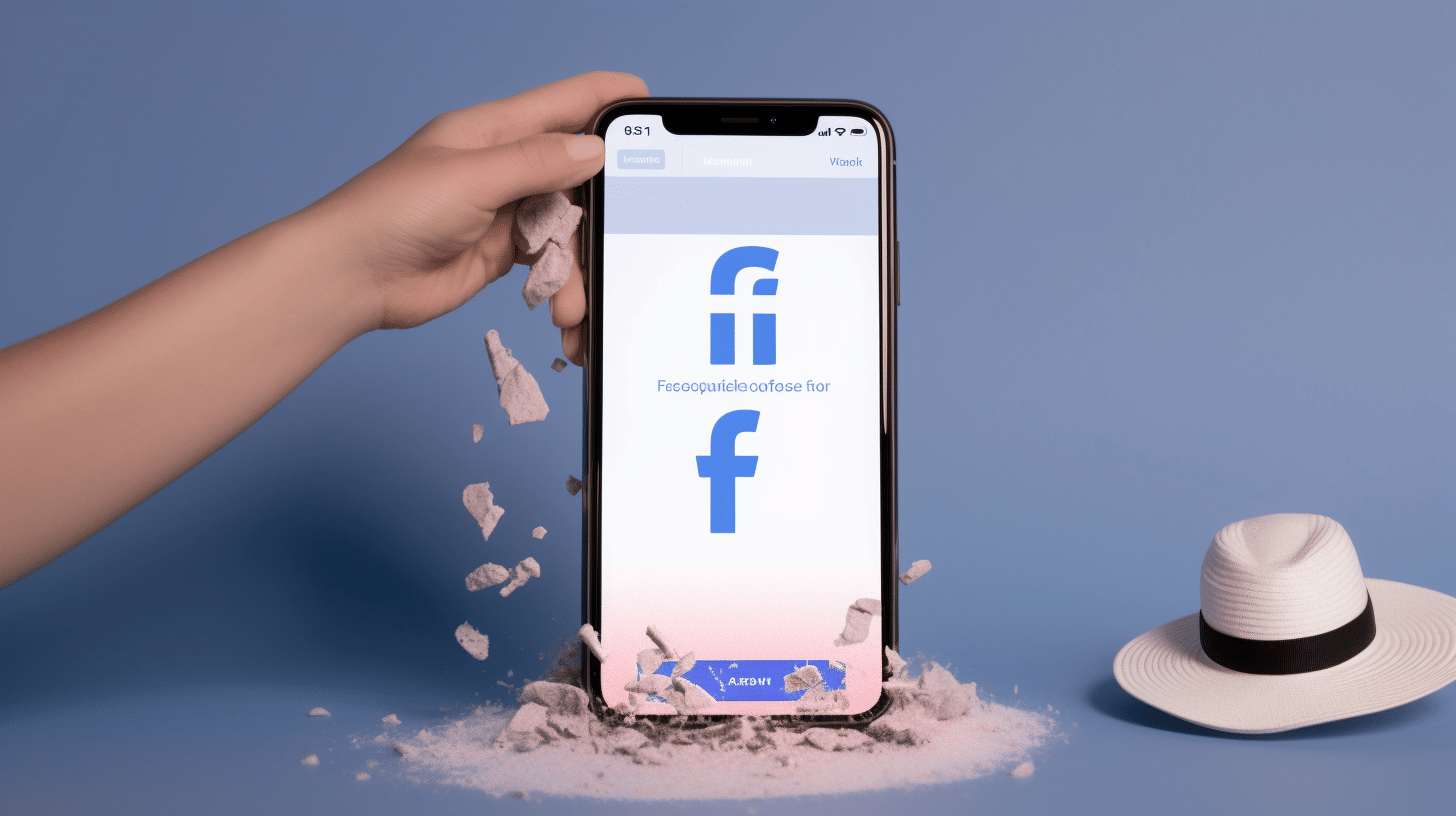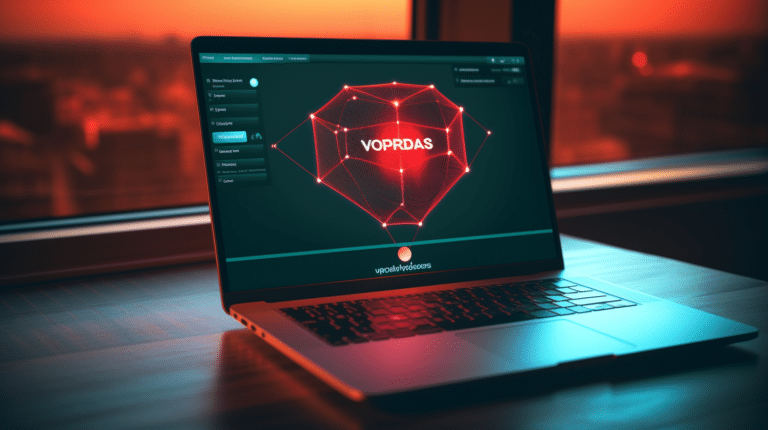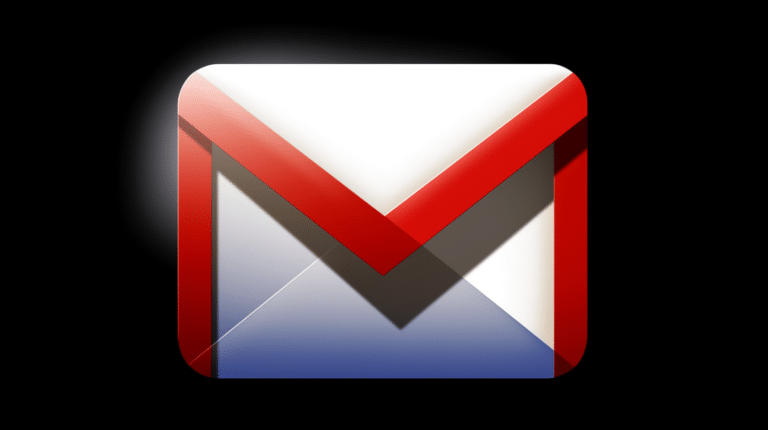Facebook has become an indispensable platform for staying connected, sharing updates, and discovering new content. However, one of the downsides of using Facebook is the constant flow of ads that can sometimes cause a distraction or seem invasive. It’s important to understand that advertisements help keep Facebook free for users, but if you’re interested in learning how to minimize or remove ads on Facebook, there are a few methods you can try.
Users might choose to remove ads for various reasons, such as improving the user experience, avoiding distraction, or asserting control over the content they consume on the social media platform. Fortunately, Facebook offers a degree of personalization for ads, providing options in ad preferences and settings to tailor the kind of ads displayed. Moreover, there are external tools and tricks that can be used to further block or reduce ads on Facebook, which we will be discussing in this article.
Key Takeaways
- Understand how Facebook ads work and learn methods to minimize them.
- Use Facebook’s ad preferences and settings to tailor the ads displayed.
- Explore external tools and tricks to further block or reduce ads on Facebook.
Why Remove Facebook Ads
Facebook ads can often be a nuisance to many users, as they interrupt the browsing experience and sometimes promote content that may not be relevant or of interest. There are several reasons why someone might want to remove ads from their Facebook feed, including privacy issues, unwanted ads, and a desire for a more streamlined browsing experience.
One primary reason for removing Facebook ads is due to privacy concerns. Facebook employs an extensive ad-targeting system that gathers user data to tailor the ads shown to its users. This data collection process has raised privacy issues among some users who may not appreciate being monitored and tracked on the platform. By removing ads, users can mitigate the potential impact of Facebook’s data collection on their privacy.
Unwanted ads and irrelevant content can also be a reason for users to seek ways to remove ads in Facebook. As the platform shows ads based on user activity and preferences, it is not uncommon for users to encounter ads that don’t match their interests or display content they may find unappealing. Removing ads can help alleviate this problem and provide a more curated browsing experience.
Additionally, some users may simply prefer a more streamlined browsing experience that’s free from the interruptions and distractions that ads can bring. The presence of ads can detract from the overall user experience, and removing them can create a cleaner and more pleasant environment for browsing and engaging with content on Facebook.
In summary, privacy issues, unwanted ads, and the desire for a more tailored browsing experience are all motivating factors behind the desire to remove ads on Facebook. By addressing these concerns, users can better control their experience on the platform and enjoy a more satisfying and uninterrupted online presence.
Ad Preferences and Settings
Ad Settings Overview
In your Facebook account settings, you can find the Ad Preferences section that provides you with options to manage the advertisements you see on the platform. This section allows you to view and control the information that is collected about your online activity and helps Facebook in personalizing the ads you see. The main goal here is to provide a better user experience, serving ads that might be of interest to you.
Personalized Ads
Facebook collects data from your behavior on the platform, as well as your activity on other websites and apps, to serve personalized ads. If you would like to manage how your data is used for ad personalization, you can adjust your Ad Settings. Here are the key options available:
- Ads based on data from partners: Control whether Facebook can use data from its partners to show you ads.
- Ads based on your activity on other websites and apps: Decide if Facebook can use your data from other websites and apps you’ve used for advertising purposes.
- Ads shown by social actions: Manage if your friends can see ads based on your interactions with other ads or businesses.
To change these settings, simply click on each option and choose whether to allow or disable Facebook’s use of the specific data for ad personalization.
Ad Topics
Facebook allows you to have some control over the Ad Topics that are delivered to you. You can access this feature in your Ad Preferences, where you’ll be able to see a list of topics that Facebook thinks might interest you, based on your activity. There, you can choose to:
- See more: If you’re interested in a specific topic, click on “See more” to receive more ads related to it.
- See less: In case you don’t want to see ads about a particular topic, click on “See less” to reduce the number of ads you receive about that subject.
By managing your Ad Preferences and Ad Settings, you can enhance your Facebook experience, ensuring that the advertisements you see are more relevant to your interests. It’s important to regularly check and update these settings to maintain control over the ads that appear on your feed.
Blocking Ads on Facebook
Hide Ads
To reduce the number of ads you see on Facebook, you can choose to hide individual ads. Although this won’t eliminate all ads, it will help Facebook understand your preferences and show you more relevant ads in the future. To hide an ad, click on the three-dot menu in the top right corner of the ad, then select Hide ad. Facebook will ask you why you want to hide it, and you can provide feedback to help improve your ad experience.
Block Ads from Specific Advertisers
If you want to stop seeing ads from a specific advertiser, you can block their ads on Facebook. To do so, follow these steps:
- Click on the three-dot menu in the top right corner of the ad.
- Select Why am I seeing this ad?
- In the pop-up window that appears, click on the advertiser’s name.
- You will be redirected to the advertiser’s Facebook page. Click on the three-dot menu next to their cover photo.
- Select Find support or report Page and follow the instructions to report the advertiser or their ads.
Blocking ads from specific advertisers helps you customize your ad experience on Facebook, ensuring that you only interact with brands and content that interest you. Remember, the more feedback you provide about the ads you want to see, the better Facebook can tailor your ad experience to your preferences.
Deactivating Ad Account
To deactivate your Facebook Ad account, follow the steps below. Remember, deactivating your ad account will permanently stop all your ads, and you will not be able to create new ones with the deactivated account.
- Log in to your Facebook Ads Manager.
- Click on the Settings tab on the left-hand side of the screen.
- In the Ad Account Settings section, scroll down to the Account tab.
- Under the Deactivate Ad Account heading, click on the Deactivate button.
Please note that deactivating your ad account will not delete or turn off your Facebook page. It only affects the advertising aspect of the platform.
However, if you’re looking to minimize the appearance of ads on your personal Facebook account, consider using an ad-block software as this will help in deactivating advertisements displayed to you during your browsing experience.
In summary, it’s essential to follow the above steps to deactivate your Facebook Ad account effectively. Keep in mind that this action will permanently stop your ads and prevent you from creating new ones with the same account. If you wish to minimize ads in your personal account, consider using ad-block software to improve your Facebook experience.
Using Ad Blocker Tools
There are various ways to remove ads on Facebook in order to enhance your browsing experience. This section will discuss two primary approaches you can employ: using browser extensions and utilizing third-party apps.
Browser Extensions
Browser extensions are one of the most effective methods to block ads on Facebook. These are small software modules that can be easily added to your web browser. Let’s take a look at some of the popular browsers and their respective ad blocking extensions:
- Google Chrome: Google Chrome has a wide range of ad blocking extensions available in the Chrome Web Store. For instance, AdBlock is a popular choice, which allows you to block ads on Facebook as well as other websites.
- Opera: Opera comes with a built-in ad blocker feature that can be enabled within the browser’s settings. This ad blocker is effective in blocking ads on Facebook, providing a clutter-free experience.
- Microsoft Edge: Microsoft Edge supports various ad blocking extensions, which can be found in the Microsoft Store. One such example is AdBlock Plus, a popular extension that helps you block ads on Facebook and other websites.
Please keep in mind that ad blocker extensions may sometimes unintentionally block important content or negatively impact the loading speed of websites. Experiment with different extensions to find the one that suits your needs.
Third-Party Apps
Aside from browser extensions, third-party apps provide an alternative route for blocking ads on Facebook. These apps work independently of your browser and often provide additional features, such as tracking protection and enhanced privacy settings.
Some popular third-party ad blocking tools include:
- AdGuard: AdGuard is a comprehensive ad-blocking solution available for multiple platforms, including Windows, macOS, Android, and iOS. The app works with various browsers, including Google Chrome, Opera, and Microsoft Edge. AdGuard not only blocks ads on Facebook, but it also provides tracking protection and customizable filtering options.
- StopAd: StopAd is another effective ad-blocking app compatible with Windows, macOS, Android, and iOS. It is designed to work with various browsers, such as Google Chrome, Opera, and Microsoft Edge. In addition to blocking ads on Facebook, StopAd also prevents ad tracking and protects against harmful online threats.
Before choosing a third-party app, ensure that it is reputable and secure, as some apps may collect your data or introduce unwanted software to your device.
Frequently Asked Questions
How can I stop Facebook ads on Android?
You cannot completely stop Facebook ads on the Android app. However, you can manage your ad preferences to make the ads more relevant to you. To do so, go to the Facebook settings, select ‘Ad Preferences’, and customize the choices based on your interests.
Which ad blocker is best for the Facebook app?
There isn’t a definitive answer to the best ad blocker for the Facebook app, as it depends on personal preferences and device compatibility. Some popular options include AdGuard, Blokada, and StopAd. Remember that using an ad blocker may interfere with the app’s functionality and be against Facebook’s terms of service.
How do I turn off ads on Facebook Marketplace?
Unfortunately, you cannot turn off ads on Facebook Marketplace. Ads are an integral part of the platform’s user experience. However, you can improve the ad experience by managing your ad preferences and hiding ads that you find irrelevant.
What steps can I take to see fewer ads on Facebook?
There isn’t a direct way to see fewer ads on Facebook. But you can manage your ad preferences to make them more relevant and personalized. You can also hide individual ads by clicking on the three dots in the top right corner of the ad and selecting ‘Hide Ad.’
Can I change ad frequency on Facebook?
Facebook does not provide an option to control the frequency at which ads are shown in your newsfeed. However, you can influence the type of ads you see by adjusting your ad preferences and providing feedback on ads you find irrelevant or repetitive.
How do I hide specific ads on Facebook?
If you encounter an ad that you want to hide, click on the three dots in the top right corner of the ad and select ‘Hide Ad.’ This action tells Facebook that you’re not interested in that particular ad, and the platform will try to show you more relevant ads in the future.