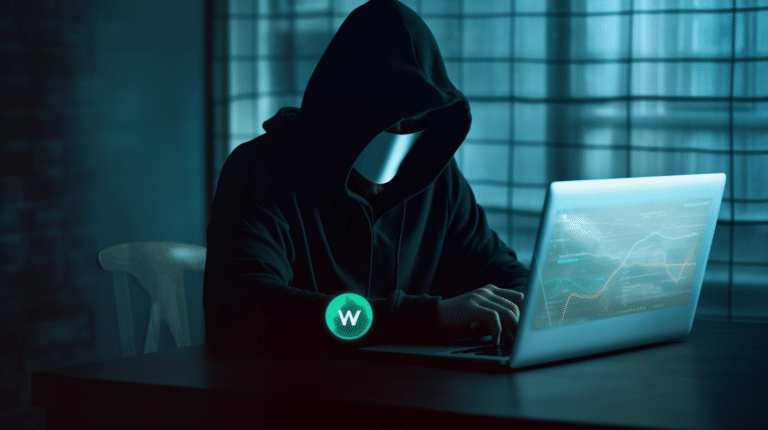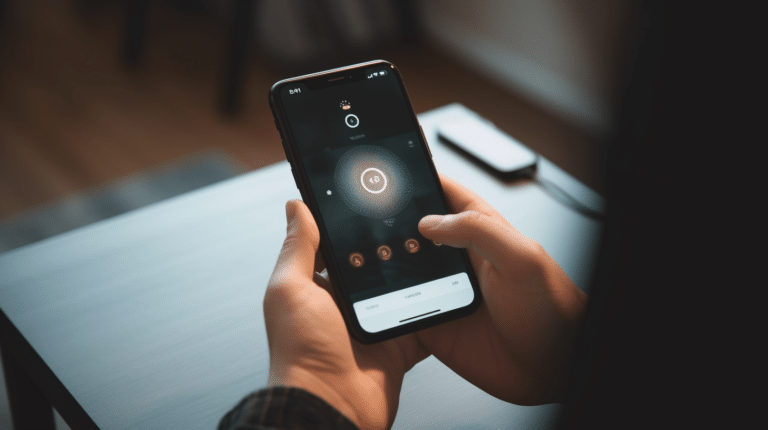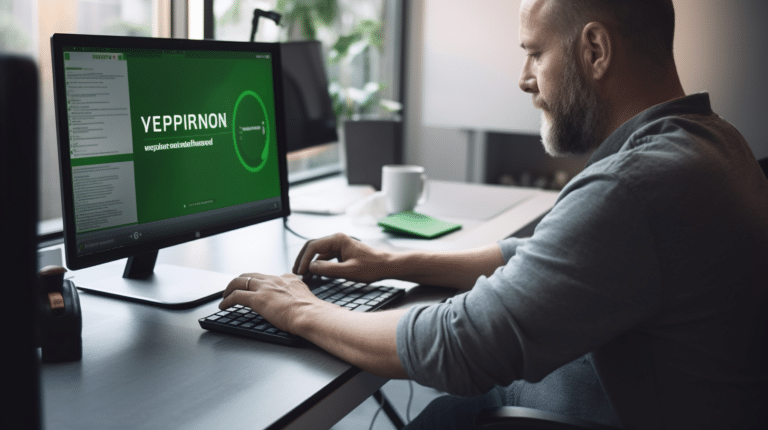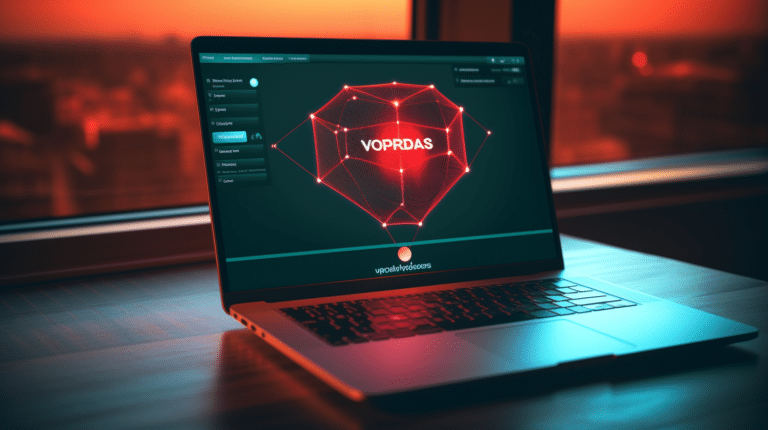Resetting your Apple ID password is essential when you’ve forgotten it or want to secure your account after a potential breach. Apple ID is the gateway to many services, including iCloud, App Store, and iTunes, so keeping your credentials secure is of utmost importance. This article aims to address the methods for resetting your Apple ID password to ensure your account’s safety.
Apple provides multiple ways to reset the password, depending on your preferred method and available information. You may be required to provide a trusted device, confirm personal details, or contact Apple for assistance. Ensuring that your account has two-factor authentication and recovery options can make the reset process more manageable and make your account more secure.
Key Takeaways
- Resetting your Apple ID password is crucial for account security and accessing various Apple services.
- There are different methods available for resetting the password, depending on your preferences and security settings.
- Two-factor authentication and recovery options are essential tools that enhance your account’s safety and make the reset process more straightforward.
Understanding Apple ID Password
An Apple ID password is a crucial component of the Apple ecosystem, as it provides access to various Apple services, such as iCloud, App Store, and iTunes. Keeping your Apple ID password secure is essential to protect your personal data, and knowing how to reset it can be helpful in case you forget it or want to improve its security.
Resetting your Apple ID password can be done in a few simple steps. First, navigate to the Apple ID webpage and click on “Forgot Apple ID or password?” Enter your Apple ID (usually your email address) and follow the on-screen instructions. You will be given the option to either reset your password via email or by answering the security questions you set up when creating your Apple ID.
If you choose the email method, Apple will send a password reset link to your registered email address. Clicking on the link will allow you to set a new password for your Apple ID. Be sure to create a strong password that includes a mix of upper and lower case letters, numbers, and special characters.
If you opt for the security questions method, you will need to answer the questions you selected when setting up your Apple ID. Answering the questions correctly will grant access to reset your password. Ensure you remember the answers to your security questions, as they serve as an added layer of protection for your account.
In addition to resetting your password on the web, you can also reset it directly on your iOS device. Go to Settings > [your name] > Password and Security, then select “Change Password.” You’ll be prompted to enter your device passcode, after which you’ll be able to create a new Apple ID password.
Remember that regular security practices, such as updating your password periodically and not sharing it with others, are essential to protect your Apple ID and personal information. By understanding how your Apple ID password works and how to manage it, you can maintain your account’s security in the ever-growing Apple ecosystem.
Methods to Reset Apple ID Password
Resetting your Apple ID password can be done in various ways, such as using your iPhone, iPad, or iPod Touch, your Mac, or through a web browser. This section will guide you through each of these methods, and provide instructions on how to successfully reset your Apple ID password.
Using iPhone, iPad, or iPod Touch
- Open the Settings app on your device.
- Tap on your name at the top of the screen to access your Apple ID settings.
- Tap on Password and Security.
- Select Change Password and follow the on-screen instructions. If you are using iOS 10.2 or earlier, you will need to tap on iCloud before accessing the Password and Security menu.
- You will be prompted to enter your current password or device passcode before setting a new password.
Additionally, if you have enabled two-factor authentication, you can reset your password using the Apple Support app or from another trusted Apple device.
Using Mac
- Open System Preferences from the Apple menu.
- Click on Apple ID and then select Password and Security.
- Click on Change Password and follow the on-screen instructions.
- You will be prompted to enter your current password or device passcode before setting a new password.
If you have macOS Mojave, High Sierra, or Sierra, you can reset your Apple ID password using the following steps:
- Open System Preferences from the Apple menu.
- Click on iCloud and then select Account Details.
- Click on the Security tab and choose Change Password.
- Follow the on-screen instructions to reset your password.
Using Web Browser
- Visit iforgot.apple.com to initiate the password reset process.
- Enter your Apple ID email address and click Continue.
- Select I need to reset my password and click Continue.
- Choose either to receive an email or answer security questions to verify your identity.
- Follow the reset instructions provided either within the email or after answering the security questions.
It is crucial to use a strong, unique password for your Apple ID to keep your account secure. By following the steps outlined above, you can quickly reset your Apple ID password and regain access to your account and Apple services.
Two-Factor Authentication and Account Recovery
Two-Factor Authentication (2FA) is an essential security measure that adds an extra layer of protection to your Apple ID. It requires you to provide two different forms of identification to access your account, typically your password and a verification code sent to a trusted device or phone number.
When setting up 2FA for your Apple account, you will be asked to provide a trusted phone number where you can receive verification codes via text messages or automated calls. This trusted phone number plays a crucial role in account recovery, as it ensures that only you can reset your Apple ID password.
In case you forget your Apple ID password, the account recovery process initiates when you try to reset it. To do so, navigate to the ‘Forgot Apple ID or password’ page on the Apple website. Enter your Apple ID, which is usually your email address, and then follow the on-screen instructions. The system will send a verification code to your trusted device or phone number to confirm your identity.
If your account is protected by 2FA and you don’t have access to any of your trusted devices, you may still be able to reset your Apple ID password by requesting Account Recovery. This process involves providing additional information, including security questions you previously set to verify your identity. Account Recovery may take a few days, depending on the information you provide and the number of attempts you make, as Apple verifies the provided data.
To simplify the account recovery process, always keep your trusted phone number and trusted devices up to date. Additionally, try to memorize or safely store the answers to your security questions, as they will be required if you ever need to go through the Account Recovery process.
In conclusion, enabling Two-Factor Authentication and keeping your trusted devices and phone numbers updated is a vital step in securing your Apple ID and ensuring a smooth account recovery process. Remember to treat your security questions and their answers with the same level of importance as your password, as they play a crucial role in verifying your identity when needed.
Resetting Apple ID Password for Family Members
Resetting an Apple ID password for family members can be necessary when a family member has forgotten their password or when setting up a new device. It is important to follow the proper steps to ensure the security and privacy of the family member’s Apple ID and linked information.
Firstly, the family member must go to iforgot.apple.com and enter their Apple ID email address. After entering their email address, they should follow the on-screen instructions to initiate the password reset process. They may be asked to verify their identity through security questions or other methods. If they are unable to complete this step, it may be necessary for them to contact Apple Support for assistance.
In situations where a family member has enabled two-factor authentication, resetting their Apple ID password may require access to a trusted device. They will be sent a verification code via a text message, call, or a notification on their trusted device. By entering this code, they can proceed with the password reset process.
When setting up a new device for a family member, keep in mind that the process might require the family member’s current Apple ID password. It is essential to have access to their Apple ID credentials before initializing the setup process. In case they have forgotten their password, be sure to reset it using the methods mentioned above.
Remember that each family member should have their own Apple ID to manage their personal content and settings. This way, everyone can enjoy personalized app recommendations, access to their purchased content, and management of their own privacy settings. Additionally, using Apple’s Family Sharing feature, family members can share App Store purchases, Apple subscriptions, and iCloud storage with ease.
In conclusion, resetting an Apple ID password for family members is a straightforward process as long as they can prove their identity and have access to their trusted devices. This ensures both security and privacy while using their Apple ID on a new device or when accessing their personal content.
Additional Support Tools and Services
When resetting an Apple ID password, there are several support tools and services available to assist you in the process. One option is to visit Apple’s iForgot page and follow the onscreen instructions. If you’re using an iPhone or iPad running iOS or iPadOS, you can also reset your password through the system settings. Navigate to Settings > [your name] > Password and Security, then tap “Change Password” and follow the prompts.
In some cases, you may need to reset your device to factory settings, which can be accomplished through iTunes or the Settings app. For devices running iOS or iPadOS, go to Settings > General > Reset, and choose “Erase All Content and Settings.” When the process is complete, you’ll have the option to restore from an iCloud backup or set up your device as new. Note that this option should be a last resort, as it erases all your data and settings.
If you’re locked out of your device or have forgotten both your Apple ID and password, you can borrow a friend or family member’s device to access the Find My app and remotely disable your device. This will help prevent unauthorized access to your contacts, messages, and other data until you can regain access to your account.
For further assistance, relying on Apple’s support tools and services is recommended. The Apple Support app provides a vast range of resources and guidance for troubleshooting various issues, including password resets. Additionally, Apple’s official support website offers step-by-step guides and articles to help with common situations.
It’s essential to prioritize security when resetting an Apple ID password. Make sure to choose a new password that is both secure and memorable. Using a mix of upper and lowercase letters, numbers, and special characters will significantly increase the security of your account. After resetting your password, remember to sign in with the new credentials on all your Apple devices, including iPhone, iPad, Mac, and Apple Watch, to ensure uninterrupted access to Apple services and apps.
Account recovery is an alternative option for resetting your Apple ID password if you no longer have access to the trusted devices associated with your account. This process requires submitting a request for account recovery and can take several days, depending on the provided information’s accuracy.
In summary, resetting an Apple ID password can be accomplished through various methods and support tools. Keeping security in mind and utilizing professional Apple services can help ensure a smooth password reset experience.
Conclusion
Resetting an Apple ID password is a crucial step in maintaining the security of your Apple account. It’s essential to know the process so you can regain access to your account if you ever forget your password or need to change it for security reasons.
To reset your Apple ID password, start by going to the Apple ID account page and click on the “Forgot Apple ID or password?” link. If you know your Apple ID, enter it and follow the on-screen instructions, which may include answering your security questions, receiving a password reset email, or using two-factor authentication.
When creating a new password, remember to choose a strong, unique password that is not easily guessable. Follow password security guidelines such as combining uppercase and lowercase letters, numbers, and symbols to create a more secure password. Additionally, consider using a password manager to help you remember and manage your passwords effectively.
In conclusion, resetting your Apple ID password is a simple yet essential process to safeguard your Apple account’s security. By following the aforementioned steps and practicing good password hygiene, you can ensure that your Apple ID remains secure and accessible only by you. Remember to periodically change your password and avoid using the same password across multiple accounts to protect your data and privacy.
Frequently Asked Questions
How can I reset my Apple ID password online?
To reset your Apple ID password online, visit the Apple ID account page, click on “Forgot Apple ID or password?”, and follow the on-screen instructions. You’ll need to provide your Apple ID and select either email authentication or security questions to verify your identity.
What are the steps to retrieve my forgotten Apple ID password?
If you’ve forgotten your Apple ID password, follow these steps:
- Visit the Apple ID account page.
- Click on “Forgot Apple ID or password?”
- Provide your Apple ID.
- Choose either email authentication or answer security questions.
- Follow the prompts to reset your password.
Keep your new password secure and remember to update it on your devices.
Is it possible to recover my Apple ID password without resetting it?
Unfortunately, it’s not possible to recover your Apple ID password without resetting it. Apple prioritizes security and privacy, so they require verification before allowing you to reset your password.
How can I reset my Apple ID password using an email?
To reset your Apple ID password using an email, follow these steps:
- Visit the Apple ID account page.
- Click on “Forgot Apple ID or password?”
- Enter your Apple ID.
- Choose “Email authentication.”
- Check your email for a password reset link from Apple.
- Follow the link and create a new password.
Can I change my Apple ID password if my account is locked?
Yes, you can change your Apple ID password if your account is locked or disabled. To do so, follow the steps to reset your password mentioned above. Once you have successfully reset your password, your account should be unlocked, and you can proceed to sign in.
What is the process to reset my Apple ID password without a phone number?
If you don’t have a phone number associated with your Apple ID, you can still reset your password by using email authentication or answering security questions. Visit the Apple ID account page and follow the steps outlined above to reset your password.