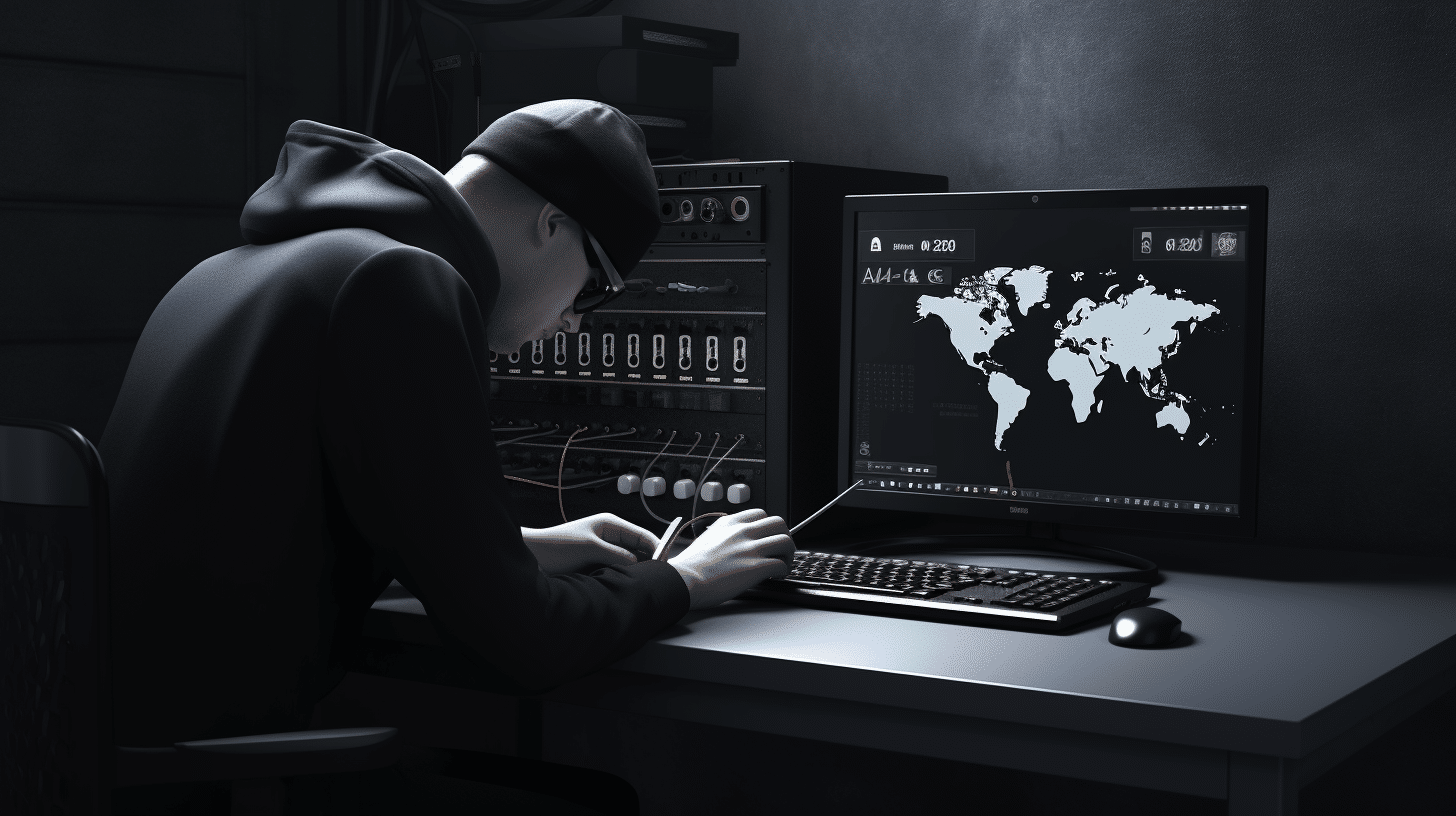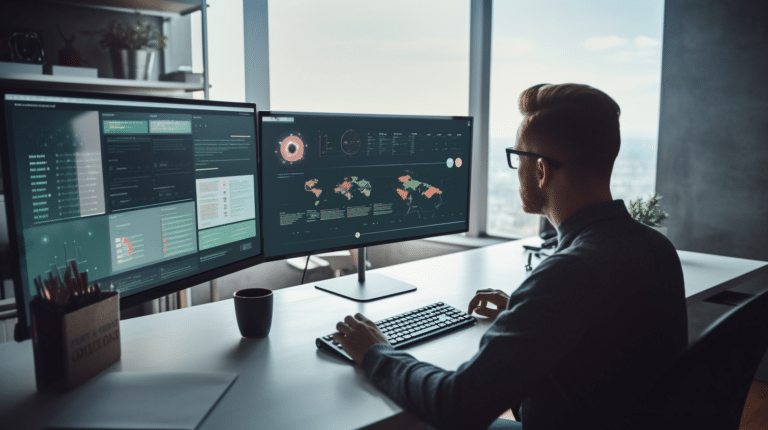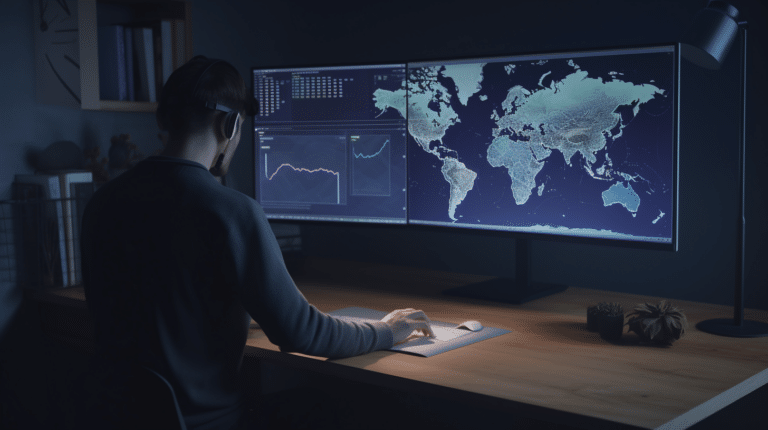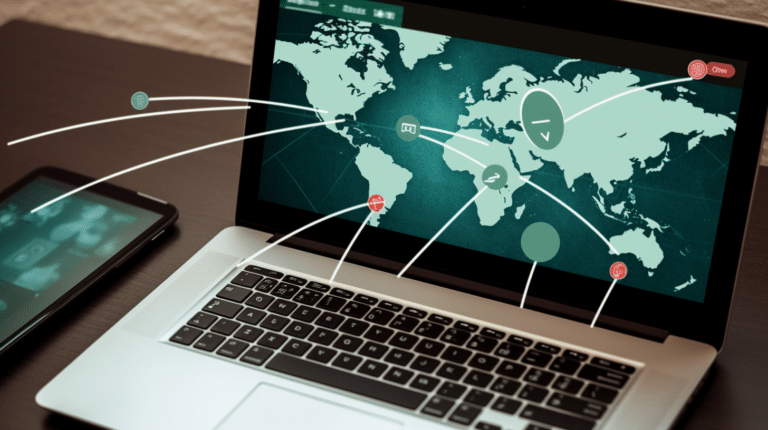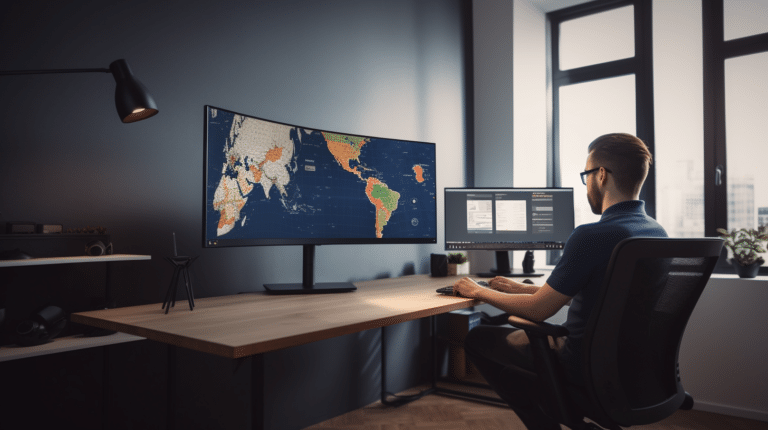Setting up a VPN server on a Linux system can be a crucial step in ensuring secure and private internet access for you and your network. A Virtual Private Network (VPN) allows users to create a secure connection to another network over the internet, helping to protect sensitive data and maintain privacy. Linux, being a widely used open-source operating system, offers flexibility and various options for VPN server setup.
In this article, we’ll take you through the process of setting up a VPN server on Linux, with a focus on the popular OpenVPN software. This will include initial server preparation, working with certificates, configuring security features, and setting up client configurations. By the end of the guide, you’ll have a better understanding of how to set up a VPN server on your Linux system and how to ensure it runs smoothly.
Key Takeaways
- A VPN server on Linux provides secure and private internet access by creating a safe connection over the internet.
- OpenVPN is a popular choice for setting up a VPN server, and the process involves server preparation, certificate management, and security configurations.
- Ensuring proper client setup and encrypting traffic are vital steps in maintaining the effectiveness and security of a VPN server on Linux.
Understanding VPN and Linux
A Virtual Private Network (VPN) is a secure and encrypted connection between your device and a remote server. This connection allows you to browse the internet securely while maintaining privacy, as it masks your IP address and encrypts your data traffic. VPNs are widely used by businesses, individuals, and organizations to protect sensitive information and to circumvent geo-restrictions.
Linux is a popular open-source operating system that comes in various distributions such as Ubuntu, Fedora, and CentOS, to name a few. Known for its stability, flexibility, and robustness, Linux is often the go-to choice for servers, development environments, and even desktop computers. It is especially popular among developers and system administrators, who appreciate its adaptability, security, and extensive community support.
Setting up a VPN server on Linux involves configuring software that allows secure communication between clients and the Linux VPN server. OpenVPN is one of the most widely used solutions for implementing a VPN server on Linux, as it provides a balance between ease of use and advanced features. Other solutions include SoftEther and WireGuard, each with their own advantages depending on the specific use case.
Some key benefits of using a VPN server on a Linux platform include enhanced security, privacy protection, and the ability to bypass geo-restrictions on content. Linux-based VPN servers enable administrators to have greater control over server configurations, user management, and access controls.
When setting up a VPN server on Linux, there are several essential steps to follow, such as installing the necessary software packages, configuring server settings, generating authentication keys, and configuring the VPN clients. Detailed tutorials and guides are available online to assist with the setup process, ensuring that even novice users can establish a secure VPN server on their Linux system.
In conclusion, a VPN server set up on a Linux platform provides a secure, flexible, and powerful solution for protecting internet traffic and accessing geo-restricted content. By utilizing open-source software like OpenVPN, users can harness the capabilities of Linux for their virtual private network needs. With various options for software, distributions, and configurations, Linux proves to be an ideal environment for hosting a VPN server.
Preparation Before Setting up
Before diving into setting up your VPN server on Linux, there are a few essential prerequisites that you need to prepare ahead of time. This ensures a seamless and hassle-free configuration process.
First, choose a suitable Linux distribution for your VPN server. Most common choices include Ubuntu, Debian, and CentOS. You can either use a fresh installation or an existing virtual server. Ensure you have sudo privileges on your server for accessing necessary packages and configurations.
Next, decide whether you want to use OpenVPN, an open-source and widely used VPN protocol, or another option like Algo. To install required packages, use appropriate package management tools, such as apt-get for Ubuntu and Debian or yum for CentOS.
Once you have your Linux distribution set up, download the configuration files for your chosen VPN server. You can usually find them on the official website or GitHub repository of the VPN software you’ve selected.
Now, it’s crucial to select a reliable DNS server. You have the option to use the default DNS provided by your Linux distribution, or you can choose a third-party DNS service. Ensure that the DNS server you use maintains your privacy and is available in your desired location.
Configuring your VPN server also requires a text editor, such as nano, vim, or gedit. Make sure to have one installed on your Linux system before proceeding with the setup.
For clients connecting to your VPN server, you’ll need to ensure that their device is compatible with the VPN protocol you’ve chosen. Most platforms such as macOS, Android, iOS, and other Linux distros support OpenVPN through NetworkManager or other client applications.
Lastly, consider the security and privacy implications of your VPN server, such as keeping logs, allowing access from public networks, and updating configurations over a web browser. Check the documentation of your chosen VPN software for best practices and recommendations.
With these preparations in place, you’re now ready to move on to setting up and configuring your Linux VPN server. Remember to stay confident, knowledgeable, and follow a clear, step-by-step process.
Initial Server Setup
Before diving into setting up a VPN server on Linux, it’s important to ensure that you’ve completed some basic initial server setup tasks. This will make the process smoother and more secure.
First, make sure you have a server with a dedicated IP address. The server can be a physical machine or a virtual one running a Linux distribution such as Ubuntu, Debian, or CentOS. Access the server through the command line interface (CLI) by connecting to it via a terminal window. Most Linux distributions include a terminal application for accessing the CLI. Alternatively, you can use third-party tools like PuTTY for Windows or Terminal for macOS.
Once connected, check that the system is up-to-date by running update commands specific to your Linux distribution. For example, on Ubuntu, you can use:
sudo apt update && sudo apt upgrade
After updating the system, create a new user account with administrator privileges and disable the root account. This ensures increased security for your VPN server. Set up a suitable user account by following these steps:
- Add a new user:
sudo adduser new_username. - Grant administrative privileges:
sudo usermod -aG sudo new_username. - Disable the root account:
sudo passwd -l root.
Next, configure the server’s firewall to restrict incoming and outgoing traffic. Use a tool like ufw on Ubuntu or firewalld on CentOS to set up necessary rules. The exact steps will depend on your Linux distribution, but for most systems, you will need to:
- Enable the firewall:
sudo ufw enable. - Allow essential services, such as SSH and VPN traffic, with specific commands like
sudo ufw allow OpenSSHandsudo ufw allow OpenVPN. - Deny all other incoming traffic with
sudo ufw default deny incoming. - Using
ufworfirewalld, configure port forwarding and secure any other specific connections you need for your VPN server.
Once you’ve completed these initial tasks, you can proceed with installing and configuring the VPN software, such as OpenVPN. Download and install the necessary software packages using the package manager (e.g., apt, yum, or dnf) or manually using wget if preferred.
For instance, to install OpenVPN on Ubuntu, run:
sudo apt install openvpn
With your server set up, system updated, essential services whitelisted, and the VPN software installed, you’re ready to begin configuring your VPN server for Linux client connections.
Installing and Configuring OpenVPN
To set up a VPN server on Linux, OpenVPN is a popular and reliable choice. It provides a secure and configurable VPN solution, using SSL/TLS for key exchange and strong encryption to protect data. In this section, we will discuss the basics of installing and configuring OpenVPN on a Linux server.
First, you’ll need to install the OpenVPN package. On Ubuntu, you can use the following command to install it:
sudo apt-get update
sudo apt-get install openvpn
After installing the OpenVPN package, the next step is to set up the Public Key Infrastructure (PKI). This will be used to generate the necessary keys and certificates for secure communication between the server and clients. You can use the easy-rsa package to achieve this:
sudo apt-get install easy-rsa
Once easy-rsa is installed, you can start creating your Certificate Authority (CA) and server keys. Create a new directory for your PKI and copy the necessary files from the easy-rsa directory:
sudo make-cadir /etc/openvpn/easy-rsa
cd /etc/openvpn/easy-rsa
source vars
./build-ca
Next, generate the server key pair and Certificate Signing Request (CSR):
./build-key-server server
You will also need to generate keys for each client that will connect to the VPN:
./build-key client1
./build-key client2
With your keys and certificates ready, you can now proceed to configure the OpenVPN server. Create a new configuration file and add the required parameters:
sudo nano /etc/openvpn/server.conf
Include the following configuration options, replacing the placeholders with your actual paths:
port 1194
proto udp
dev tun
ca /etc/openvpn/easy-rsa/keys/ca.crt
cert /etc/openvpn/easy-rsa/keys/server.crt
key /etc/openvpn/easy-rsa/keys/server.key
dh /etc/openvpn/easy-rsa/keys/dh2048.pem
server 10.8.0.0 255.255.255.0
ifconfig-pool-persist ipp.txt
keepalive 10 120
comp-lzo
persist-key
persist-tun
status openvpn-status.log
Once your server configuration is complete, you can start the OpenVPN service with the following command:
sudo systemctl start openvpn@server
Ensure the service is running by checking its status:
sudo systemctl status openvpn@server
If everything is working correctly, you should see “active (running)” in the output. You can now distribute the client configuration files and keys to your users, and they will be able to securely connect to your VPN server. Remember to configure any necessary firewall rules to allow VPN traffic.
Working with Certificates
When setting up a VPN server on Linux, working with certificates is a crucial aspect of the process. Certificates are used to authenticate and secure communications between the VPN server and clients. An open-source VPN solution like OpenVPN leverages Public Key Infrastructure (PKI) to manage these certificates.
The first step in working with certificates is to create a Certificate Authority (CA). The CA is responsible for generating and signing certificates for both the server and clients. For this purpose, you can use tools like Easy-RSA, provided within OpenVPN package, to manage your CA efficiently.
After installing Easy-RSA, it’s time to generate the CA’s private key and root certificate. For instance, using commands like ipsec pki from strongSwan can help achieve this. Make sure you store these files securely, as they are essential for signing other certificates.
With the CA in place, create a server certificate and generate its private key. Sign this server certificate using the CA root certificate. Additionally, for client configuration, each client needs its certificate signed by the CA. This ensures that only clients with trusted certificates can access the VPN server.
For added security, some VPN solutions allow you to use a pre-shared password or token, such as a ta.key file in OpenVPN. This file, alongside the certificate pairs, further makes sure that unauthorized access is denied.
Once the certificates are in place, configure the VPN server software to use them. The configuration typically involves specifying the server’s private key, the CA root certificate, and other required parameters like TCP or other supported protocols.
In summary, working with certificates while setting up a VPN server on Linux involves creating a Certificate Authority and generating signed certificates for the server and clients to authenticate. Utilizing open-source tools like Easy-RSA simplifies the process, and leveraging additional security measures such as pre-shared passwords can further enhance security. Keeping a clear and confident tone, the process has been explained without exaggerating or making false claims.
Securing the VPN Server
Securing your VPN server is an essential step in ensuring the privacy and protection of your clients’ data. There are several ways to enhance the security of your Linux VPN server.
First, make sure your VPN service uses Transport Layer Security (TLS) for data encryption. TLS provides a secure communication channel between the server and clients, keeping eavesdroppers at bay. Moreover, implementing strong cipher suites and cryptographic protocols can help avoid potential security vulnerabilities.
Securing your server against unauthorized access is also crucial. Linux offers various firewall configurations to restrict incoming and outgoing traffic. A properly configured firewall, such as iptables, not only prevents unauthorized access to your VPN server but also protects your clients from attacks originating from the public internet.
Client authentication is another layer of security that ensures only authorized users can connect to your VPN service. Make sure to provide unique certificates and keys for each client to bolster security and accountability.
ISPs, government agencies, and other entities can impose censorship and surveillance on internet users. By implementing a VPN server with a focus on privacy, you help your clients bypass such restrictions. However, it’s essential to remain aware of the legal implications in your jurisdiction.
ISP throttling and bandwidth overages can affect your VPN clients’ internet quality. Ensuring network performance is an essential aspect of VPN server security. Make use of technologies like traffic shaping and monitoring tools to reduce any adverse impact on your clients’ experience.
In conclusion, a secure VPN server means taking several steps, including implementing robust encryption, configuring firewalls, authenticating clients, and ensuring privacy and network performance. By following best practices and being vigilant in server management, you can provide a reliable and secure VPN service to your clients.
Setting up DNS and IP Forwarding
For a Linux VPN server, configuring DNS and IP Forwarding is crucial to ensure proper communication between VPN clients and the internet. Let’s walk through the process step by step.
First and foremost, you need to set up DNS for your VPN server. To do this on Linux, you should modify the resolv.conf file, which contains information used by the resolver routines to transform domain names into IP addresses. Open the /etc/resolv.conf file with your preferred text editor, and add the appropriate DNS server IP addresses, for example:
nameserver 8.8.8.8
nameserver 8.8.4.4
These two IP addresses are Google’s public DNS servers. Save the file, and your VPN server will now use the specified DNS servers to resolve domain names. For more information on configuring DNS manually on Linux, check out this guide.
Next, enable IP forwarding, which allows data packets to pass between your local networks, your VPN server, and the internet. You can achieve this by editing the /etc/sysctl.conf file. Open the file with your preferred text editor and look for the following line:
#net.ipv4.ip_forward=1
Uncomment the line by removing the # at the beginning and save the file. Now, to apply the changes, run this command:
sudo sysctl -p
Your Linux VPN server now has IP forwarding enabled. For additional details, visit this Linode guide.
By setting up DNS and IP forwarding, you will address potential geographical restrictions by routing your internet traffic through a different location. This helps VPN clients to bypass restrictive content and maintain privacy while browsing the internet.
Make sure your VPN server is also properly configured with DHCP, which assigns IP addresses to VPN clients dynamically. You can use an OpenVPN server configuration file that contains the necessary settings for the DHCP server. For more details and instructions on setting up an OpenVPN server, refer to this tutorial.
In summary, configuring DNS, IP forwarding, and DHCP on your Linux VPN server is essential for a functional, secure, and reliable VPN service. These configurations ensure proper communication between VPN clients and the internet while overcoming geographical restrictions.
Client Configuration and Setup
To set up a VPN client on Linux, you would first need to download the necessary configuration files from the VPN server. Depending on the VPN service provider, they might provide you with a client.ovpn file or separate files for keys, certificates, and configuration settings.
Once you have the necessary files, you can proceed with the actual configuration. OpenVPN is a popular choice for VPN clients on Linux systems, as it’s widely supported and easy to configure. You can install OpenVPN and its dependencies using your package manager, for example:
sudo apt-get install openvpn network-manager-openvpn-gnome
After installing OpenVPN, import the client.ovpn file or individual files into the Network Manager. You can do this by clicking on the network icon in your system tray, selecting “VPN Connections,” and then “Configure VPN.” In the configuration window, click “Add,” select “Import a saved VPN configuration,” and choose your client.ovpn file or the necessary individual files.
With the VPN configuration imported, you may need to enter your username and password. These are usually provided by the VPN server or service provider. Save your logins and other settings, and close the configuration window.
Next, you’ll want to make sure your DNS settings are properly configured. Some VPN providers may supply their own DNS servers, or you can use a public DNS server like Google’s or Cloudflare’s. To configure DNS settings on Linux, you can use the Network Manager’s “Settings” menu, navigate to the “IPv4” tab and choose the appropriate DNS settings.
Now, you’re ready to connect to your VPN server. Click on the network icon in the system tray, go to “VPN Connections,” and select your newly configured VPN connection. The connection process may take a few moments, and once connected, your IP address and location should be masked, with your web traffic routed through the VPN server.
Keep in mind that each connection may have different settings, such as keys, certificates, and server addresses. When switching between different VPN connections, you can use a connection list feature provided by your VPN client, if available, to quickly switch between them.
Lastly, configure any apps or services you’d like to use through the VPN on your laptop or client computer. Depending on your use case, some apps may require additional configuration to work correctly over the VPN.
In summary, setting up a VPN client on Linux involves downloading the necessary files, configuring the settings through the Network Manager, and connecting to the VPN server. Make sure to secure your logins, configure DNS settings, and manage your apps to ensure a smooth and secure VPN experience.
Encrypting Traffic and Leak Test
To ensure the security of your VPN server on Linux, it is crucial to encrypt traffic and perform leak tests. Encryption provides confidentiality and authenticity of data transmitted over the VPN, while leak tests help identify potential points of vulnerability.
Use OpenVPN server to establish a secure connection using either the UDP or TCP protocol. UDP generally performs faster, while TCP may provide more reliable connections.
Encrypting Traffic
To encrypt traffic, use SSL/TLS certificates and keys to establish an HTTPS secure session between the server and clients. Begin by creating a Public Key Infrastructure (PKI) to generate, sign, and manage certificates:
$ sudo apt-get install easy-rsa
$ make-cadir my-vpn
$ cd my-vpn
$ ./easyrsa init-pki
Next, build the Certificate Authority (CA) to issue certificates for the VPN server and clients:
$ ./easyrsa build-ca nopass
Proceed to create server and client certificates by generating a key pair and signing the public key with the CA:
$ ./easyrsa gen-req server nopass
$ ./easyrsa sign-req server server
$ ./easyrsa gen-req client1 nopass
$ ./easyrsa sign-req client client1
Finally, configure the OpenVPN server to use the certificates and keys for encryption:
tls-server
tls-auth ta.key 0
cert server.crt
key server.key
ca ca.crt
dh dh.pem
Leak Test
Perform leak tests to ensure the VPN server does not expose sensitive information such as IP addresses or unencrypted HTTP traffic. To perform a leak test, follow the steps below:
- Connect to the VPN server:
$ sudo openvpn --config client.ovpn - Open a terminal and check the public IP address:
$ curl ifconfig.meThe displayed IP address should be the VPN server’s public IP, not your local IP address.
- Test for DNS leaks by visiting a testing website such as dnsleaktest.com and ensure that your ISP’s DNS servers are not listed in the results.
- Inspect traffic with a packet analyzer, like Wireshark, to verify that no unencrypted HTTP traffic or plaintext passwords are being transmitted.
By encrypting traffic and performing leak tests, you can confidently secure your Linux VPN server, safeguarding data and preserving privacy.
Understanding VPN Services
Virtual Private Networks (VPNs) are essential tools for maintaining privacy and security on the internet. A VPN service allows users to establish a secure connection between their device and a remote server, effectively allowing the device to utilize the internet as if it were connected to a private network.
VPNs work by creating a tunnel through which data is encrypted and transmitted from the user’s device to the VPN server, masking the user’s IP address and providing anonymity. This is particularly useful when using a public network, such as Wi-Fi at a coffee shop, where your sensitive information could be exposed to hackers or anyone snooping on the traffic.
There are many VPN providers available, offering both free and paid services. Free VPNs generally have limitations, such as slower speeds, limited data, or restricted server access. Paid VPN services typically provide faster speed, more server locations, and better data encryption. Users should carefully evaluate the functionality, privacy policies, and credibility of VPN providers before selecting a service.
A VPN tunnel is the encrypted connection established between the user’s device and the VPN server. VPN protocols, such as OpenVPN, IPsec (Internet Protocol Security), and L2TP (Layer 2 Tunneling Protocol), are used to ensure the data remains private and secure during transmission.
One popular open-source solution for setting up a VPN server on Linux is StrongSwan. This IPsec-based VPN software supports a wide range of authentication and encryption methods, making it an excellent choice for creating secure and customizable VPNs.
In addition to privacy and security, VPN services can help users bypass censorship or content restrictions imposed by governments or organizations. By connecting to a VPN server in another country, users can access geo-restricted websites and services as if they were physically located in that country.
To sum it up, choosing a reliable and secure VPN service is essential for maintaining your online privacy, protecting your data on public networks, and bypassing censorship or geo-restrictions. By understanding the different VPN offerings and knowing the importance of encryption protocols, you can ensure a safer and more private internet experience.
Common Issues and Their Fixes
When setting up a VPN server on Linux, you may encounter some common issues. This section aims to help you identify and resolve these problems confidently and effectively.
One issue you may face is related to DNS and DHCP configuration. By ensuring that your VPN server’s DNS and DHCP settings are correctly set up, you can avoid connection problems. Sometimes, it may be necessary to manually edit the /etc/resolv.conf file to point to the correct DNS server. Additionally, you can check the integrity of your VPN server configuration by using the systemctl status command for your VPN service, such as OpenVPN.
Another factor to consider is the firewall configuration. If your VPN server is not responding to incoming connection requests, it could be due to strict firewall rules that are blocking incoming traffic. To resolve this, make sure that you have allowed the necessary ports and protocols in your firewall settings. For example, when using OpenVPN, you should enable both UDP and TCP traffic on port 1194.
For users connecting to your Linux VPN server using a laptop or other mobile device, issues may arise from different wireless logins and network settings. To avoid problems, ensure that your VPN server configuration includes settings for both wireless and wired connections. You may also want to provide detailed instructions on how to connect to the server for different devices, as the process can vary slightly between operating systems and hardware.
When dealing with HTTPS connections, make sure that you have correctly installed and configured an SSL/TLS certificate on your VPN server. This certificate is essential for secure communication between the client and server, and a valid SSL/TLS certificate ensures that the clients can trust the server’s identity.
Occasionally, you may need to troubleshoot your VPN server configuration to resolve persistent issues. In such cases, it can be helpful to inspect the VPN server’s log files for important information and error messages. By examining these logs, you can identify any problems with the server configuration, the VPN software, or other related components.
In summary, when setting up a Linux VPN server, you may encounter various issues related to DNS, HTTPS, firewall, laptop connections, and more. By being aware of these potential problems and knowing how to fix them, you can ensure that your VPN server remains functional, secure, and reliable for all users.
Frequently Asked Questions
How do I configure an Ubuntu VPN server?
To configure an Ubuntu VPN server, you can use OpenVPN - a widely-used software that works well on Ubuntu. Start by installing OpenVPN and creating a configuration file. Enable routing by setting the net.ipv4.ip_forward value to 1. Configure your firewall to allow VPN traffic and grant appropriate permissions for authentication files. Follow a detailed guide like the one found in this opensource.com article.
What is the process for installing OpenVPN server on Ubuntu?
The process begins with installing OpenVPN and Easy-RSA, a public key infrastructure management tool. Use Easy-RSA to generate a certificate request, verify, and sign it on the CA server. Follow the steps provided in this DigitalOcean tutorial for a more thorough understanding of the process.
Which Linux distributions work best for an OpenVPN server?
While OpenVPN works on most Linux distributions, it is often best suited for popular distributions like Ubuntu, CentOS, and Debian due to their strong community support and compatibility with OpenVPN. However, ensure you follow the appropriate instructions for your specific distribution.
How can I create a VPN server using the command line?
Creating a VPN server using the command line involves installing the required software, like OpenVPN, configuring the server and firewall settings, and setting up the proper certificate authentication. A clear and concise tutorial for setting up a Linux VPN server with OpenVPN using the command line can be found on Hostinger’s website.
Is there a GUI option available for setting up a Linux VPN server?
Yes, there are GUI options available for setting up a Linux VPN server. OpenVPN Access Server, for instance, provides a web interface that allows for a more user-friendly experience in configuring and managing the VPN. Other OpenVPN clients also offer a graphical user interface (GUI) for easier configuration.
Are there any free VPN server options for Linux users?
Yes, there are free VPN server options for Linux users. One such option is to set up your own VPN server using open-source software like OpenVPN. Although it requires manual configuration and setup, it offers a free and customizable alternative to paid VPN services. You can follow the guide found on freeCodeCamp.org to learn more about setting up a free VPN server on Linux.