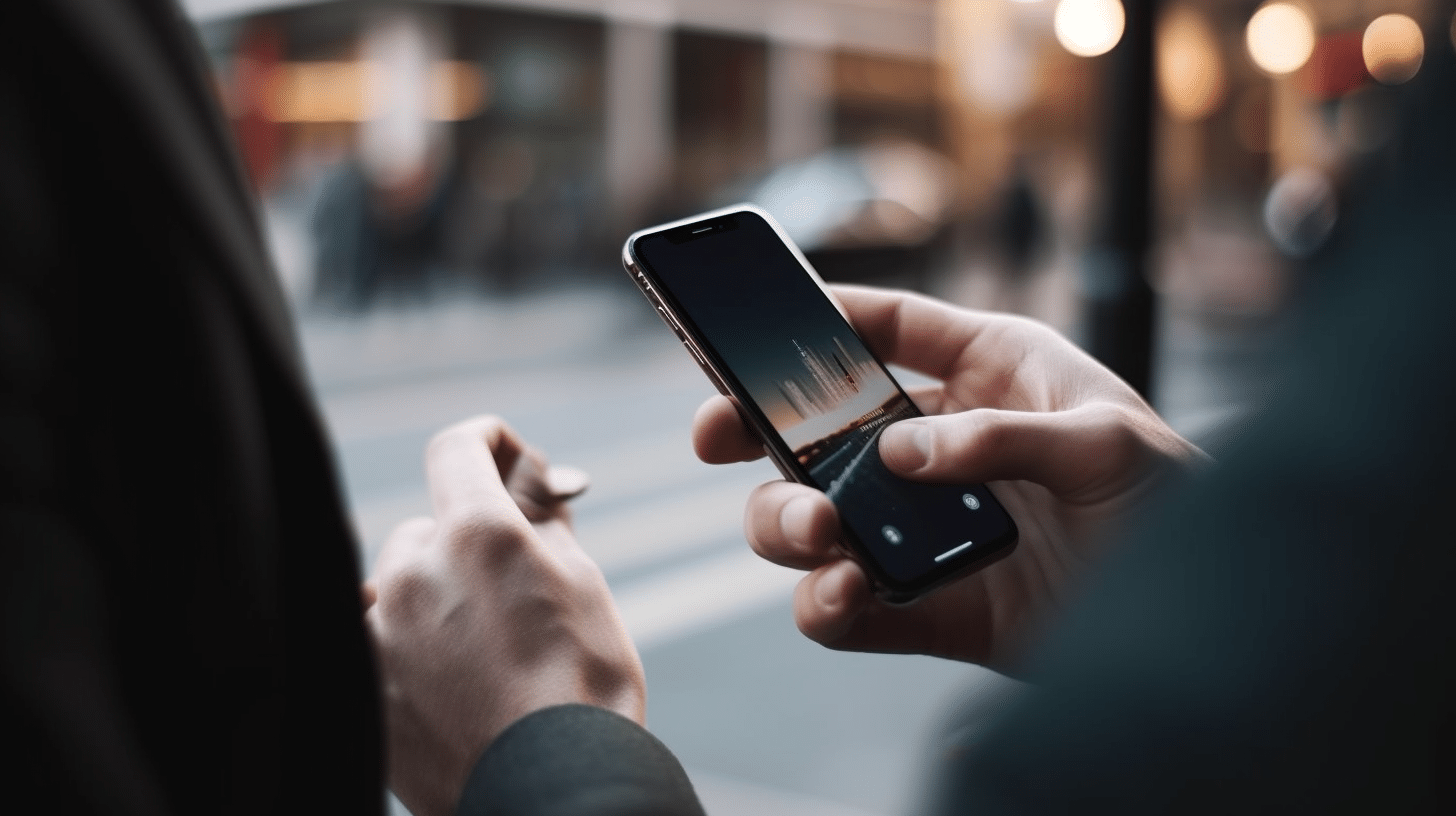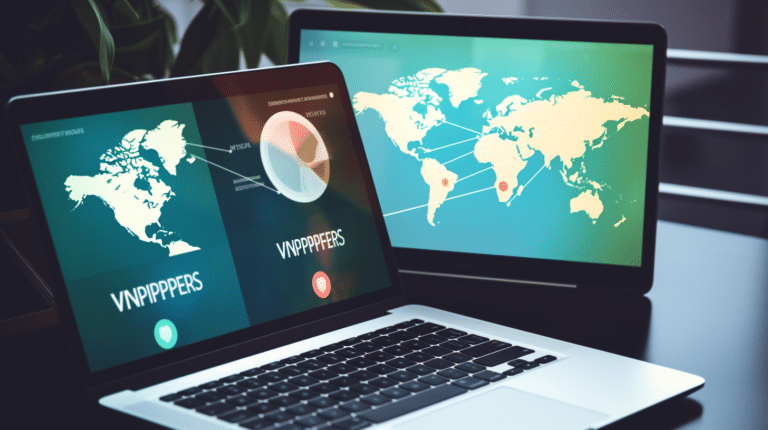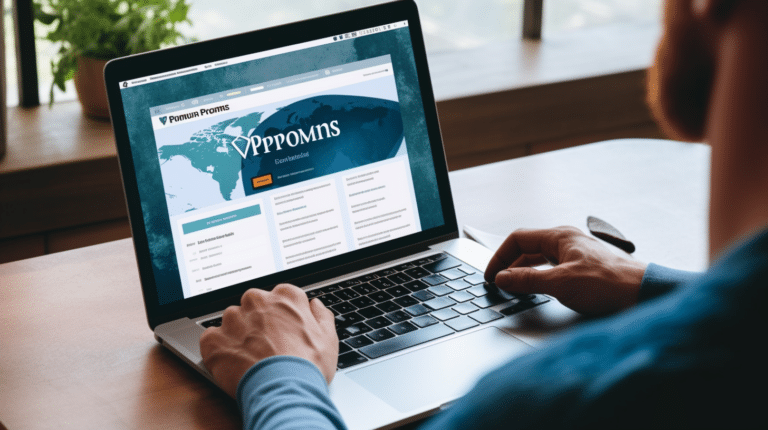In recent years, there has been a growing concern about the issue of smartphones potentially listening to our conversations in order to serve us targeted ads. While it may seem like the stuff of science fiction, the truth is that many apps and services on our devices do access our microphones to provide better user experiences and, in some cases, gather information for targeted advertising.
Understanding how these listening features work and the steps you can take to protect your privacy is crucial in today’s digital landscape. By diving into device-specific privacy settings and managing third-party apps, it is possible to significantly reduce the chances of your phone eavesdropping on your conversations. Additionally, being proactive about managing your voice and audio data can go a long way in enhancing your overall online privacy.
Key Takeaways
- It is important to understand how smartphones may listen to conversations for ad targeting purposes.
- Securing your device by adjusting privacy settings and managing third-party apps can help protect your privacy.
- Actively managing voice and audio data enhances overall online privacy and prevents eavesdropping by advertisers.
Understanding Phone Listening
Tech Companies and Listening
Modern smartphones are designed with advanced microphones and voice processing capabilities. Tech companies such as Apple (with Siri), Google (with Google Assistant), Amazon (with Alexa), and Microsoft (with Cortana) have developed virtual assistants that rely on these features to provide useful and convenient services. However, this has also led to increasing concerns about privacy and the potential for phones to “listen in” on our conversations.
To provide relevant and personalized experiences, companies often analyze our data, including voice commands given to virtual assistants. For instance, when you ask Siri to set an alarm, it must process and store your request to carry out the task. Although most tech companies claim that this data is anonymized and securely stored, there is still a possibility for misuse or unauthorized access, thus raising privacy concerns.
Virtual Assistants and Voice Commands
Virtual assistants like Google Assistant, Siri, Alexa, and Cortana, revolutionized how we interact with our devices. With just a simple voice command, users can perform tasks such as sending messages, making calls, or searching for information. These assistants are designed to listen for specific “wake words” (e.g., “Hey Siri” or “Ok Google”) to activate them. However, to detect these wake words, the microphone on your device must always be active, which can create privacy concerns.
It’s important to understand that virtual assistants only record and transmit the audio data after they hear their respective wake words. The data is then sent to the company servers for processing the voice command and delivering relevant information or action. In general, the companies claim that they have robust security measures in place to protect your data, but there is still a level of risk involved with sharing personal information through voice commands.
In conclusion, while smartphones and virtual assistants offer unprecedented convenience, their listening capabilities also raise significant privacy concerns. To protect your data and maintain control over your privacy, it’s essential to be aware of these potential issues and take preventative measures when using voice-activated assistants.
Securing Your Smartphone
In today’s digital age, privacy is a major concern for many smartphone users. One issue these users face is the possibility of their smartphones listening to their conversations for targeted advertising. To protect your privacy and keep your smartphone from listening to you for ads, consider tweaking the settings and permissions on your device. The following are steps for Android and iPhone users to secure their smartphones.
Android
For Android users, it is essential to manage the microphone permissions for individual apps. Follow these steps to disable microphone access for specific applications:
- Open the Settings app.
- Scroll down and tap on Apps and notifications.
- Tap on App permissions or Permissions Manager (depending on your device).
- Select Microphone.
- Review the list of apps with access to the microphone, and toggle off any untrusted or unnecessary apps.
In addition, consider adjusting the “Google Assistant” and “Ok Google” settings to prevent your device from always listening:
- Open the Settings app.
- Scroll down and tap on Google.
- Select Search, Assistant and Voice.
- Tap on Voice.
- Toggle off the “Hey Google” or “Ok Google” option.
iPhone
For iPhone users, the process of securing your smartphone is similar. To disable microphone permissions for specific apps:
- Open the Settings app.
- Scroll down and tap on Privacy.
- Tap on Microphone.
- Review the list of apps with access to the microphone, and toggle off any untrusted or unnecessary apps.
Siri, the iPhone’s voice assistant, can also be adjusted to limit listening:
- Open the Settings app.
- Scroll down and tap on Siri and Search.
- Toggle off the “Listen for ‘Hey Siri’” option.
By following these steps, you can better secure your Android or iPhone from unwanted listening for targeted advertisements, enhancing your privacy and overall user experience.
Device Specific Privacy Settings
In this section, we will discuss how to modify privacy settings for various smart assistants to prevent them from listening to you for ads.
Google Assistant
To stop Google Assistant from listening to you on your phone, follow these steps:
- Open the Google app on your device.
- Tap on the Profile icon in the bottom right corner.
- Select Settings and then navigate to the Voice tab.
- Toggle off Voice Match to prevent the Assistant from activating with your voice.
- You can also turn off Hey Google to disable the wake word completely.
Remember, by doing this, you won’t be able to use voice commands with Google Assistant. Alternatively, you can deny permission to the microphone by going into your device’s settings, finding the Google app, and turning off microphone access.
Hey Siri
To disable Hey Siri on your iPhone or iPad, follow these steps:
- Go to Settings and select Siri and Search.
- Toggle off Listen for Hey Siri to disable the wake word.
- You can additionally turn off Siri Suggestions to prevent personalized recommendations.
If you want to revoke Siri’s access to your microphone entirely, go to Settings, then Privacy, and select Microphone. From there, toggle off the switch for Siri and Dictation.
Alexa
To stop Alexa from listening on your Amazon Echo devices, follow these simple steps:
- Press the microphone mute button on the top of the device. This will disable the microphone completely.
- You can also manage voice recording settings in the Alexa app by going to Settings, then Privacy, and selecting Manage Your Alexa Data.
For the Alexa app on your phone, you can revoke microphone access by going into your device’s settings, finding the Alexa app, and turning off microphone access.
Cortana
To disable Cortana listening on your Windows 10 PC, follow these steps:
- Click on the search icon in the taskbar.
- Click on the Cortana icon in the left pane.
- Navigate to Settings (gear icon) and toggle off Hey Cortana.
To further protect your privacy with Cortana, you can go to Settings, then Privacy, and select Speech. From there, you can toggle off the switch for online speech recognition. By doing this, your device will only use the local voice recognition library and will not send your voice data to Microsoft.
Managing Third-Party Apps
Managing App Permissions
One of the essential steps in stopping your phone from listening to you for ads is managing app permissions. Review the permissions granted to third-party apps, such as Facebook and Instagram, to ensure they do not have access to your microphone or location without a valid reason. To manage permissions:
- Android: Go to Settings > Apps and notifications > App permissions
- iOS: Go to Settings > Privacy
In these settings, you can manage individual permissions for each app. Limiting access to only necessary functions can help protect your privacy from being exploited by ad networks.
Reviewing Terms and Conditions
Before installing any app, take the time to review its Terms and Conditions. By understanding the app’s data collection and sharing practices, you can avoid agreeing to invasive measures that could lead to unauthorized audio tracking for ad purposes. If the language seems vague or invasive, consider looking for an alternative app that values user privacy.
Dealing with Scams and Malware
It is crucial to stay vigilant against scams and malware-infested apps. Spyware in such apps can listen to your conversations and collect sensitive data. To protect yourself:
- Install apps from trusted sources like Google Play Store or Apple App Store.
- Keep your phone’s operating system up-to-date for the latest security patches.
- Use a reputable mobile security app to scan for malware regularly.
- Be cautious when granting app permissions, especially regarding microphone access.
By managing third-party app permissions, carefully reviewing Terms and Conditions, and staying vigilant against scams and malware, you can maintain control over your privacy and prevent your phone from being exploited for targeted ads.
Managing Your Voice and Audio Data
In this digital age, privacy is a growing concern, and it’s essential to control your voice and audio data to prevent targeted advertising. This section will guide you through the process of managing your audio recordings and voice requests history, including deleting, filtering, and setting up auto-delete features.
Deleting Audio Recordings
To protect your privacy, it is crucial to regularly delete your voice and audio data. Most digital voice assistants store your voice requests history, and you can access this data through your account settings. Look for a menu titled “Voice and Audio Activity” or something similar and follow the instructions to erase your stored audio recordings. Additionally, consider removing recordings linked to specific devices, if applicable.
Filtering by Date and Product
To better manage your audio data, you can filter the saved recordings by date and product. This allows you to selectively remove data associated with specific devices or services, or within a particular time range. By segmenting your data according to date and product, you can target your privacy efforts more efficiently, ensuring that only those recordings you want to delete will be erased.
Auto-Delete and Account Services
An even more effective way to manage your voice and audio data is by setting up an auto-delete feature. This way, you can schedule regular deletion of your stored data, without having to manually erase it every time. Some account services provide this feature, making it easier for you to maintain your privacy. To set up auto-delete, navigate to your account settings, find the voice and audio activity section, and look for an option to schedule automatic deletion.
Remember, managing your voice and audio data is a crucial step in protecting your privacy and preventing unwanted targeted ads. By taking control of your data, you can ensure a more secure and private digital experience.
Enhancing Online Privacy
In today’s digital age, maintaining online privacy is crucial to protect your personal information from being accessed and monetized by various platforms. One major concern for internet users is that their phones might be listening in on their conversations to serve targeted advertisements. In this section, we will discuss several steps that can be taken to safeguard your online privacy: Utilizing VPNs, Restricting Advertisements, and Managing Sensitive Information.
Utilizing VPNs
A Virtual Private Network (VPN) is a powerful tool for enhancing your online privacy. VPNs encrypt your internet connection, which prevents your Internet Service Provider (ISP) and other third parties from monitoring your online activities. By masking your IP address, a VPN makes it difficult for websites and advertisers to track your browsing habits and deliver personalized advertisements. Many reputable VPN providers are available, offering various features and levels of security, so choose one that meets your needs and budget.
Restricting Advertisements
Restricting the number of ads and their targeted nature is another effective way to protect your privacy:
- Ad blockers: Install an ad blocker on your internet browser to minimize the number of ads displayed while you browse the web. Ad blockers can help prevent personalized ads from showing up based on your browsing habits.
- Opting out of ad personalization: Many platforms allow you to opt-out of personalized ads. For instance, on Google, you can access your ad settings and turn off personalized advertisements. This prevents advertisers from using your interests and demographics to serve you relevant ads.
- Limit ad tracking: On mobile devices, you can usually find the option to limit ad tracking in the settings menu. By enabling this feature, you prevent apps from using your advertising ID to personalize ads.
Managing Sensitive Information
Lastly, being cautious about the information you share online is essential for maintaining privacy. Implement the following practices to minimize risks:
- Privacy settings: Regularly review and adjust the privacy settings on your social media accounts to limit the amount of personal information accessible to others.
- Be cautious: When using online platforms, be mindful of the information you share. Avoid posting sensitive information like phone numbers, addresses, or financial details on public forums or social media.
- Password management: Use strong passwords and enable two-factor authentication (2FA) to protect your accounts. Consider using a password manager to securely store and generate complex passwords.
By following these steps and remaining vigilant about your online activities, you can effectively enhance your online privacy and reduce the likelihood of your phone listening to you for ads.
Asking the Right Questions
Home Security Concerns
With the growing prevalence of smart devices in our homes, it’s essential to consider their impact on our home security. Many people worry that their phones may be listening to their conversations and targeting them with ads based on the information gathered. Understanding the technologies utilized by these devices can help alleviate some of these concerns.
For instance, it’s useful to ask questions such as:
- Are the microphones on my smart devices always on?
- How do these devices store and transmit my data securely?
- Can this data be accessed by unauthorized individuals?
By addressing these questions, you’ll gain a clearer understanding of how to protect your privacy and ensure your home security.
Ethical Issues
The use of data obtained through passive listening by smart devices for advertising purposes raises several ethical issues. Marketing strategies that exploit personal data can make users feel manipulated and exploited by companies.
Asking the following questions can help you better understand the ethical implications:
- Is it ethical for companies to passively collect private data from smart devices?
- What personal information are these companies collecting, and how are they using it?
- What is the responsibility of companies in handling and protecting the collected data?
Considering these issues will allow you to make more informed choices about the products and services you use.
Privacy Concerns
Privacy concerns are closely related to both home security and ethical issues. When discussing the possible listening capabilities of smart devices and their impact on our legal rights, it’s essential to ask vital questions to determine the appropriate protections.
Such questions might include:
- What data protection laws and regulations apply to the collection and use of data from smart devices?
- Are companies transparent about their data collection practices?
- Can users opt-out of data collection from their devices for advertising purposes?
By addressing these privacy concerns, you can better understand how to protect your personal information, mitigate external risks, and limit intrusive data collection practices.
Frequently Asked Questions
How can I prevent my iPhone from monitoring my conversations for ad targeting?
To prevent your iPhone from monitoring your conversations for ad targeting, go to Settings > Privacy > Microphone, and disable access to the microphone for specific apps that you are concerned about. Additionally, consider disabling “Hey Siri” by going to Settings > Siri and Search, and turning off the “Listen for ‘Hey Siri'” option.
What steps can I take to stop Android devices from listening to me for advertisements?
For Android devices, go to Settings > Apps and notifications > App permissions > Microphone, and disable microphone access for specific apps you think might be listening for advertisements. You can also turn off the “Ok Google” voice command feature by going to Settings > Google > Search, Assistant and Voice > Voice > Voice Match, and disabling the “Access with Voice Match” option.
Do phones listen to users even when they’re off?
Technically, phones shouldn’t listen when they are off. However, some voice assistants may activate even when the phone’s screen is off but the device is still on. It’s important to ensure you have disabled listening features for maximum privacy.
How can I disable listening features on my phone?
To disable listening features on your phone, follow the steps mentioned under “How can I prevent my iPhone from monitoring my conversations for ad targeting?” for iPhones or “What steps can I take to stop Android devices from listening to me for advertisements?” for Android devices, depending on the type of phone you have.
Is it possible to test if my phone is eavesdropping for ads?
Testing if your phone is eavesdropping for ads can be difficult, as there might not always be a direct correlation between the content of your conversations and the ads you see. However, you can observe if disabling microphone access or voice command features reduces the number of relevant ads you see over time.
What settings should I change to stop Google from listening on my Android device?
To stop Google from listening on your Android device, access your Google Account settings through the Google Assistant app, go to the “Data and Personalization” tab, and turn off “Voice and Audio Activity.” Additionally, disable “Access with Voice Match” under Settings > Google > Search, Assistant and Voice > Voice > Voice Match.